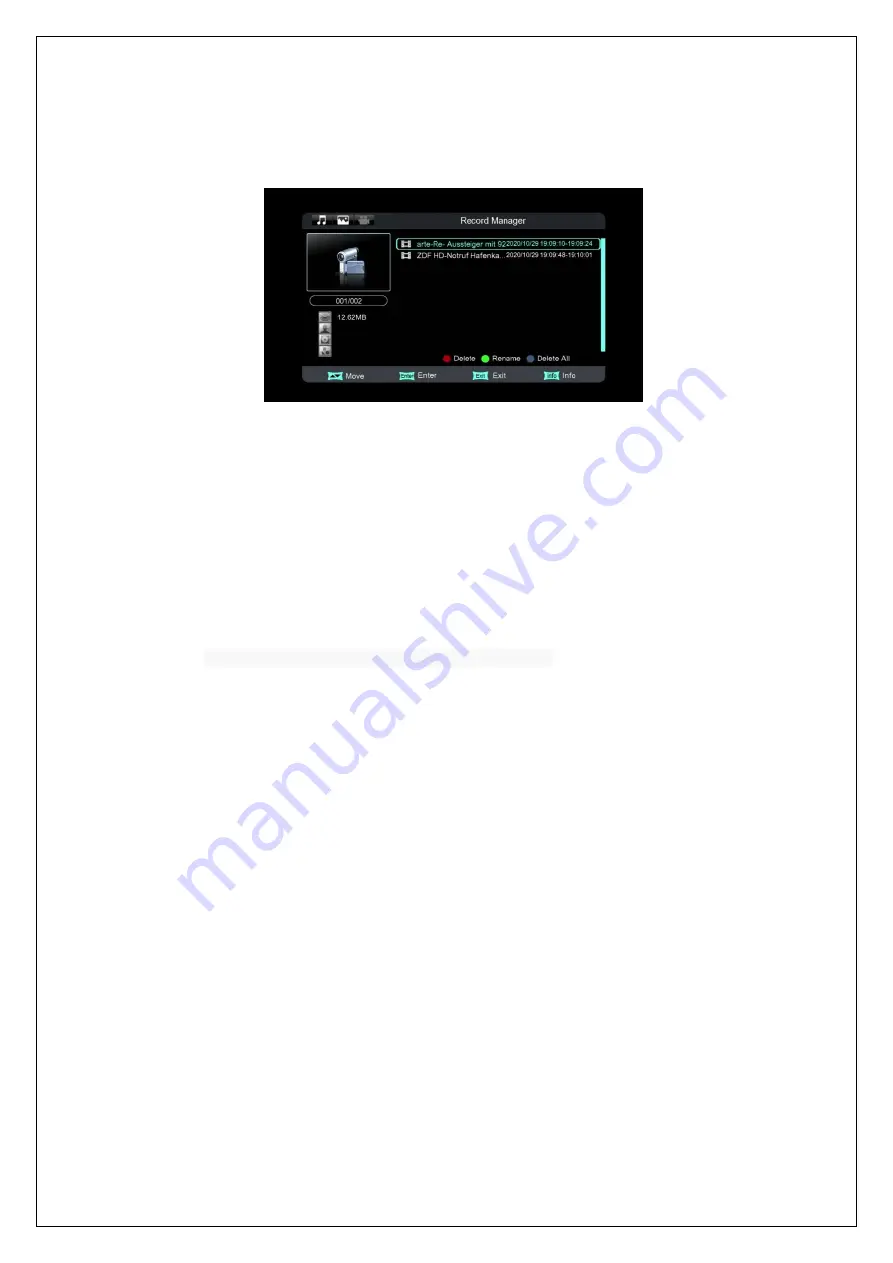
USER
’S MANUAL
19
Yellow function key: Format the selected partition into NTFS format.
To view record files, select the partition that stores the record files and then press OK key to
enter it. The system will auto list all the recorded programs, see below:
Record Files
To play a record file: press UP/DOWN keys to select the record file first and then press
OK/RIGHT keys to play it.
During playback, the things you can do only include to press FR/FF keys to fast
backward or forward play the file, and to press STOP key to return to the record file list.
Both file switching and repeat mode setting cannot be done.
When the playback completes, the system will auto return to the record file list.
To delete a record file: select it first and then press the
red
function key.
To rename a record file: select it first and then press the
green
function key.
To delete all recorded files: press
blue
function key.
5.5 Disk Manager
The Disk Manager module is for disk and file management.
If the selected object is a partition:
Green function key: Format the selected partition into FAT32 format.
Yellow function key: Format the selected partition into NTFS format.
Red function key: Move or copy the files (folders) in this partition.
Blue function key: Device Information
The left list is the Source list, the right list is the Destination list. Before moving or
copying a file (folder), the things you should do include: selecting the file (folder) from the
left list, then press the
green
function key to confirm your selection, and then entering
the destination directory in the right list. Next, to copy the file (folder) you have selected,
press the
yellow
function key; to just move it, press the
blue
function key.
If the selected object is a file (folder):
Red function key: Move or copy the selected file (folder).
Green function key: Rename the selected file (folder).
Yellow function key: Delete the selected file (folder).







































