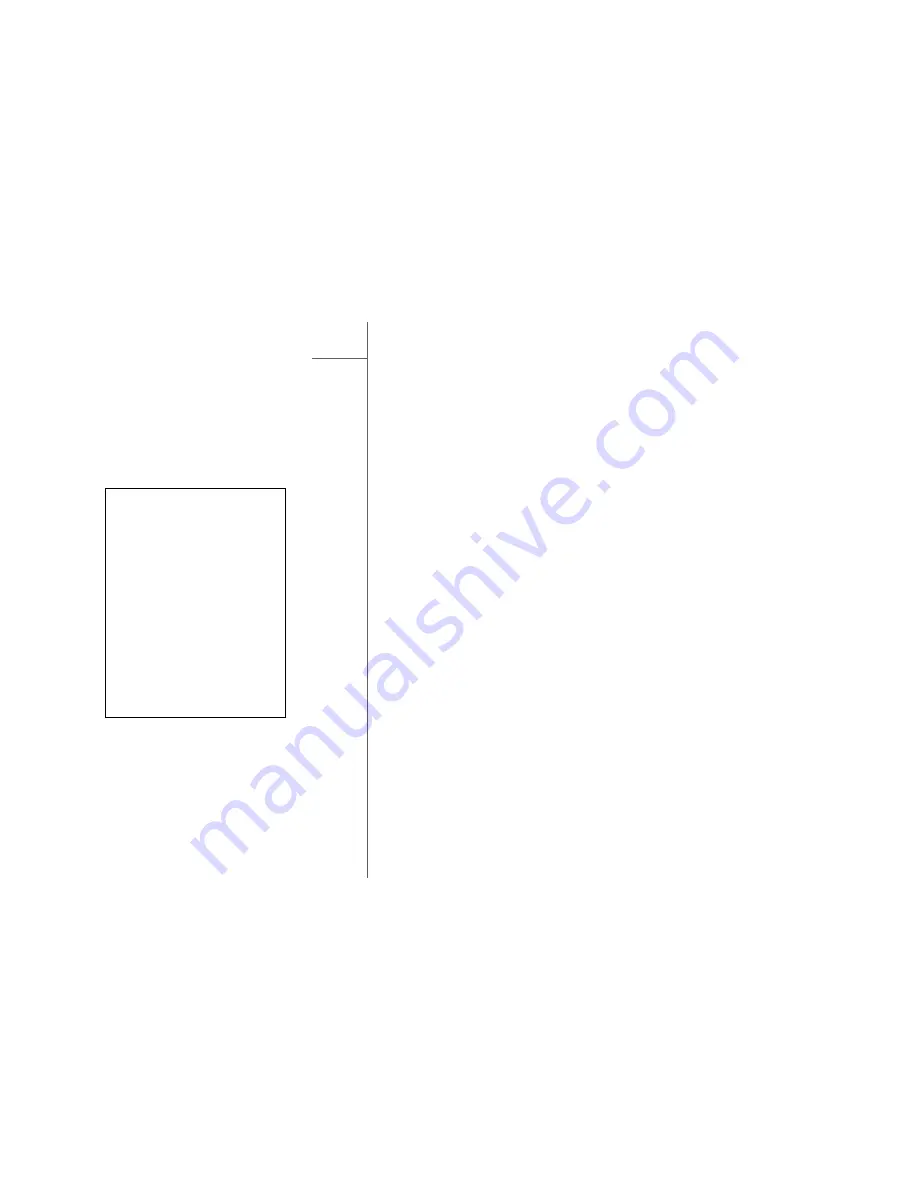
GOLDMUND EIDOS 20BD – Universal Player -
25
8 SETTINGS (Ctd.)
TV Aspect Ratio: To set the aspect ratio of the player’s output image. The options
are:
•
4:3 Letterbox – Choose this when the display is standard 4:3. A widescreen
image is displayed in “letterbox” format with black borders on top and bottom.
•
4:3 Pan & Scan – Choose this when the display is standard 4:3. A
widescreen image will be stretched.
•
16:9 Wide – Choose this when the display is widescreen 16:9. 16:9 materials
will be displayed in its native aspect ratio, and 4:3 materials will be stretched
horizontally.
•
16:9 Wide/Auto – Choose this when the display is widescreen 16:9. 16:9
materials will be displayed in its native aspect ratio, and 4:3 materials will be
displayed with black borders on both sides in order to maintain the original
4:3 aspect ratio.
TV System: To choose the output video system or broadcast standard (PAL/NTSC)
to match the type of TV. The options are:
•
NTSC (default) – When playing NTSC-encoded discs, no system conversion
is performed.
•
PAL-encoded contents are converted to NTSC output. Blu-ray Discs encoded
with 24Hz frame rate are converted to 60Hz frame rate if neither 1080p24
Output nor Source Direct output resolution is enabled.
•
PAL – When playing PAL-encoded discs, no system conversion is performed.
NTSC encoded contents are converted to PAL output. Blu-ray Discs encoded
with 24Hz frame rate are converted to 50Hz frame rate if neither 1080p24
Output nor Source Direct output resolution is enabled.
•
Multi-system – No system conversion is performed. The output video system
is the same as that encoded on the disc. Blu-ray Discs encoded with 24Hz
frame rate are converted to 60Hz frame rate if neither 1080p24 Output nor
Source Direct output resolution is enabled.
Requires a TV that supports both NTSC and PAL systems.
NOTE
NOTE
NOTE
NOTE
Do not select “Multi-system” if
your display does not support
both NTSC and PAL systems.
The display may become a
black screen upon inserting a
disc encoded in a different
system than your display
supports. Should this happen,
you can press the OPEN
button to eject the disc tray,
and then use the Setup Menu
to correct the “TV System”
setting.











































