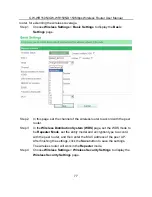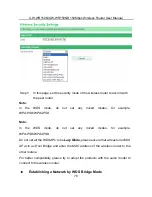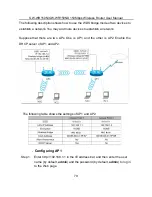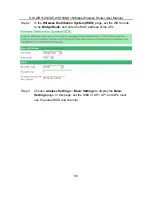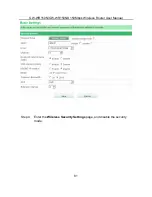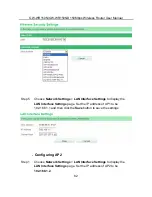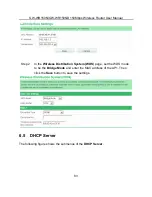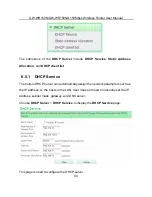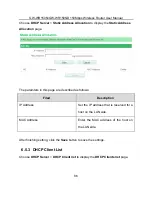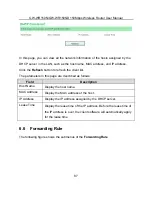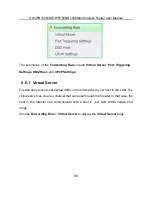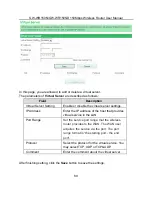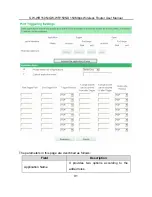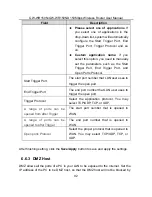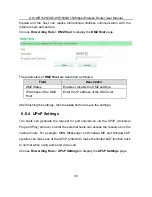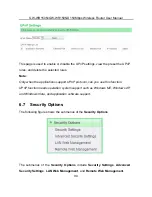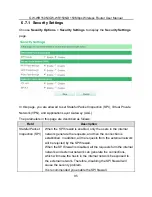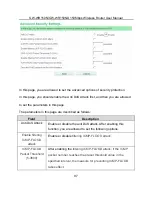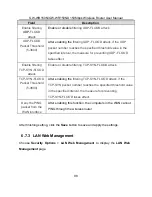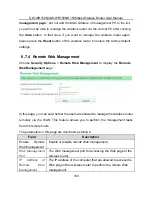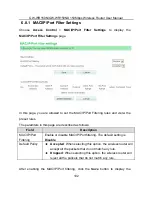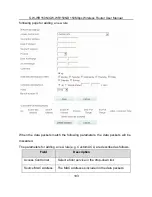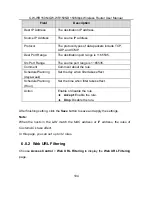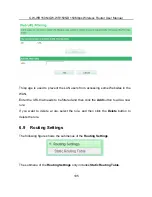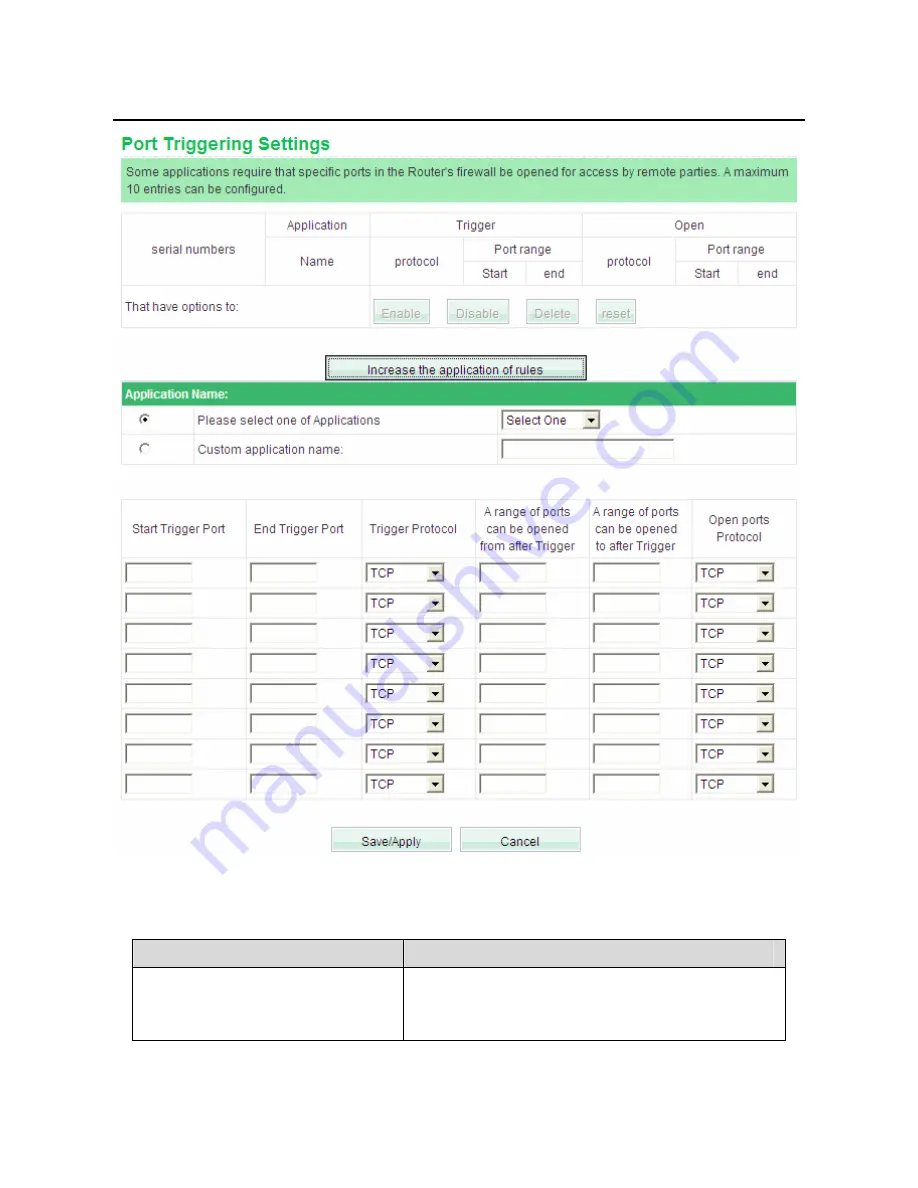Reviews:
No comments
Related manuals for GW-WR150N

PMP 450
Brand: Cambium Networks Pages: 196

ePMP 1000
Brand: Cambium Networks Pages: 478

PMP 450 AP
Brand: Cambium Pages: 301

PMP 450 AP
Brand: Cambium Networks Pages: 287

UniFi Switch Flex
Brand: Ubiquiti Pages: 10

BR-622nC
Brand: Edimax Pages: 147

TEW-740APBO2K
Brand: TRENDnet Pages: 14

LP-9318A
Brand: Loopcomm Pages: 36

TEW-740APBO
Brand: TRENDnet Pages: 93

cnPilot E410 Indoor
Brand: Cambium Networks Pages: 52

C4D-4MUSAA V8
Brand: MUNIC Pages: 14

Elite 5
Brand: Jabra Pages: 36

AS-1200-ABG-EXT
Brand: Nortel Pages: 28

VigorAP 810
Brand: Draytek Pages: 134

5
Brand: HEOS Pages: 12

WA5320X-E
Brand: H3C Pages: 3

WA538
Brand: H3C Pages: 20

FUMO50030
Brand: Abus Pages: 121