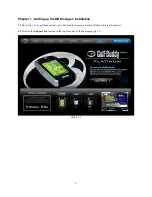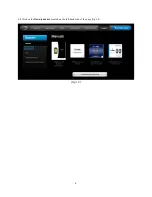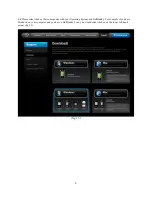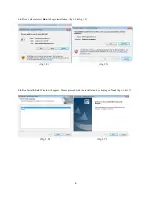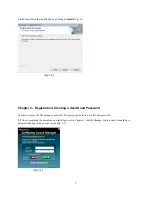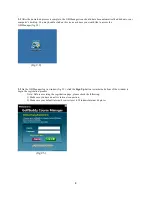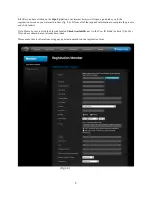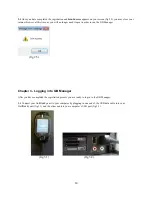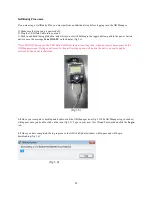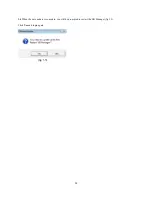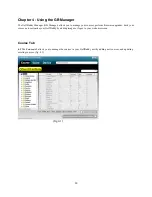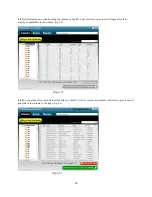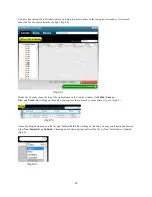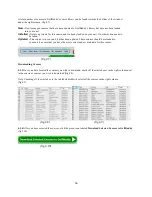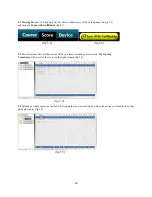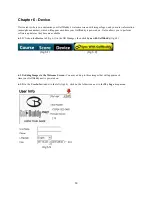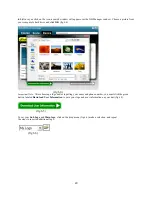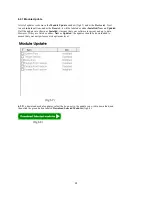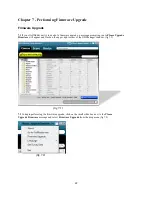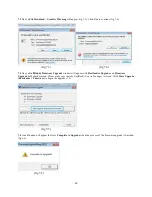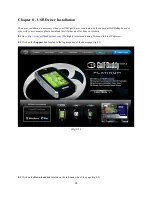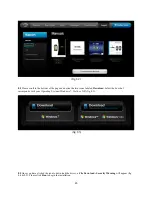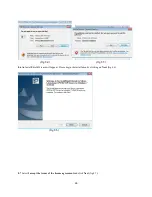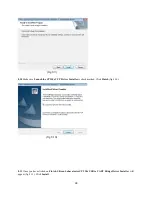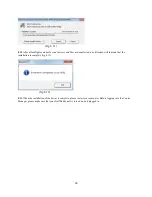16
A total number of courses in GolfBuddy’s course library can be found towards the bottom of the window
under the right column. (fig 4.7)
New -
Newly mapped courses that have been updated to GolfBuddy’s library but have not been loaded
into your unit.
Installed -
Data is up to date for this course and is already loaded on your unit. No other action needs to
be taken.
Updated -
This course is in your unit, but has been updated. These courses should be reloaded to
your unit to ensure that you have the most correct and accurate data for this course.
(fig 4.7)
Downloading Courses
4.2.3
Once you have located the courses you wish to download, check off the white boxes in the right column next
to the course or courses you wish to download (fig 4.8).
Note: Checking off the white box in the tab labeled
All
will select all the courses in the right column
(fig 4.9).
(fig 4.8)
(fig 4.9)
4.2.4
After you have selected the courses, click the green icon labeled
Download Selected Courses to GolfBuddy
(fig 3.10)
(fig 4.10)