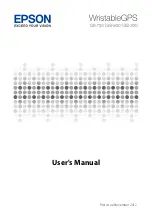Your GolfBuddy LD2 unit has been pre-loaded with the latest firmware and world-wide
course maps available at the time of manufacture, so it’s ready to play right out of
the box. For optimum performance and longer product life, we recommend that you
register your unit and keep it updated with the latest course maps and updates for free.
The instructions below will provide a step-by step guide on how to register and update
your GolfBuddy LD2.
1. Downloading the GolfBuddy Management Software (GB Manager) to your computer:
• Please visit our website at
www.golfbuddyglobal.com
• Click on the panel titled “Download GB Course Manager.” You will then see a screen
with an option to choose either Windows or Mac based software.
• Click on the correct version for your computer. Once downloaded, you can run the
application to install the GB Manager on your computer.
• Once completed, you will see a blue icon labeled “GolfBuddy World Course Manager”
on your desktop. Use this to access the GB Manager once you have registered.
2. Creating a User ID:
• Open the GB Manager application by clicking on the blue icon on your desktop.
• You will see a Login Panel . Click on “Sign up” at the bottom. This will bring up a
webpage for you to create your User ID and Password.
• Fill in all the details that are required ( indicated by " * " ). Please note the instructions
regarding no Caps, Symbols, Spaces, & a 4-15 character-long requirement. You will
need to click “Check Availability” to verify your selected User ID is valid and not already
being used.
• Click “Submit” at the bottom of the form when finished.
• Your User ID and Password are now created...
Make sure to write them down and keep
them in a safe place in case you forget them!
8. UPDATING YOUR LD2
15