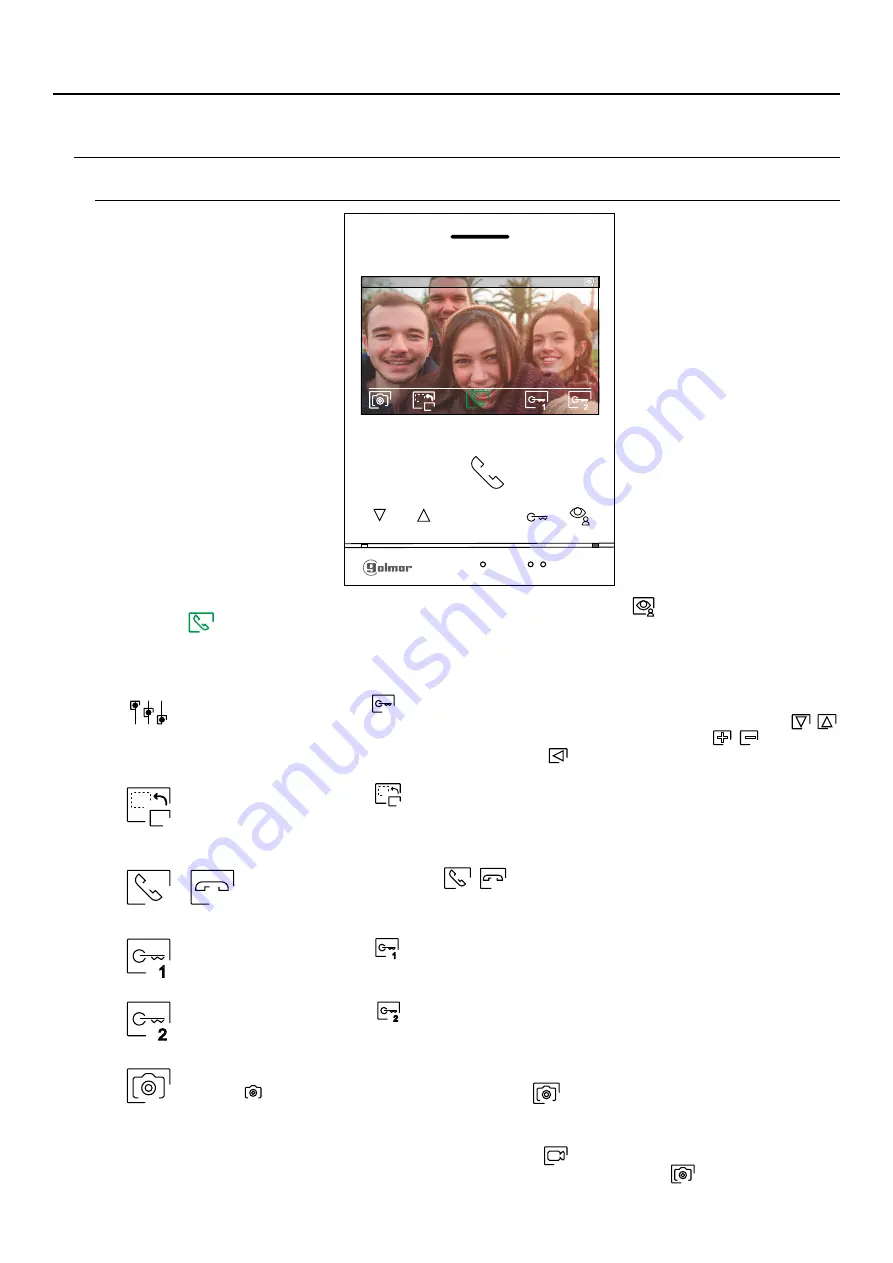
20
Door panel call screen
This screen is displayed when receiving a call or pressing the button below icon
of the main menu. During a
call, icon
displayed on the screen will blink green (during the call process). In the top centre of the screen,
the date and time are shown and, on the right, the source of the image is displayed (door panel 1, door panel 2,
camera 1 or camera 2). The call has a duration of 45 seconds.
Press the button below icon
/
to start or end audio communication with the door
panel displayed respectively. Communication has a maximum duration of 90 seconds.
Once communication has ended, the screen will turn off.
Press the button below icon
to change the source of the image as long as the system has more
than one door panel or has an external camera connected and display has been activated
3 4
(see pp. 3 -3 ). It is possible to make the change during display, call and communication
processes.
Press the button below icon
to activate the lock release (or device connected to the CV output of
the door panel) for 3 seconds (factory setting, programmable by the installer; see pp. 3 -3 ).
3 4
Press the button below icon
to activate the lock release (or device connected to the relay output
of the door panel) for 3 seconds (factory setting, programmable by the installer; see pp. 3 -3 ).
3 4
A few seconds after receiving a call, it automatically takes a photograph. In the top left of the screen,
icon
is displayed. Press the button below icon
to take a photograph.
1
2
1
2
If a MicroSD card is inserted, a 15-second video automatically starts recording a few seconds after
receiving the call. In the top left of the screen, icon
is displayed (see p. 17 to configure video
recording mode). Then a short 1-second press on the button below icon
will take a photograph
or a long -second press will record a video.
3
SOUL S5110/ART 4 VIDEO DOOR ENTRY SYSTEM KIT
Press the button below icon
to access the image and monitor in call volume settings
menu. Select the option to be modified by pressing the buttons below corresponding icons
/
,
change to the desired level by pressing the buttons below corresponding icons
/
and validate
the changes made by pressing the button below icon
, (see pp. 2 -2 ).
by 3 seconds
2 4
0 -0 -2
1
7
019
11:17:10
1
1
2
ART 4/G2+ MONITOR
2
















































