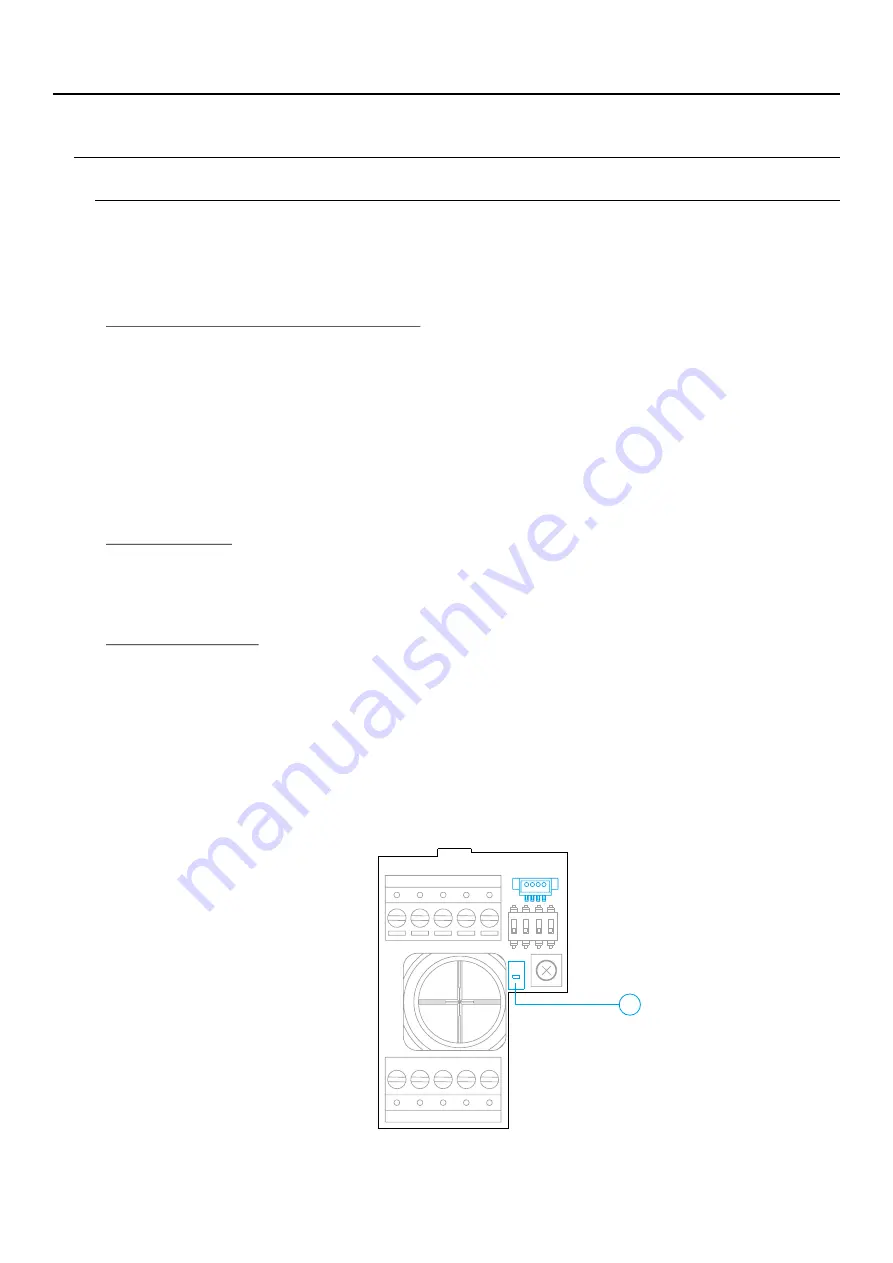
8
Programming the proximity reader (L)
To add user keys (up to 60) to the memory of the proximity reader, it is necessary to create a programming key and
a user registration key. In order to facilitate identification, we recommend using the yellow key to programme
and the blue key to register users. Use the grey ones as user keys.
NOTE: This process completely deletes the memory of the proximity reader.
Make sure that the device is powered and the reader is connected to the door panel (Q).
Creating programming and registration keys.
Press the programming button of the proximity reader (T): the door panel will emit six short tones. Within ten
seconds, hold the programming key up until the door panel emits a short confirmation tone and then hold the
user registration key up until the door panel emits a long confirmation tone. If no key is held up within ten
seconds of pressing the programming button, the door panel will emit a long tone and the memory will have
been completely deleted.
Once the programming and registration keys have been created, the addition and deletion of user keys can be
done with the door panel closed.
Adding user keys.
Hold the registration key up to the reader: the door panel will emit four short tones. One by one, hold up the user
keys that you wish to add until a short tone is emitted for each key added. Ten seconds after adding the last
key, the door panel will emit a long tone to confirm completion of the process.
Deleting all user keys.
Hold the programming key up to the reader: the door panel will emit four short tones. Hold up one added user
key (registered in the previous step) until the door panel emits a long tone to confirm the deletion of all user
keys. After ten seconds, if the registration key has not been held up, the door panel will emit a long tone to
confirm completion of the process.
BUS
BUS
CV-
CV+
AP+
C
NA
GND CCTV AP-
ON
1
2
3
4
T
SOUL S5110/ART 4 VIDEO DOOR ENTRY SYSTEM KIT
SOUL PANEL/4.3









































