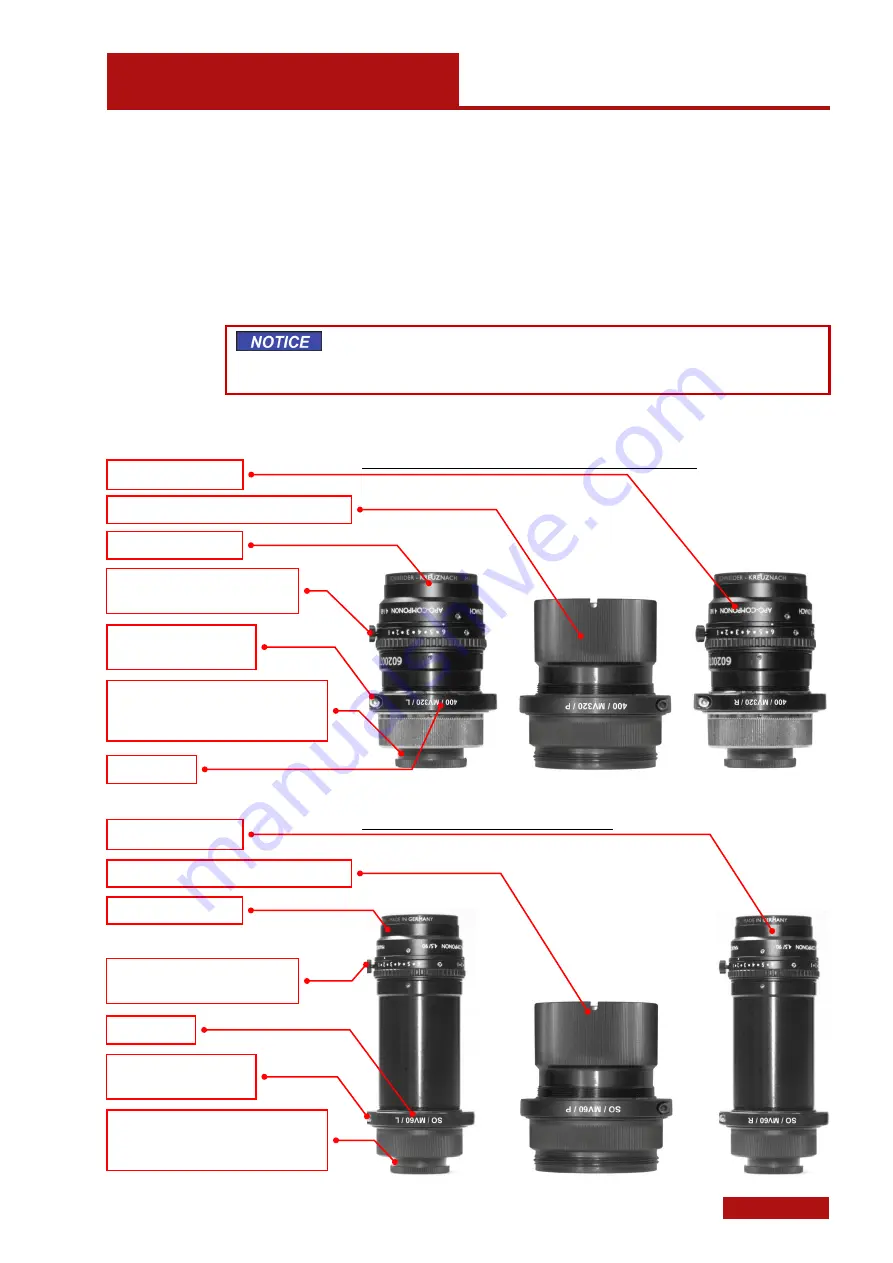
Lenses
Lens Types
Page 11 (44)
at
os
2-
3_r
ev02_
so
-40
0-
800
-v7
-5
-0_en_r
ev
-b
2012
-01
-03
4.
Lenses
The lenses shown in this example may, in some cases, differ from
those delivered in practice. Therefore, the statements made here have
to be used correspondingly.
All lenses are marked with L (left) or R (right) or P (projector). Left and
right are defined from the sensor view in normal operating position.
Never switch on the sensor if the projector lens still is equipped with
the lens cap! Due to the high light output, the lens cap and the pro-
jector lens may be damaged!
4.1
Lens Types
L e n s e s f o r C a m e r a P o s i t i o n s 4 0 0 a n d 8 0 0
L e n s e s f o r C a m e r a P o s i t i o n S O
Camera lens left
L
Camera lens right
R
Projector lens
P
(fixed aperture)
Screw thread; tighten carefully by hand in
the housing!
While doing so, lock focus locking ring!
Focus locking ring with hex
socket head locking screw
Lens name
Aperture setting ring with manual
locking screw.
Camera lens right
R
Projector lens
P
(fixed aperture)
Screw thread; tighten carefully by hand in
the housing!
While doing so, lock focus locking ring!
Focus locking ring with hex
socket head locking screw
Lens name
Aperture setting ring with manual
locking screw.
Camera lens left
L












































