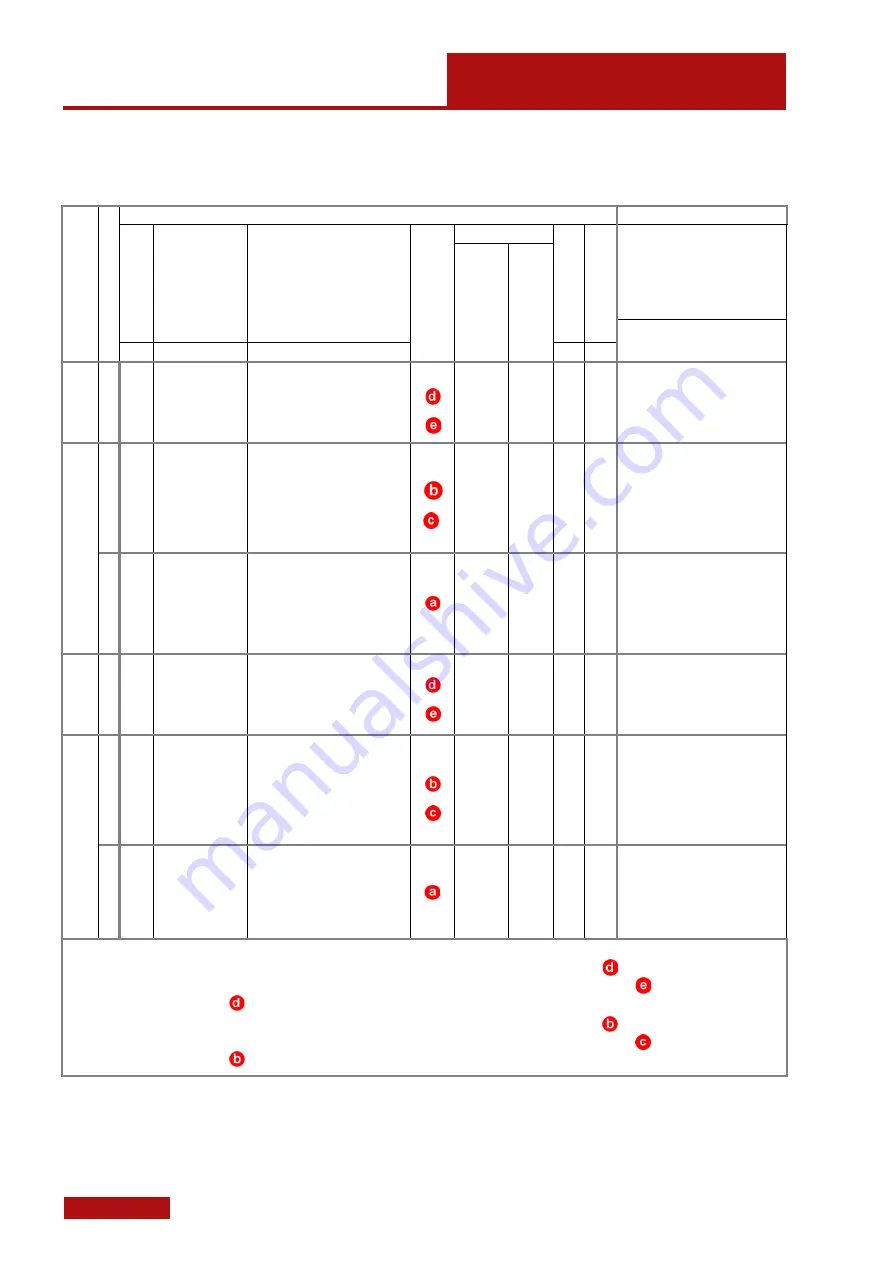
Sensor Configurations
Information About the Sensor
Page 8 (44)
at
os
2-
3_r
ev02_
so
-40
0-
800
-v7
-5
-0_en_r
ev
-b
2012
-01
-03
3.1
Sensor Configurations
Sens
or
Ca
m
er
a pos
itio
n
Measuring areas
Calibration objects
Na
me
M
easu
ring v
olu
m
e (M
V)
(L
x W
x H
) in
m
m
M
easu
ring
poi
nt
di
stance
Rec
om
m
ende
d r
ef
er
ence
poi
nt
s m
m
Ø
M
easu
ring di
stance
Cam
er
a
angl
e
Cam
er
a
eccent
ric st
op
(see
)
Camera cover
Focal
lengt
h
cam
er
a l
ens
es
Focal
lengt
h
pr
ojec
tor
lens
Name
( CC = cross, CP = panel)
ATO
S I
I
Rev.
02
AT
OS I
III
R
ev.
02
ATO
S I
I
Rev.
02
80
0
AT
OS I
III
R
ev.
02 8
00
Standard calibration objects
,
[mm]
[mm]
[mm] [mm] [mm]
[°]
[mm] [mm]
Alternative calibration objects
ATO
S III
Rev.
0
2
800
800
2000 2000 x 1500 x 1500 0.608
12
2330
18
1)
or
---
G
20
20
CC30/MV2000x2000
1400 1400 x 1050 x 1050 0.397
8
1530
27
---
G
20
20
CC40/MV1400
1000 1000 x 750 x 750 0.329
5
1530
27
---
G
24
30
CP40/MV1000
, CC30/MV1000x1000
560
560 x 420 x 420
0.199
3
1530
27
---
G
40
50
CP40/MV560
, CC30/MV500x500
ATO
S III R
ev
. 0
2,
AT
OS
II
I R
ev.
02
800
400
1400 1400 x 1050 x 1050 0.399
8
1530
15
2)
or
B
H
20
20
CC40/MV1400
1000 1000 x 750 x 750 0.332
5
1280
18
B
H
20
24
CP40/MV1000
, CC30/MV1000x1000
700
700 x 530 x 520
0.213
3
830
27
B
H
20
24
CP40/MV700
, CC30/MV700
560
560 x 420 x 420
0.176
3
830
27
B
H
24
30
CP40/MV560
, CC30/MV500x500
320
320 x 240 x 240
0.104
1.5
830
27
B
H
40
50
CP40/MV320
170
170 x 130 x 130
0.053
0.8
830
27
D
H
75
90
CP40/MV170
SO
320
320 x 240 x 240
0.095
1.5
490
28
C
H
24
30
CP40/MV320
170
170 x 130 x 130
0.055
0.8
490
28
C
H
40
60
CP40/MV170
100
100 x 75 x 70
0.031
0.4
490
28
C
H
60
90
CP40/MV100
60
60 x 45 x 35
0.017
0.4
490
28
C
H
90
120
CP40/MV60
38
38 x 29 x 15
0.012
0.4
490
28
C
H
105
150
CP40/MV38
ATO
S II
Rev.
0
2
800
800
2000 2000 x 1500 x 1500 0.789
12
1980
22
1)
or
---
E
8
20
CC30/MV2000x2000
1400 1400 x 1050 x 1050 0.610
8
1530
27
---
E
8
20
CC40/MV1400
1000 1000 x 750 x 750 0.413
5
1530
27
---
E
12
30
CP40/MV1000
, CC30/MV1000x1000
560
560 x 420 x 420
0.233
3
1530
27
---
E
23
50
CP40/MV560
, CC30/MV500x500
ATO
S II R
ev
. 0
2
AT
OS
II
R
ev.
02 800
400
1400 1400 x 1050 x 1050 0.617
8
1530
15
2)
or
A
F
8
20 CC40/MV1400
1000 1000 x 750 x 750 0.411
5
1530
15
A
F
12
30
CP40/MV1000
, CC30/MV1000x1000
700
700 x 530 x 520
0.335
5
830
27
A
F
8
20
CP40/MV700
, CC30/MV700
560
560 x 420 x 420
0.226
3
830
27
A
F
12
30
CP40/MV560
, CC30/MV500x500
320
320 x 240 x 240
0.126
1.5
830
27
A
F
23
50
CP40/MV320
170
170 x 130 x 130
0.070
0.8
830
27
A
F
40
90
CP40/MV170
SO
320
320 x 240 x 240
0.124
1.5
490
28
C
F
12
30
CP40/MV320
170
170 x 130 x 130
0.071
0.8
490
28
C
F
23
60
CP40/MV170
100
100 x 75 x 70
0.045
0.8
490
28
C
F
35
80
CP40/MV100
60
60 x 45 x 35
0.023
0.4
490
28
C
F
60
120
CP40/MV60
38
38 x 29 x 15
0.015
0.4
490
28
C
F
80
150
CP40/MV38
Definitions:
1)
In case of one measuring volume or two measuring volumes with the same camera angle use eccentric stop
.
In case of two measuring volumes with different camera angles, adjust the smaller camera angle with eccentric stop
and the larger camera an-
gle with eccentric stop
2)
In case of one measuring volume or two measuring volumes with the same camera angle use eccentric stop
.
In case of two measuring volumes with different camera angles, adjust the smaller camera angle with eccentric stop
and the larger camera an-
gle with eccentric stop









































