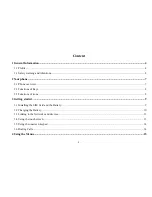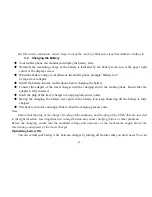-12-
mobile networks for voice calls and for transmitting data.
Connecting to Wi-Fi networks
Wi-Fi is a wireless networking technology that can provide Internet access at distances of up to 100
meters, depending on the Wi-Fi router and your surroundings.
Touch Settings>Network > Wi-Fi. Check Wi-Fi to turn it on. The phone scans for available Wi-Fi
networks and displays the names of those it finds. Secured networks are indicated with a Lock icon.
Note: If the phone finds a network that you connected to previously, it connects to it.
Touch a network to connect to it. If the network is open, you are prompted to confirm that you want to
connect to that network by touching Connect. If the network is secured, you’re prompted to enter a password
or other credentials.
Connecting to Bluetooth devices
Bluetooth is a short-range wireless communications technology that devices can use to exchange
information over a distance of about 8 meters. The most common Bluetooth devices are headphones for
making calls or listening to music, hands-free kits for cars, and other portable devices, including laptops and
cell phones.
Touch Settings> Network > Bluetooth. Check Bluetooth to turn it on.
You must pair your phone with a device before you can connect to it. Once you pair your phone with a
device, they stay paired unless you unpair them.
Your phone scans for and displays the IDs of all available Bluetooth devices in range. If the device you
want to pair with isn’t in the list, make it discoverable.