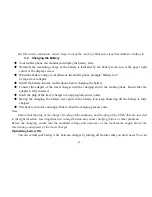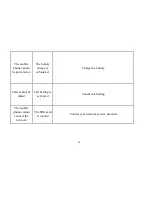-22-
so on.
To open Music and view your music library
Touch the Music icon in the main menu interface or on the Home screen.
When you copy music to your SD card, Music searches the card for music files and builds a catalog of
your music, based on information about each file that is stored in the file itself. This can take from a few
seconds to several minutes, depending on how many files you have copied onto the SD card. When the
catalog is complete, the Music library screen opens, with tabs that you can touch to view your music library
organized by Artists, Albums, Songs or Playlists.
Note: If the phone power off owing to low battery while you were downloading music via USB cable, the
phone would prompt ‘ SD card error’ when you power on the phone. Repower on the phone for about 5 times,
the same prompt would occur. Under this circumstance, you should repower on the phone until it prompts
‘SD card error. Format?’. Please select format to format your SD card to ensure the phone runs properly.
Any sudden suspend during downloading music via USB cable may result in great damage to your SD
card.
Play music
You can listen to music by using the phone’s built-in speaker, through a wired headset, or through a
wireless Bluetooth stereo headset.
Touch a song in your library to listen to it. The Playback screen opens and the song you touched starts to
play. The Playback screen contains several icons that you can touch to control the playback of songs. On the
right-top of playback screen, you can find three function icons. You can touch them to open the current
playlist, shuffle the current playlist or repeat the current playlist / repeat the current track (touch twice). Three
function icons which situates just above the process bar can be used to control the playing process of the