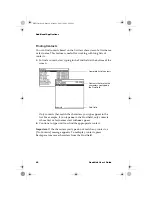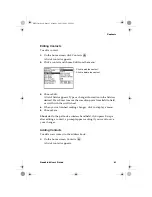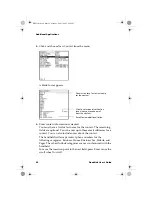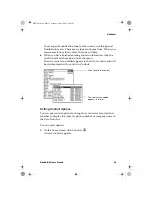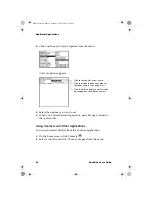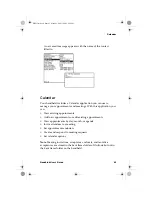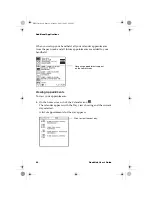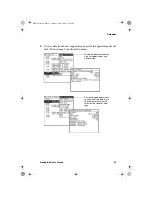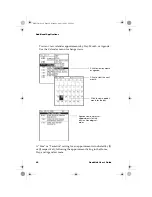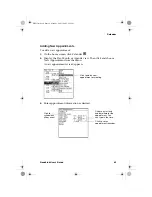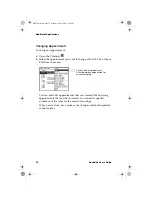Additional Applications
74
GoodLink User’s Guide
•
If you add (or delete) a task in Outlook, the task is automatically
added (or deleted) on your handheld and vice versa.
•
Marking a task complete on your handheld automatically marks
the task complete in the email server and vice versa.
When your handheld first synchronizes tasks with Outlook , only
yet-to-be-completed tasks are loaded on the handheld.
If the Tasks application on your handheld requires more memory
later, completed tasks older than one week will be removed from
the handheld. They are left in place in your Outlook account.
Viewing Tasks
To view existing tasks:
1.
On the home screen, click Tasks
.
A list of tasks appears. Note: If you don’t have any tasks defined, a
[No Tasks] message appears.
Tasks in the task list are sorted in the following way:
•
Primary sort is Uncompleted/Completed, with Uncompleted
at the top of the list.
•
Secondary sort is your selection: Due Date or Priority.
If Due Date is selected, the tasks with no dates are placed at the
top of the list. the rest of the tasks are ordered from later date to
earlier date.
If Priority is selected, High Priority tasks are placed on top,
then Normal, then Low.
An exclamation point (!)
indicates a High priority.
A check mark indicates
a completed task
A down arrow indi-
cates a Low priority
MobiUser.book Page 74 Monday, April 1, 2002 2:26 PM