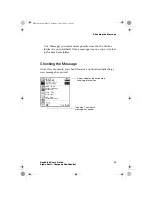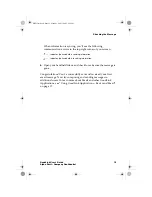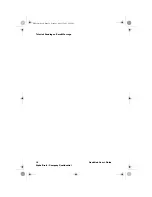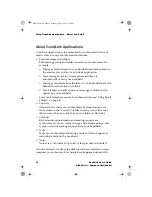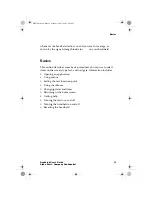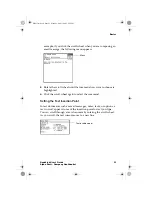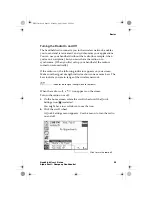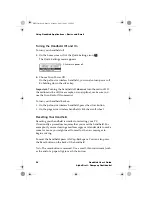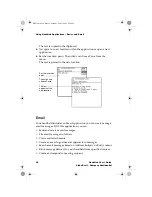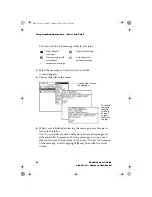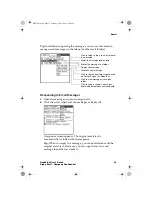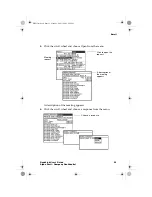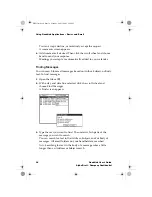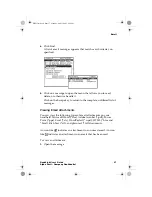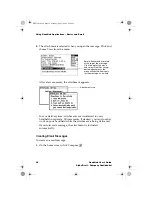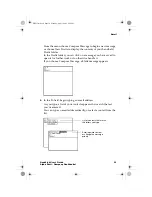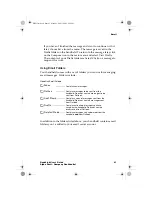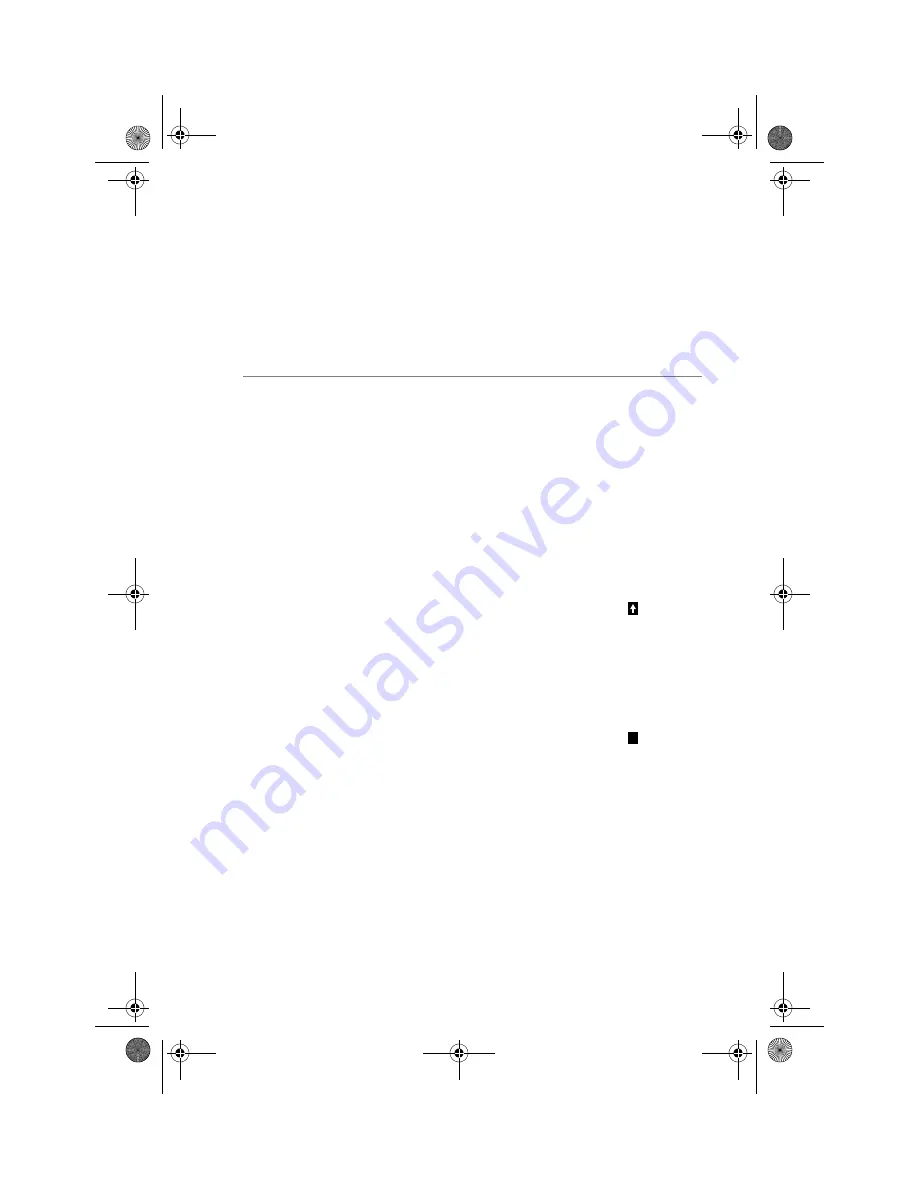
Composing Text
GoodLink User’s Guide
27
Alpha Draft - Company Confidential
Composing Text
The handheld includes a fully-functional QWERTY keyboard you can
use to compose text for email messages, notes, and so on.
Basic Keys
Key Function
Space
Press the Space key to type a blank space.
In email addresses, press Space twice to enter an @
symbol. Press Space again to enter a dot (.) in an
email address. Press Space again to automatically
enter a com suffix. You can continue to press Space
to cycle though .com, .net, .gov, and .org suffixes.
Cap + letter
To type upper-case letters, hold down the Cap key
then press one or more letter keys. Alternatively,
you can briefly hold down a letter key to capitalize a
letter. Or, press and release the Cap key then press a
letter key.
When the Cap key is active, an up arrow appears
in the top right corner of the screen.
Note: On the palm-size wireless handheld, you can
also press the Num key for capital letters.
Alt
Press the green-colored key (called the Alt key) to
type the number or symbol printed in green at the
top of a key.
When the Alt key is active, an uppercase appears
in the top right corner of the screen.
To scroll horizontally through text, use the left and
right buttons to the sides of the scroll wheel.
Alt + Cap
To set the Cap lock, simultaneously press the Alt
and Cap keys. Press Cap again to release the lock.
Alt + Num
To set the Num lock, simultaneously press the Alt
and Num keys. Press Num again to return to release
the lock.
A
MobiUser.book Page 27 Monday, April 1, 2002 2:26 PM