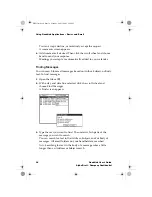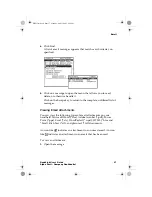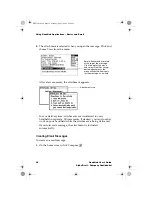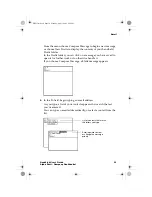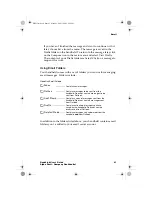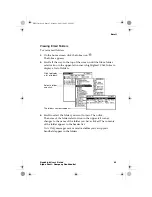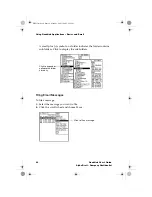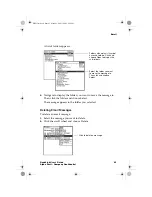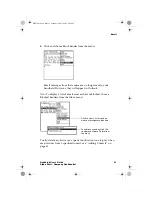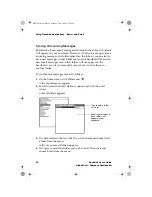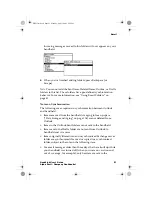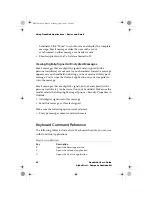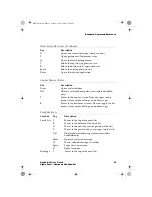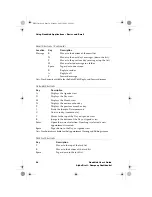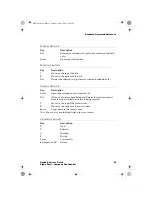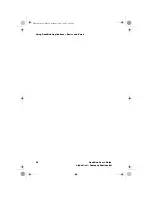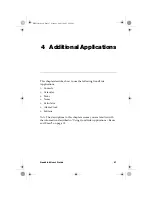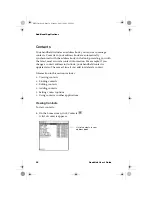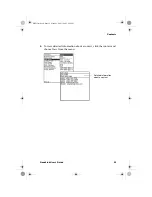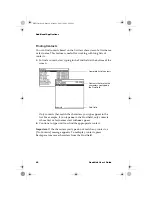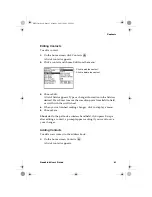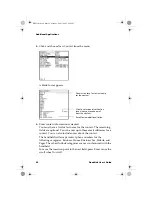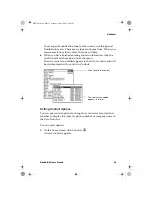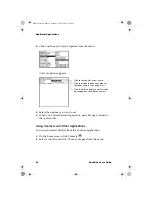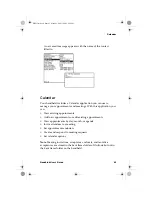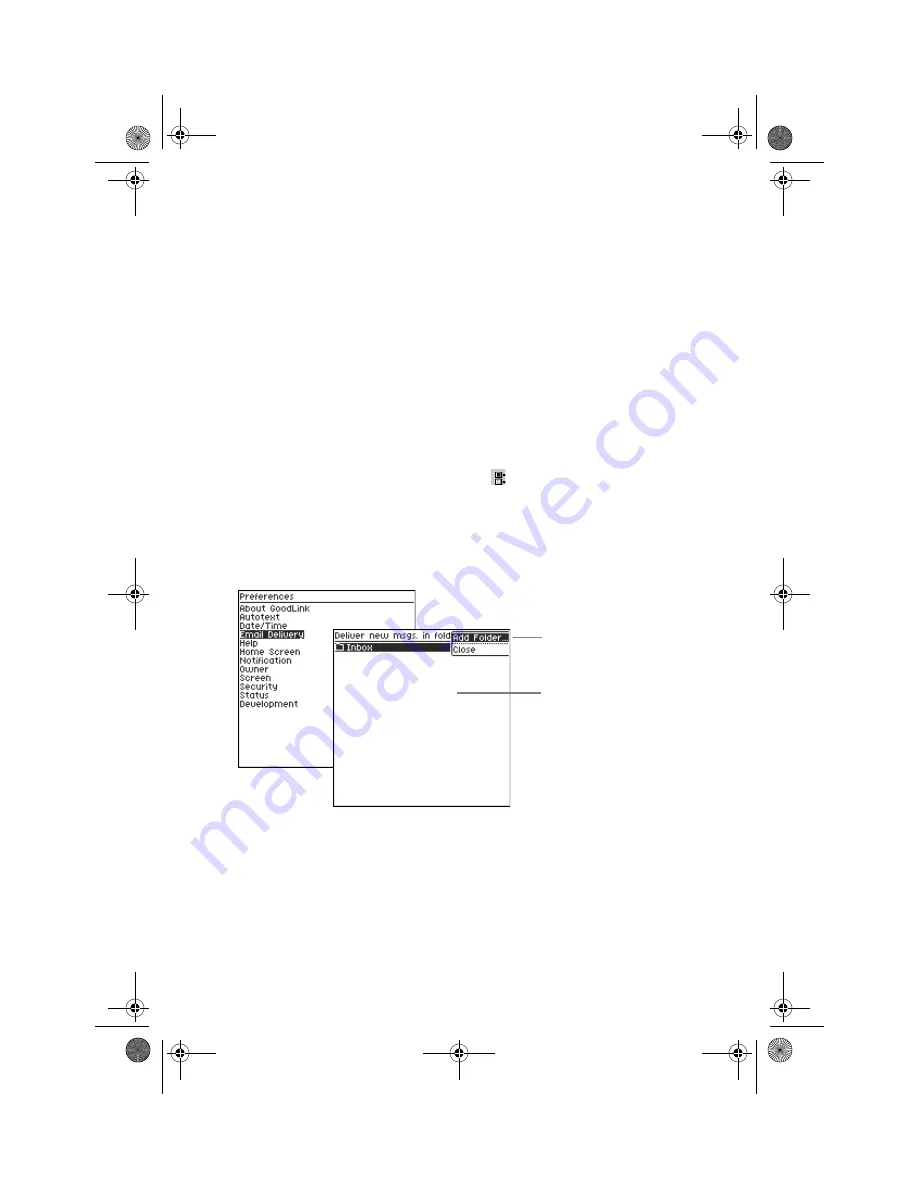
Using GoodLink Applications – Basics and Email
50
GoodLink User’s Guide
Alpha Draft - Company Confidential
Syncing All Incoming Messages
By default, all new email messages delivered to the Inbox in Outlook
will appear on your handheld. However, if Outlook is set up to move
incoming messages to a folder other than the Inbox, you can elect to
have new messages in that folder sent to your handheld. Otherwise,
new email messages sent to that folder will not appear on the
handheld—even if you manually move them to or file them in
another folder.
To synchronize messages moved to folders:
1.
On the home screen, click Preferences
.
A list of preferences appears.
2.
Scroll to select the Email Delivery option and click the scroll
wheel.
A list of folders appears.
3.
To add a folder to the list, click the scroll wheel and choose Add
Folder from the menu.
A list of your email folders appears.
4.
Navigate to select the folder you wish to add. Then click and
choose Select from the menu.
Click to add a folder
to the list.
Incoming messages in
these folders will
appear on your
handheld.
MobiUser.book Page 50 Monday, April 1, 2002 2:26 PM