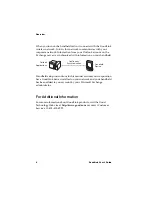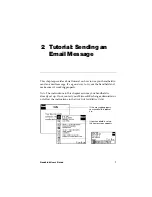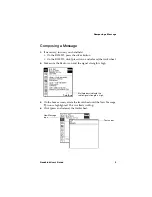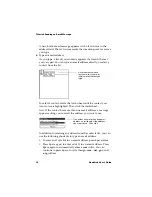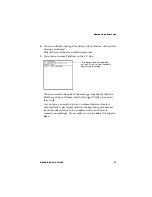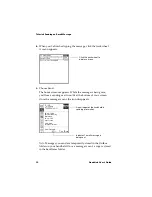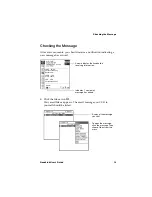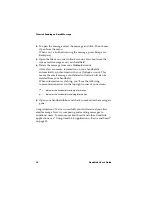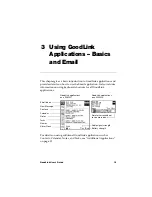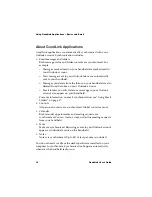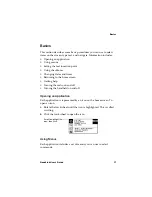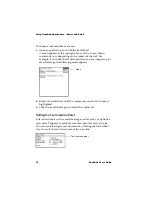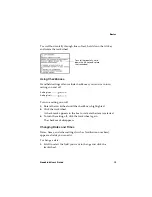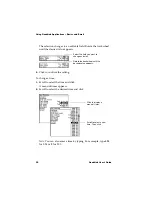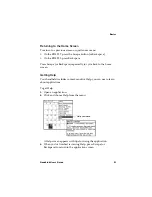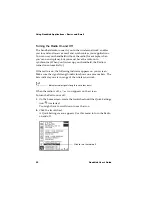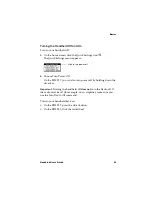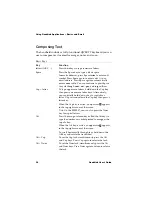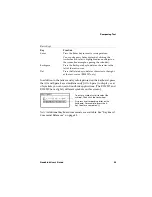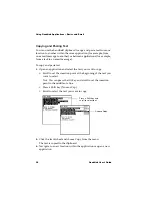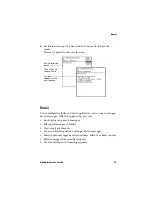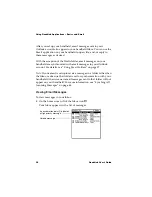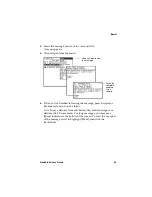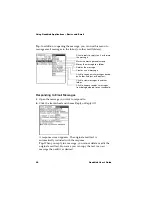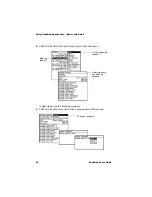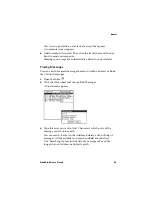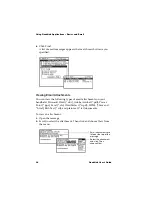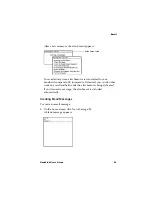Using GoodLink Applications – Basics and Email
20
GoodLink User’s Guide
The selection changes to an editable field. Rotate the trackwheel
until the desired value appears.
2.
Click to confirm the setting.
To change a time:
1.
Scroll to select the time and click.
A menu of times appears.
2.
Scroll to select the desired time and click.
Note: You can also enter a time by typing. For example, type 524
for 5:24 or 2 for 2:00.
Select the field you want to
change and click.
Rotate the trackwheel until the
desired value appears.
Click to display a
menu of times.
Scroll to select a new
time. Then click.
Summary of Contents for GoodLink RIM 950
Page 1: ...GoodLink Wireless Corporate Messaging User s Guide Version 1 0...
Page 2: ...GoodLink User s Guide...
Page 3: ...GoodLink Wireless Corporate Messaging User s Guide Version 1 0...
Page 88: ...Additional Applications 80 GoodLink User s Guide...
Page 104: ...Preferences and Maintenance 96 GoodLink User s Guide...