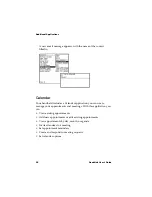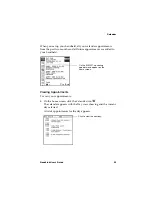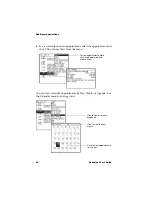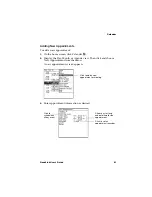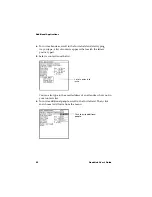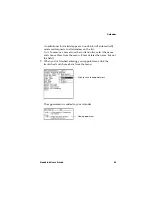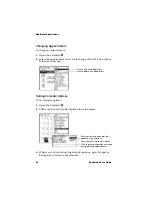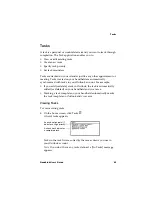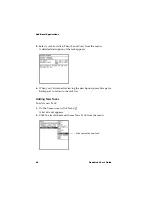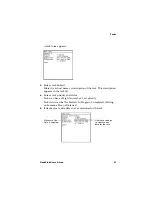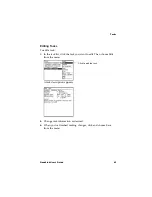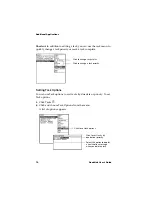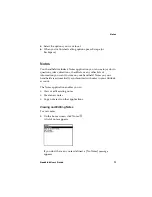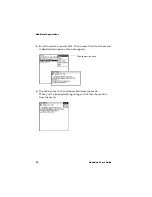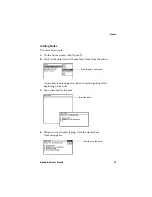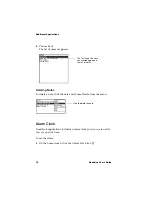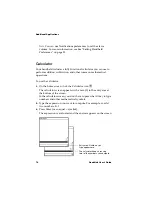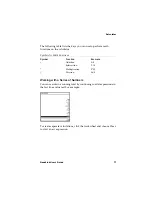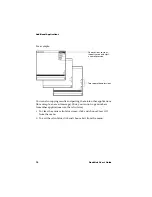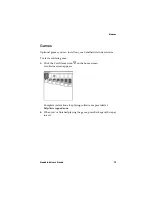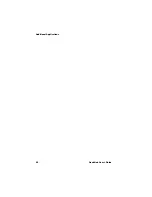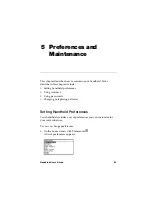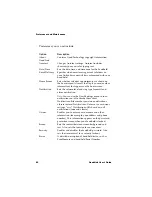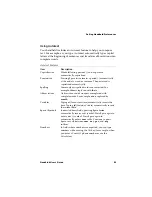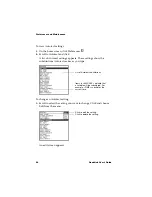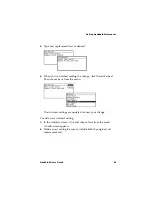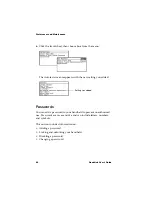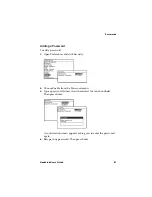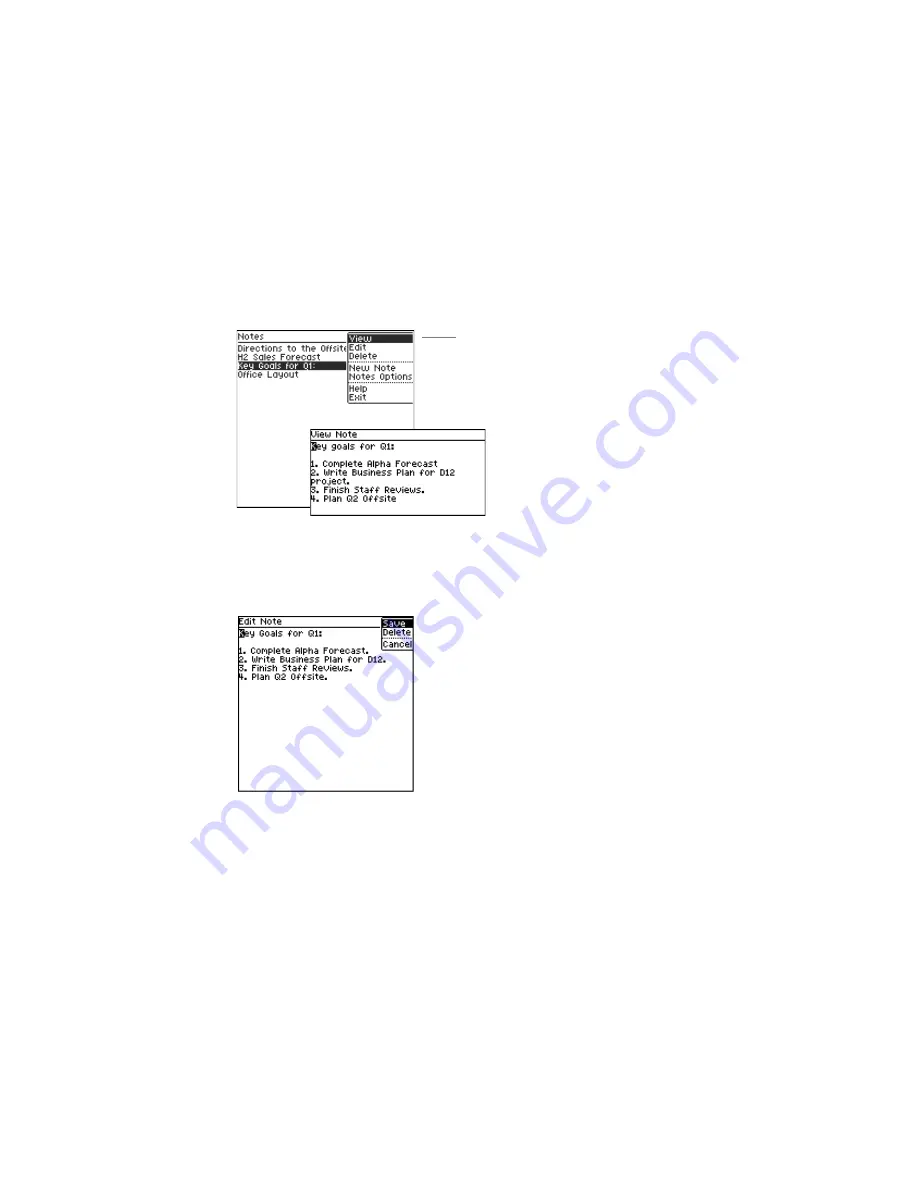
Additional Applications
72
GoodLink User’s Guide
2.
Scroll to select a note and click. Then choose View from the menu.
A detailed description of the note appears.
3.
To edit the note, click and choose Edit from the menu.
When you’ve finished making changes, click and choose Save
from the menu.
Click to view the note.
Summary of Contents for GoodLink RIM 950
Page 1: ...GoodLink Wireless Corporate Messaging User s Guide Version 1 0...
Page 2: ...GoodLink User s Guide...
Page 3: ...GoodLink Wireless Corporate Messaging User s Guide Version 1 0...
Page 88: ...Additional Applications 80 GoodLink User s Guide...
Page 104: ...Preferences and Maintenance 96 GoodLink User s Guide...