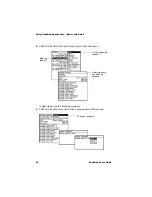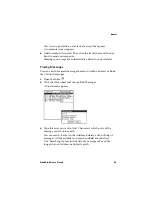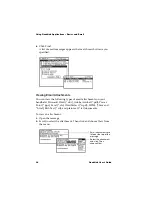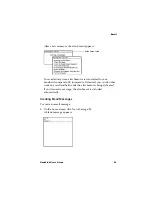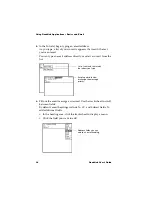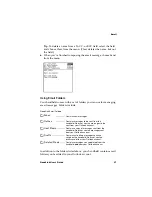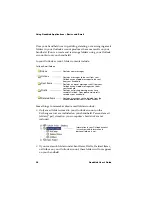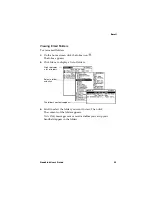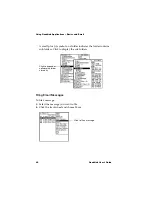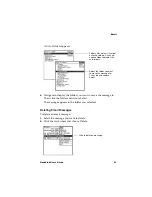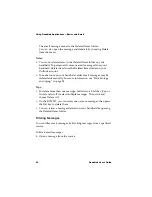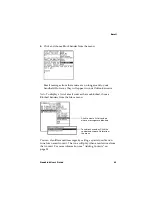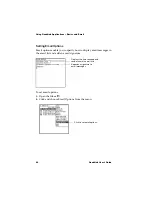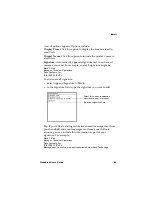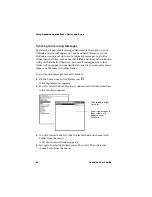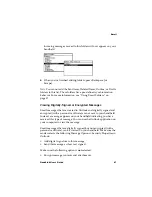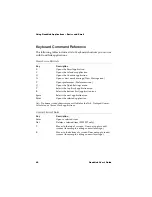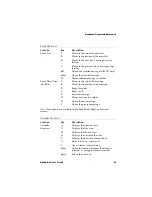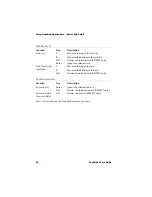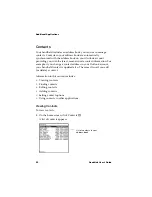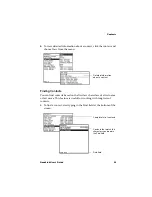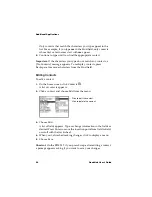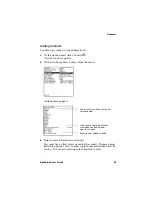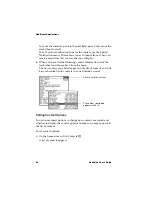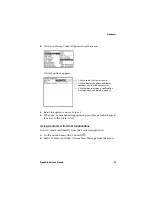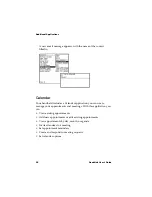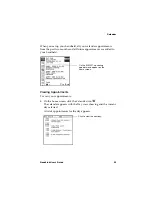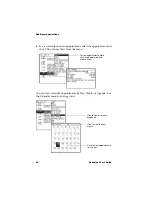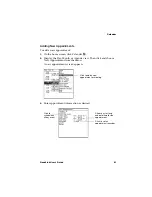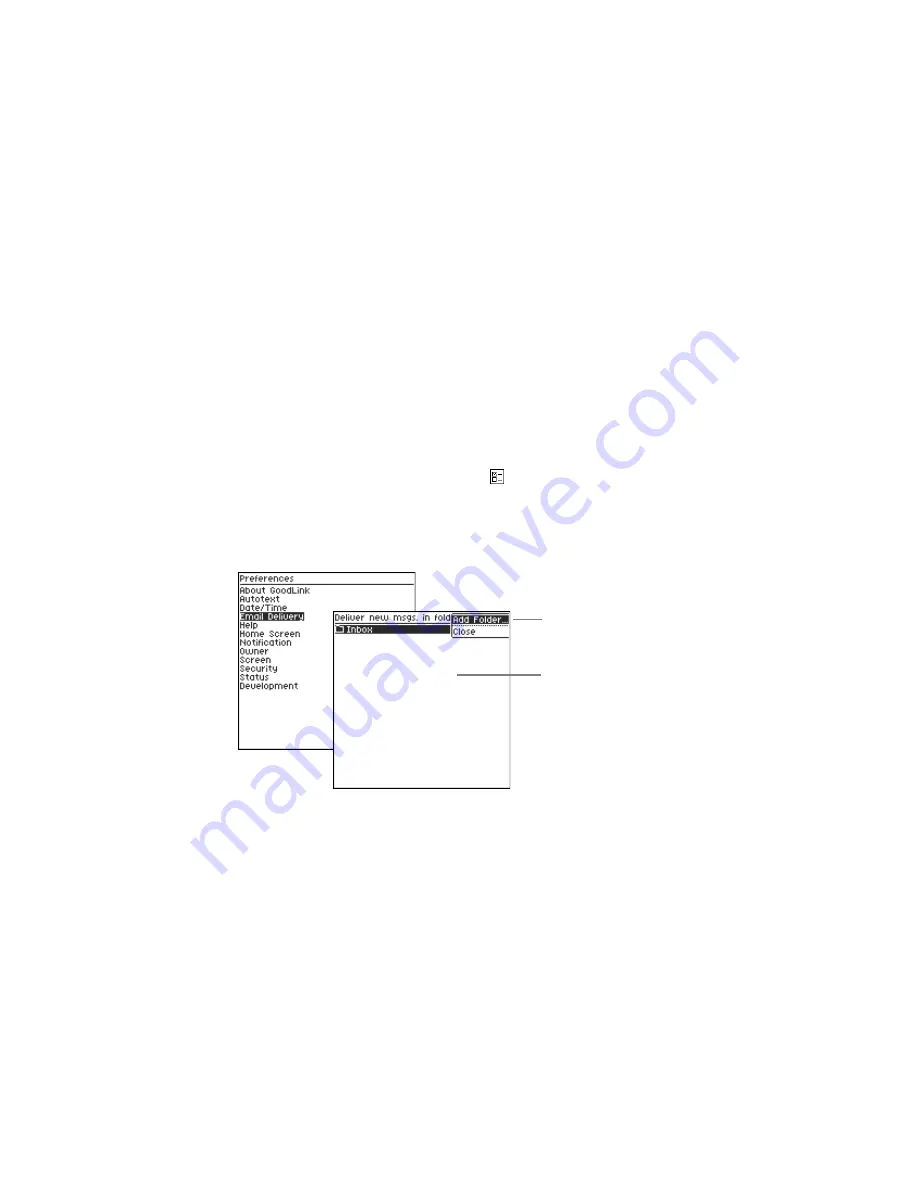
Using GoodLink Applications – Basics and Email
46
GoodLink User’s Guide
Synching All Incoming Messages
By default, all new email messages delivered to the Inbox on your
Outlook account will appear on your handheld. However, if your
Outlook account is set up to move incoming messages to a folder
rather than the Inbox, make sure that folder is set for synchronization
with your handheld. Otherwise, new email messages sent to that
folder will not appear on the handheld—even if you manually move
them to or file them in another folder.
To synchronize messages moved to folders:
1.
On the home screen, click Preferences
.
A list of preferences appears.
2.
Scroll to select the Email Delivery option and click the trackwheel.
A list of folders appears.
3.
To add a folder to the list, click the trackwheel and choose Add
Folder from the menu.
A list of your email folders appears.
4.
Navigate to select the folder you wish to add. Then click and
choose Select from the menu.
Click to add a folder
to the list.
Incoming messages in
these folders will
appear on your
handheld.
Summary of Contents for GoodLink RIM 950
Page 1: ...GoodLink Wireless Corporate Messaging User s Guide Version 1 0...
Page 2: ...GoodLink User s Guide...
Page 3: ...GoodLink Wireless Corporate Messaging User s Guide Version 1 0...
Page 88: ...Additional Applications 80 GoodLink User s Guide...
Page 104: ...Preferences and Maintenance 96 GoodLink User s Guide...