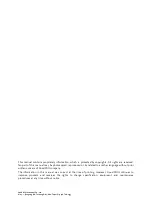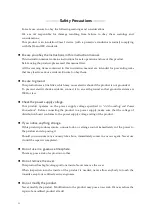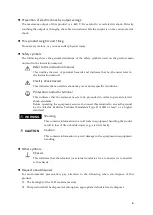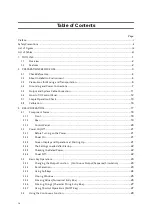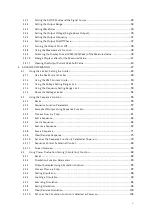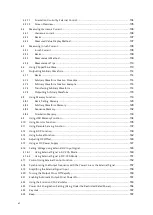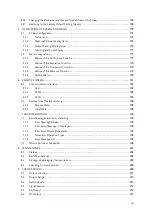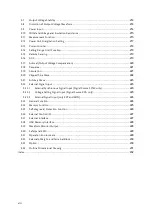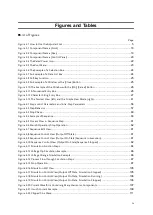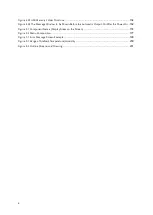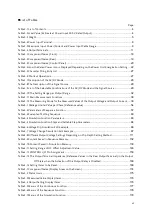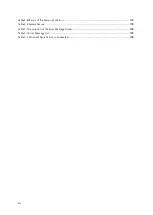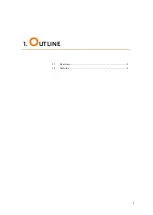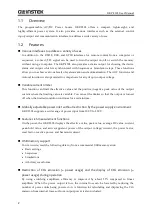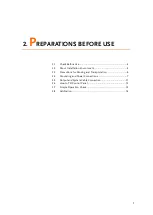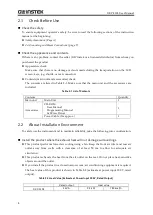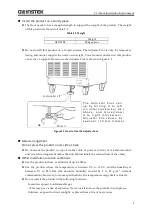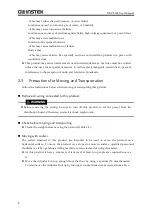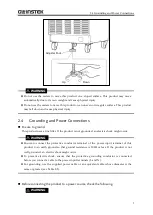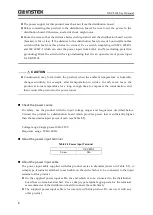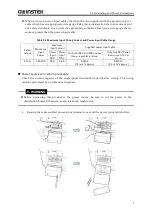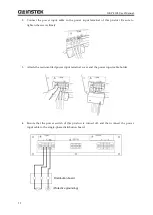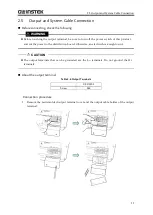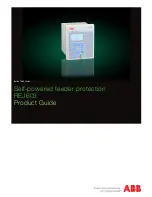viii
Distortion of Output Voltage Waveform
............................................................................. 214
Withstand Voltage and Insulation Resistance
..................................................................... 215
Power Unit Energization Setting
........................................................................................ 217
............................................................................................. 218
Autocal (Output Voltage Compensation)
............................................................................ 220
External Synchronous Signal Input (Signal Source SYNC only)
..................................... 223
Voltage Setting Signal Input (Signal Source VCA only)
................................................. 223
External Signal Input (only EXT and ADD)
.................................................................. 224
Self-diagnosis/Protection Function
.................................................................................... 226
................................................................................................ 228
Externals, Weight, and Terminal Block
................................................................................ 230
........................................................................................... 231
Summary of Contents for GKP-2302
Page 15: ...1 1 OUTLINE 1 1 Overview 2 1 2 Features 2...
Page 28: ...GKP 2302 User Manual 14 Nothing is connected to the output terminal...
Page 60: ......
Page 186: ......
Page 187: ...173 5 DESCRIPTION OF SCREEN AND MENU 5 1 Screen Configuration 174 5 2 Menu Composition 177...
Page 195: ...181 6 REMOTE CONTROL 6 1 Communication Interface 182 6 2 Remote Local State Switching 188...
Page 216: ......
Page 222: ......