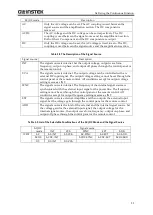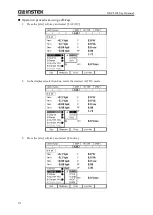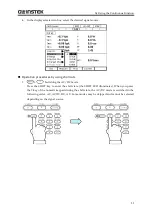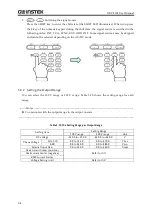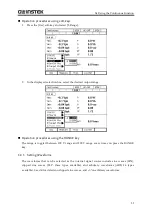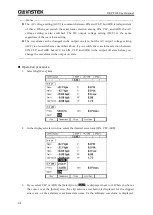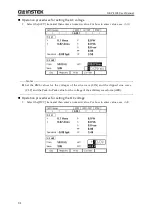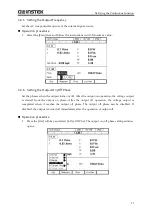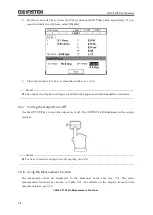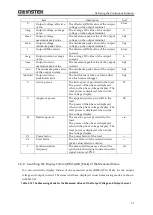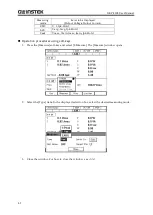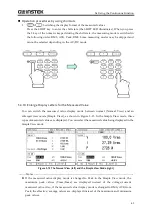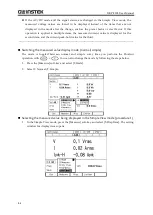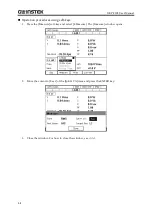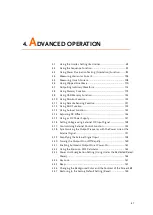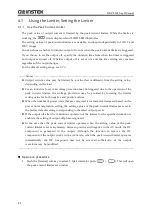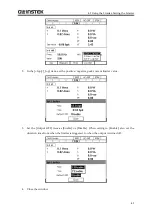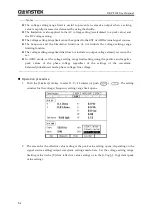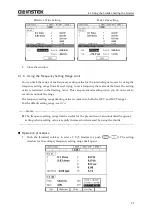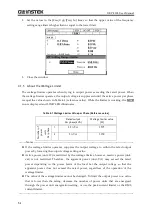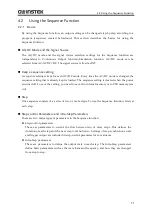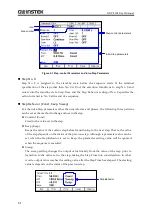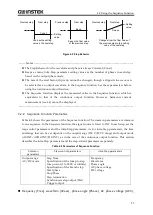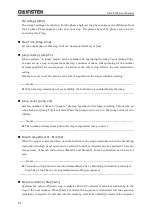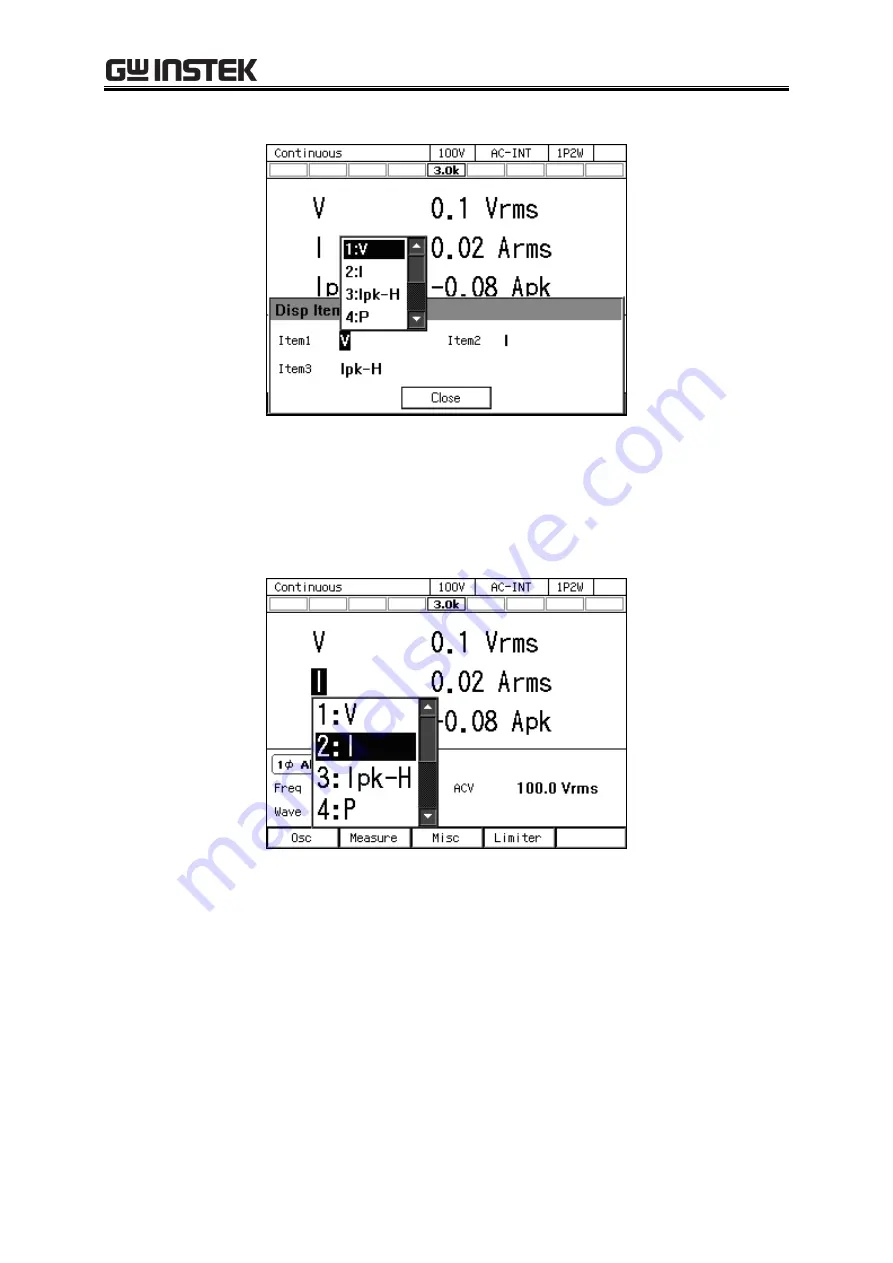
3.4 Using the Continuous Function
43
2.
In the [Item1] to [Item3] items, select the measured values to be displayed.
3.
Close the window. For how to close the window, see
Selecting the measured value being displayed in the Simple View mode (procedure 2)
In the Simple View mode, hover the cursor over the measured value item and press the ENTER
key. The selection box for choosing the display items opens.
3.4.11
Clearing the Output Current Peak-hold Value
The output current peak-hold value is the maximum absolute value of the measured output
current peak value, which is then updated appending signs and held. This held value can be
cleared. After the held value is cleared, it is updated with the value measured after that. The
held value is cleared when the power is turned off.
Summary of Contents for GKP-2302
Page 15: ...1 1 OUTLINE 1 1 Overview 2 1 2 Features 2...
Page 28: ...GKP 2302 User Manual 14 Nothing is connected to the output terminal...
Page 60: ......
Page 186: ......
Page 187: ...173 5 DESCRIPTION OF SCREEN AND MENU 5 1 Screen Configuration 174 5 2 Menu Composition 177...
Page 195: ...181 6 REMOTE CONTROL 6 1 Communication Interface 182 6 2 Remote Local State Switching 188...
Page 216: ......
Page 222: ......