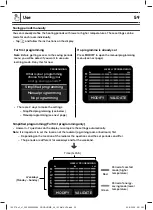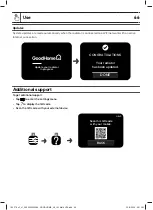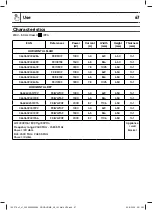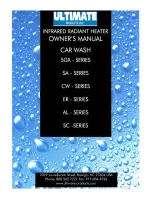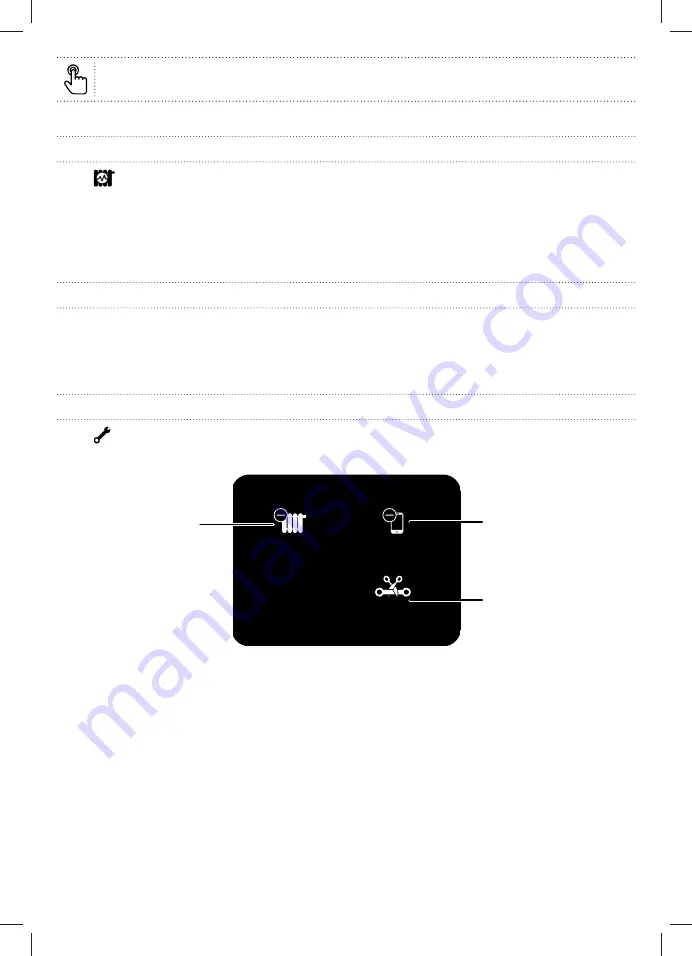
Use
63
Note : A command activated on a smartphone can take up to 1 min to reach the radiators.
Get network information
• Tap
to get information about connected radiators, mobile devices and the WiFi connection.
• In case the WiFi connection does not work a warning sentence is is displayed, tap 2 times on the stanby
button. It will reset the device.
• The warning sentence is displayed when there is a:
– Connection issue between heaters.
– Connection issue to WiFi (when the same warning symbol is also displayed on the WiFi icon).
Connect to the Internet
Note:
– For using this feature, at least one device must be connected to the radiator’s network.
– An existing wireless network (WLAN or WiFi) is required.
• Launch the app on your device.
Advanced settings menu (connection)
• Tap
to enter the advanced settings menu (connection).
• Tap on the desired feature and follow the instructions on the display.
ADVANCED SETTINGS
Disable
connectivity
Disconnect
this radiator
Disconnect a
connected device
Note: Some menu icons might be missing, depending on the established connections.
Disconnect this radiator
from the group network
Disconnect a mobile
device
Deactivate all connections
(tap again to activate all
the connections)
195279_s2_s1_3663602436386_GOODHOME_A5_IM_Multi_V06.indb 63
195279_s2_s1_3663602436386_GOODHOME_A5_IM_Multi_V06.indb 63
25/5/2020 3:51 PM
25/5/2020 3:51 PM