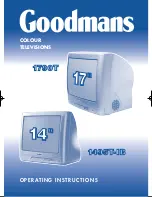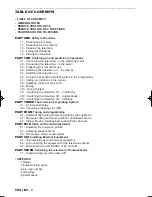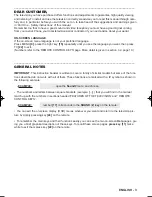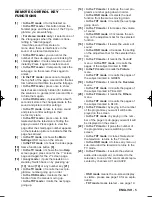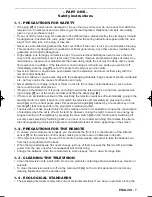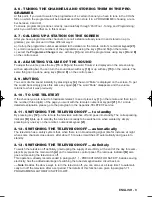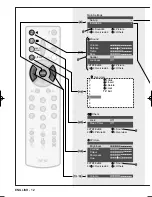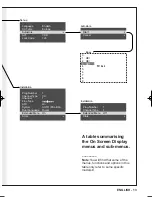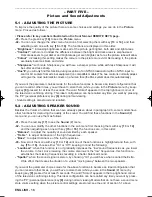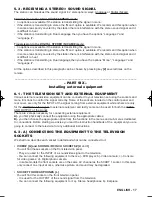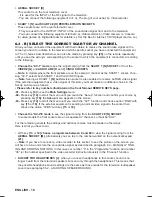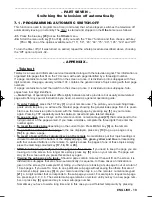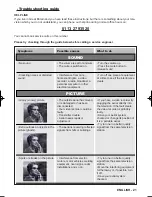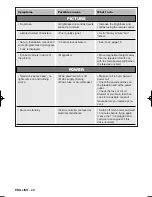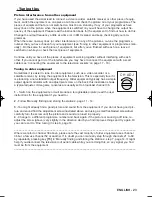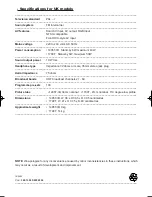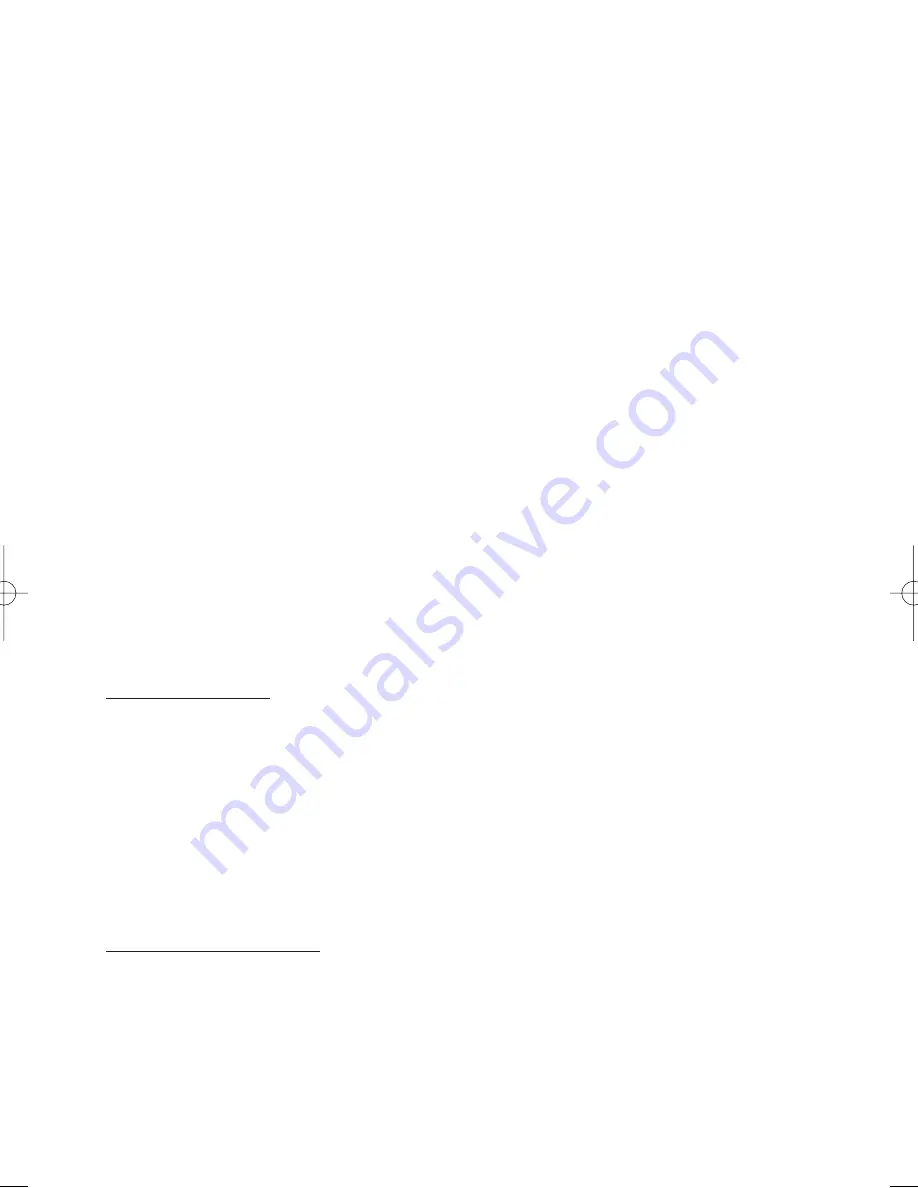
ENGLISH - 14
-07- Press key [14] to scroll the menu until you reach the “Channel” function and then set, with the
numerical key [21] on your remote, the number of the programme (two digits) you want to tune.
Alternatively, if you don’t this number, press key [15] for a long time to start the automatic search
of the next channel to the one you are watching, or key [16] for the previous one. In this way the
television will tune in to the first channel it comes to and, if reception is not very good, we suggest
varying the reception frequency slightly as follows:
-08- If necessary press key [13] to scroll the menu until you reach “Fine Tune” and then adjust the cur-
sor with key [15 or 16] until you get an interference free picture and sound.
-09- Lastly, to store all the operations you have done press key [14] to scroll the menu until you reach
“Store” and then press key [15]: for a few seconds until the word “Stored” appears, confirming that
the operations have been stored.
–– Note: Repeat this same procedure to store other stations.
Seeing as some of the functions in the Installation sub menu aren’t used a lot, we suggest reducing
the number of those displayed, scrolling the sub menu with key [14] until you reach the “Extended
menu”. With key [15] select the “Off” option and the sub menu will now only show the four most impor-
tant functions, simplifying daily use. If you wish to restore all the functions in the sub menu, repeat this
procedure but select the “On” option.
4.3 - HIDING, MOVING, DELETING AND LOCKING# THE CHANNELS
Once all the channels have been tuned in you can now ‘reorganise’ them, moving them to other pro-
grammes (following the order you prefer) or hiding them or cancelling them if reception is not optimum or,
lastly locking them# to prevent them from being watched by an unsuitable public (children for example).
• Please refer to key numbers illustrated on the front fold-out REMOTE KEYS page.
These operations are done in the Overview menu that can be displayed on the screen by pressing the
yellow key [19] on the remote. This menu contains a list of 10 programmes matched to the tuned in
stations. To go to the list of the next 10 programmes press key [15] or key [16] to go to the previous 10
programmes.
There is a 4-colour legend on the right of this menu, corresponding to the 4 coloured keys [17, 18, 19
and 20] on the remote, each one associated to a specific function: “Hide”, "Insert" (for moving),
"Delete" and “Lock”. Below is a detailed description on how to use each function:
• “HIDE”
(in red)
With this function the system ignores the programmes marked in red when you carry out the sequen-
tial search of the programmes with key [13 or 14]. This function is useful to hide “empty” programmes
(where no station is stored) and thus speed up the sequential search. These hidden programmes can
however be recalled by tapping in the relative number on the remote’s numerical keypad [21]. To hide a
programme proceed as follows in the Overview menu:
-01- Scroll the list of programmes with key [13 or 14] until the programme you wish to hide is high-
lighted
-02- Press key [17] on the remote to mark the highlighted programme red. If you want remove the red
marking press the same key again.
–– Note: Repeat this same procedure to hide other programmes.
• “INSERT”
(in green)
With this function you can move a station to a different programme number. In the Overview menu pro-
ceed as follows:
-01- Scroll the list of stations with key [13 or 14] until the station you want to move is highlighted.
-02- Press key [18] to mark this highlighted station green.
-03- Scroll the list again with key [13 or 14] until the new programme number you want to use for this
station is highlighted.
-04- Now press [18] to make the change.
Testo del man. SWING (UK) 14-10-2002 9:41 Pagina 14