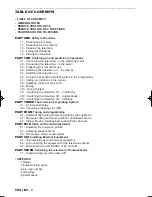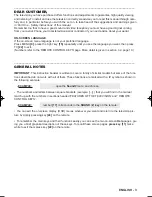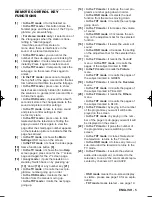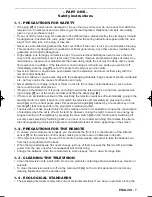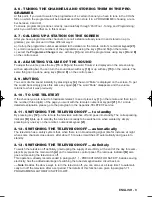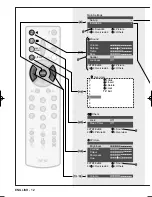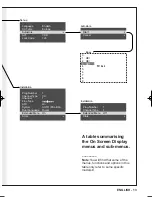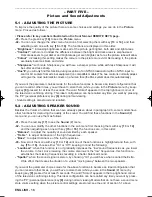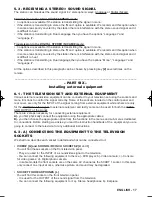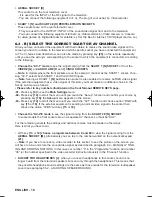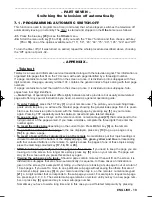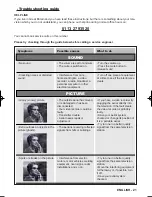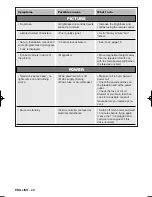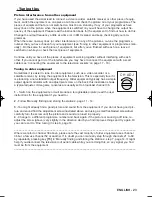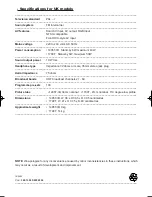ENGLISH - 16
–––––––––––––––––––––––––––––––––––––––––––––––––––––––––––––––––––––––––––––––––––
– PART FIVE –
Picture and Sound Adjustments
5.1 - ADJUSTING THE PICTURE
To improve the quality of the picture there are some choices and settings you can do in the Picture
menu. Proceed as follows:
• Please refer to key numbers illustrated on the front fold-out REMOTE KEYS page.
-01- Press the green key [18] to see the Picture menu.
-02- You can now change the other menu functions, first selecting them with key [13 or 14], and then
adjusting each one with key [15 or 16]. The functions are displayed in this order:
- “Brightness”: increasing brightness makes all of the picture get brighter, both dark and light areas.
- “Contrast”: with more Contrast the difference between the bright and dark areas is emphasised.
Dark areas seem to get darker and bright areas get even brighter, as far as the picture tube will allow.
- “Colour”: increasing this setting makes the colours in the picture more vivid. Decreasing it, the picture
eventually becomes black and white.
- “Sharpness”: with more Sharpness you will have a sharper picture while with less Sharpness it will
be softer and less sharp.
- “Hue”#: you will only find this function during reception of an NTSC broadcast or with an NTSC input to
scart or AV sockets from external equipment (on compatible models). The hue control is normally adjust-
ed to give the most natural skin colours on a human face (the PAL system does this automatically).
If you want the parameter choices made for the above functions to become an ideal configuration that
you can recall at other times, you will have to store them (while you are in the Picture menu) by keep-
ing key [8] pressed for at least 5 seconds. The word “Stored” appears in the top right-hand corner of
the television confirming storing. This ideal configuration can be recalled any time you want by pressing
the 'PP' (personal preference) key [8] during normal viewing.
• Sound setting is also stored and recalled.
5.2 - ADJUSTING SPEAKER SOUND
Besides the ‘Volume’ function that we have already spoken about in paragraph 2.8, some models have
other functions for improving the quality of the sound. You will find these functions in the Sound (#)
menu and you can use them as follows:
-01- Press the red key [17] to see the Sound (#) menu.
-02- You can now modify the other functions in the sub menu first choosing them with key [13 or 14]
and then adjusting each one with key [15 or 16]. The functions are, in this order:
- “Balance”, to adjust the quantity of sound emitted by each speaker.
- “Treble”, to adjust dominance of the high frequencies.
- “Bass”, to adjust dominance of the low frequencies.
-03- Now scroll the menu with key [13 or 14] until one of these functions is highlighted and then, with
key [15 or 16], choose either “On” or “Off”, keeping in mind the following:
- “Loudness”: when this function is on it gradually increases the “low” sound frequencies as you lower
the volume. In fact, since lowering the volume also lowers the “low” frequencies, this function re-
establishes the missing frequencies resulting in a better balanced sound.
- “Spatial”: when the sound signal is stereo, by choosing “On” you will have what is called the Extra-
Wide effect that creates the illusion of a virtual “moving away” between the two speakers.
If you want the parameter choices made for the above functions to become an ideal configuration that
you can recall at other times, you will have to store them (while you are in the Sound (#) menu) by
keeping key [8] pressed for at least 5 seconds. The word “Stored” appears in the top right-hand corner
of the television confirming storing. This ideal configuration can be recalled any time you want by press-
ing the 'PP' (personal preference) key [8] during normal viewing. Models that do not have a sound menu
store volume setting when the picture control settings are stored: see the end of section 5.1 above.
Testo del man. SWING (UK) 14-10-2002 9:41 Pagina 16