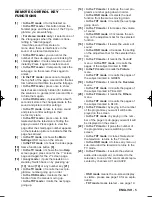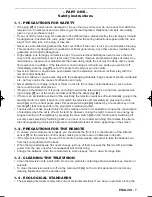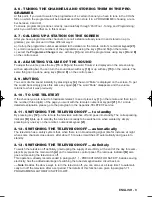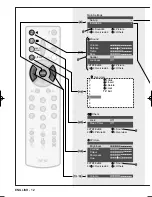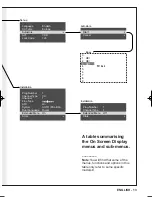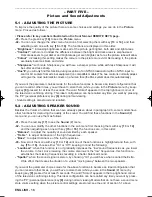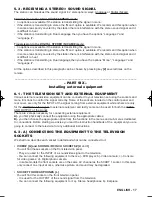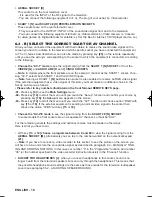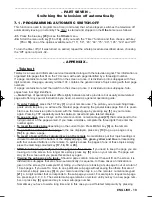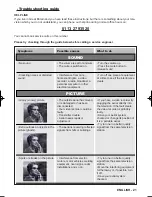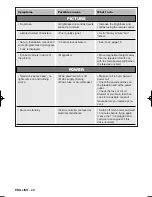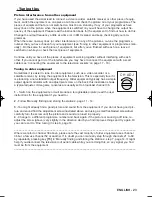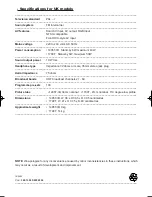ENGLISH - 19
–––––––––––––––––––––––––––––––––––––––––––––––––––––––––––––––––––––––––––––––––––
– PART SEVEN –
Switching the television off automatically
7.1 - PROGRAMMING AUTOMATIC SWITCH-OFF
This function is used to programme a time (in minutes) that, when elapsed, switches the television off
automatically leaving it in standby. The timer is started and stopped in the Others menu as follows:
-01- Press the blue key [20] to see the Others menu.
-02- Scroll the menu with key [13 or 14], until you reach the “Timer” function and then choose, with key
[15 or 16], one of the options available out of “15”, “30”, “45”, “60”, “75”, “90”, “105”, “120” and “Off”.
To turn the timer off (if it was turned on earlier) repeat the whole procedure described above choosing
the “Off” option at point -02-.
–––––––––––––––––––––––––––––––––––––––––––––––––––––––––––––––––––––––––––––––––––
– APPENDIX –
- Teletext
Teletext is a news and information service transmitted along with the television signal. This information is
organised into pages that fit on the TV screen, with each page identified by a three-digit number.
If a page contains more text than will fit on the screen at once, it is divided up into sub-pages with four-
digit numbers. One page, usually number 100, contains the general index of topics along with their page
numbers.
If a page contains more text than will fit on the screen at once, it is divided up into sub-pages. Sub-
pages have four digit identifiers.
–– Note: Ways of operating teletext differ slightly between service providers, but usually some teletext
page will offer any special instructions you need, as well as a general operation guide.
• To enter Teletext press the TXT key [1] on your remote once. The picture you are watching disap-
pears and in its place you will see the Teletext page, showing the general index page first. It is possi-
ble to see the television picture mixed with the Teletext page by pressing key [1] on your remote
again. Pressing TXT repeatedly switches between mixed and pure teletext displays.
• To see any page press 3 keys on the remote control’s numerical keypad [21] that correspond to the
3-digit number of the page wanted. If you make a mistake, complete the three digits then enter the
number again.
• To recall the index page depending on the current topic. Press MENU key [9] on the remote.
• To go to the next or previous page to the one displayed, press key [13] to go up a page or key
[14] to go down a page.
• To recall a topic with the coloured keys on the remote. Some stations put four topic headings or
coloured numbers at the bottom of the displayed page, red, green, yellow and blue corresponding
with four coloured buttons on the remote. To quickly access the pages of one of these topics simply
press the matching coloured key
[17, 18, 19 or 20].
• STOP Function temporarily locks the pages on the screen. If you need to keep the page you are
looking at on the screen for a longer time simply press key [5] once on your remote. The page will
stay on the screen until you press this same key again.
• Viewing the sub pages of a topic. Should a page contain more text than will fit on the screen it is
divided into sub-pages that are shown automatically in sequence. In these cases an indication is
given on the screen (for example 6/18) telling you that you are looking at sub page 6 out of a total of
18 sub pages. If you want to move to one particular sub-page without seeing the others that are of
no interest, simply press key [3] on your remote and then tap in, on the remote’s numerical keypad
[21], a 4-digit number that corresponds to the sub-page you want. For example to request sub-page
six, press keys 0, 0, 0, 6. The selected sub-page remains on-screen until you key in a new page num-
ber, or press key [3] again and key in a new sub-page number.
Sometimes you have to wait a long time and in this case you exit Teletext temporarily by pressing
Testo del man. SWING (UK) 14-10-2002 9:41 Pagina 19