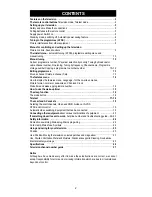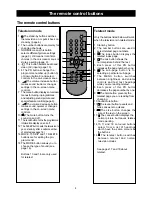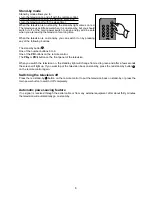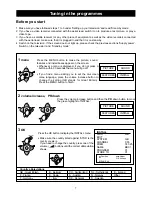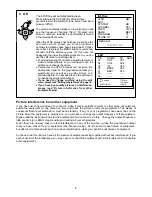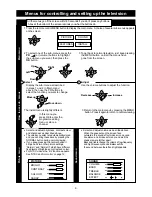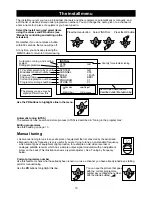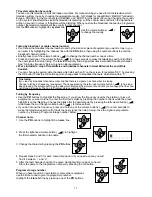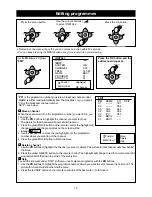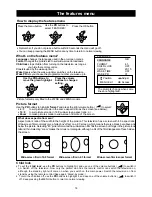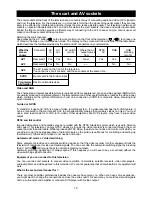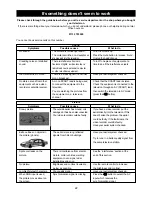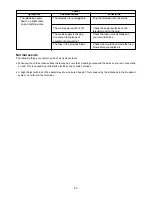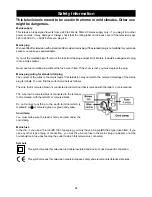TV system selection by country
You can use this television in most European countries. For manual tuning you need to tell the television which
television system to use by choosing the appropriate country. ‘GB’ stands for Great Britain, ‘E/EURO’ for Eastern
Europe, ‘FRANCE’ for the French system (SECAM), and ‘EURO’ for other parts of Europe. Changing the country
on the ‘system’ line affects the signal the television is receiving, so if the country does not match the signal there
will be no sound, no colour or the picture will be distorted. When you store the broadcast channel to a programme
number, the television remembers the country for that channel.
Use the PR buttons to highlight the ‘system’ line.
Use the volume buttons ( )
to change the country.
Tuning by broadcast or cable channel number
•
If you know the broadcast channel number used by the station or piece of equipment you want to tune in, you
can enter it by highlighting the ‘channel’ line with the PR buttons, then using the number buttons to enter the
broadcast channel number.
•
Briefly press one of the volume buttons ( ) to change the channel number one at a time.
•
Press and hold one of the volume buttons ( ) for a few seconds to make the television search until it finds
the next signal, then stop tuning. The television will only find a signal that uses a standard broadcast channel.
See ‘Tuning by frequency’ below to tune in older equipment.
•
We've included a map of transmitters and broadcast channels in Great Britain at the end of this
booklet.
•
You can change to special cable channels which start with an ’S’ on the screen, for example ‘S 01’, by pressing
the OK button. Press the OK button again to change back to broadcast channels, which start with a ’C’.
Tuning by frequency
•
Use the PR buttons to highlight the ‘freq’ line. If you know the frequency used by the station or piece of
equipment you want to tune in, enter the first three digits by pressing the number buttons while the green
highlight is on the ‘freq’ line. Change the digits after the decimal point by pressing the left volume button ( )
to decrease them or the right volume button ( ) to increase them.
•
If you don't know the frequency, press and hold one of the volume buttons ( ) for a few seconds to
make the television search until it finds the next signal, then stop tuning. Give the signal a programme
number by following 'Program storage number' below.
Channel name
1 Use the PR buttons to highlight the ’name’ line.
2 Press the right-hand volume button ( ) to highlight
the first character position in the name.
3 Change the character by pressing the PR buttons.
4 Repeat steps 2 and 3 for each character position. If you need a space you will
find it between ‘/ ’ and ‘0’.
5 After the last character position the green highlight will move back to 'name'.
Store the name to the programme number by pressing the OK button.
Program storage number
When you have tuned in a new station or some other equipment,
use the ‘store to’ line to give it a programme number.
Highlight the 'store to' line by pressing one of the PR buttons.
11
Fine tuning
If you tune by broadcast channel number and find there is a signal on a channel but it is tuning.
Change to tuning by frequency (see below). Then keep pressing the left or right volume button ( ) to fine tune.
Keep pressing the volume button on the side which improves the picture or sound until you are happy that the chan-
nel is tuned in properly.Then go to 'Program storage number' below.
B
PR
PR
PR
PR
PR
PR
PR
PR
PR
PR
PR
PR
PR
PR
NORMAL/OK