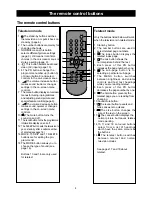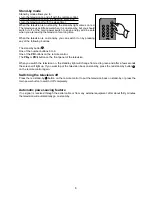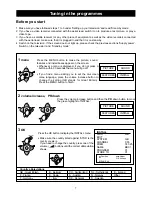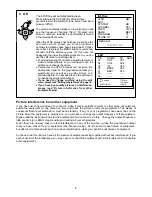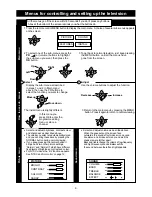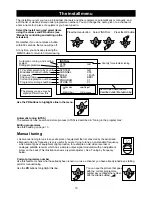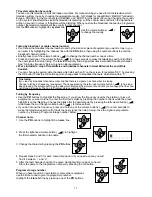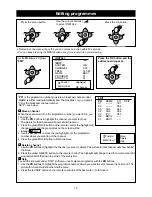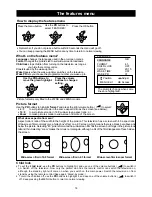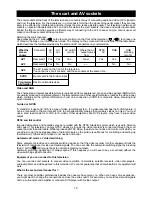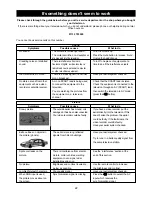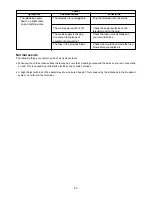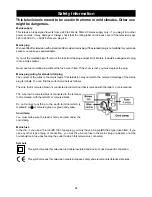18
2
Press the button on the remote control. The page number at the top left of the teletext display will change to
four dashes.
3
Enter the sub-page number by pressing four of the number buttons on the remote control. As you start pressing
the numbers the dashes change to stars. You must enter the sub-page number as a complete four-figure number,
such as 0003.
As soon as you enter the fourth digit of the sub-page, the three-figure page number at the top left of the screen
will come back and the number in the centre of the top row will start changing until the television receives the
sub-page you have asked for. The sub-page will not change until you choose a new page or sub-page.
Page hold
When the information on one teletext page will not fit on the screen, sub-pages are shown in order (see 'Sub-pages' ).
To keep a sub-page on the screen for longer than usual, press the button. To cancel page hold, press again.
The cancel button - how to watch television while you wait for a teletext page
You can watch television while you wait for a teletext page or sub-page to arrive, then switch to the updated teletext
display when it is convenient. Remember the television is still in teletext mode, so don't try to change channels or
you will change the teletext page.
1
Press the button to turn teletext on.
2
Use the remote control to enter a page number (see 'Selecting a teletext page') or a sub-page number (see
'How to display a particular sub-page').
3
Press the button. The top row of the teletext display will stay on for a few seconds then the whole teletext
page will disappear except for a symbol at the top left of the screen. This symbol tells you whether or not the
television has found the page.
•
means the television has not found the page yet.
•
A page number like tells you the page or sub-page is ready.
4
Press the button again to see the teletext page or sub-page.
5
Press the button to change back to normal television viewing.
Size button
Keep pressing the button to change the character size. Press the button once to display the top half of the
page at twice its normal height. Press the button again to display the bottom half of the page at twice its normal
height. Press the button again to return the text to its normal size.
Reveal answer
Use this function on certain pages to reveal the solutions to quizzes and so on. Press the button once to reveal a
hidden answer, and press the button again to hide it.
Index
When you press the index button , a teletext index page will be displayed. Which index page is displayed depends
on how the service provider's teletext magazine is organised. Keep pressing the index button to move to different
index pages.
Mix
When teletext is turned on, you can see teletext with the normal television picture behind it by pressing the button.
Press the button again to go back to normal teletext, or press the button to go back to normal television viewing.
You can only enter four-figure sub-page numbers when the television is in sub-page mode. You can get
straight back to three-figure teletext page numbers by pressing the button again.
As long as you press the button, you can enter another page or sub-page number, even when the television
picture is displayed.
Some teletext pages are so big that it takes 20 minutes or so to show all the sub-pages. Holiday bargains
with around 50 to 70 sub-pages are a good example. These are really meant for specialist use.
515
!