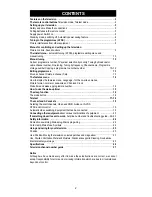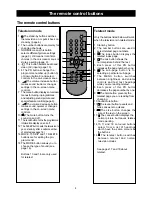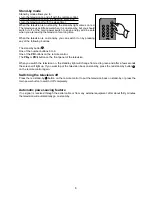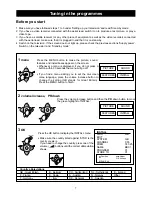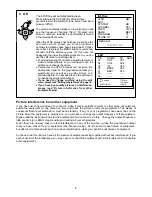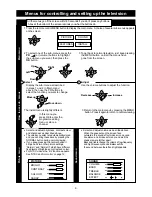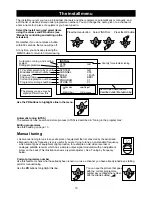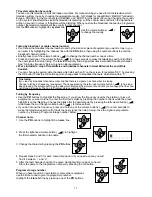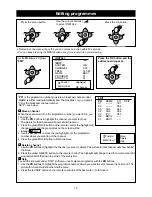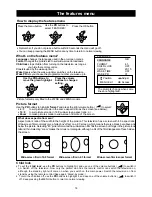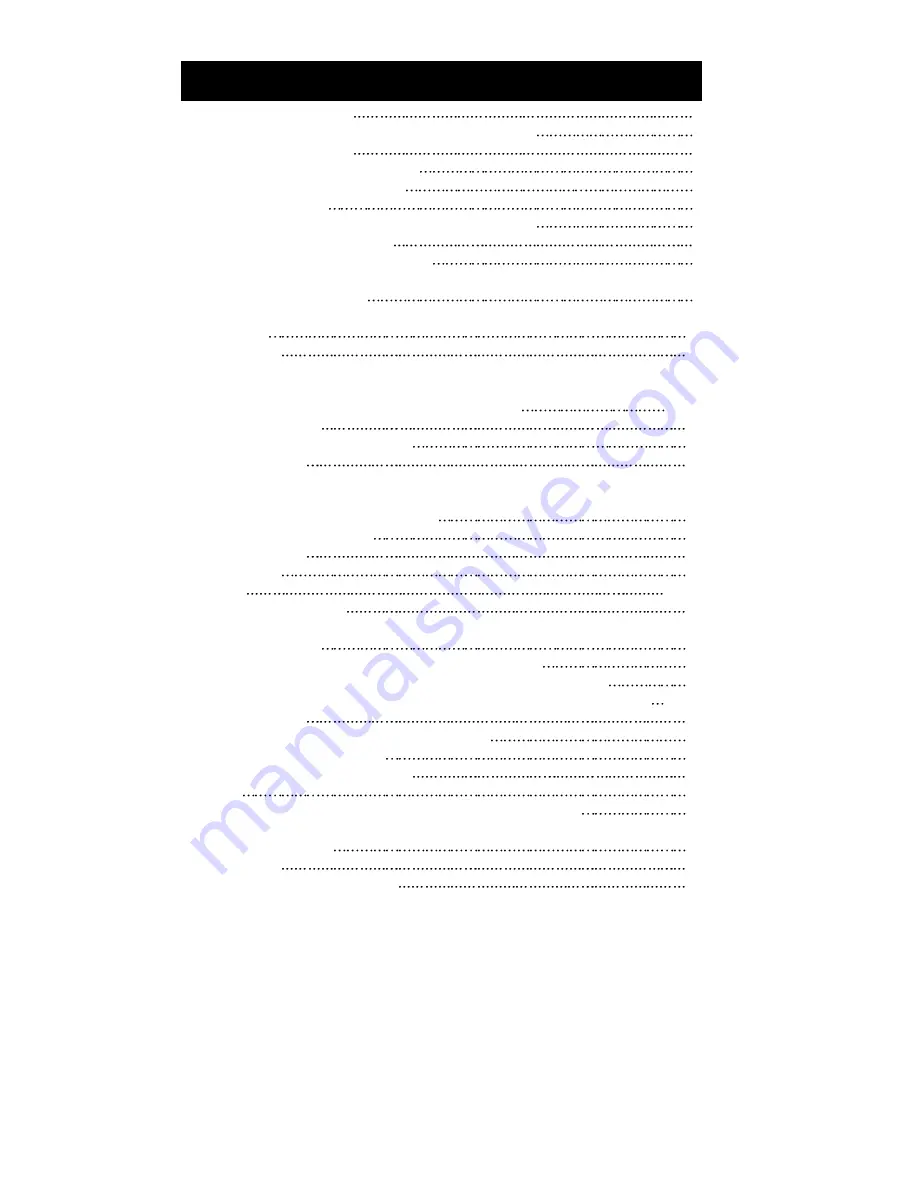
CONTENTS
Features on the television
3
The remote control buttons Television mode, Teletext mode
4
Setting up your television
5
Safety and care, Make the connections
5
Putting batteries in the remote control
5
Supply power, Switch on
5
Stand-by mode, switching off, Automatic power saving feature
6
Tuning in the programmes (ATSS)
7
Picture interference from other equipment
8
Menus for controlling and setting up the television
Picture controls, Sound controls
9
The install menu - automatic tuning (ATSS), programme editing menu and
manual tuning
10
Manual tuning
10
Current programme number, TV system selection by country, Tuning by broadcast or
cable channel number, Fine tuning, Tuning by frequency, Channel name, Programme
storage number Copying a programme to another number
10~12
Editing programmes
13
Move a channel, Delete a channel, Skip
13
The features menu
14
How to display the features menu, Language - for the on-screen menus,
Picture format - normal or wide-screen, Child lock, Clock
Wake time and wake-up programme number
14
How to use the wake-up timer
15
The sleep function
16
The mode button
16
Teletext
17~18
The scart and AV sockets
19
Selecting the scart channels, Video and RGB, S-video or S-VHS
NTSC and tint control
19
Automatic video switching, Equipment that can be connected.
19
Connecting other equipment-about various combinations of equipment
20
If something doesn't seem to work - help line number and troubleshooting guide 22~23
Safety information
24
Domestic use warning, Mains plug, Mains plug wiring
24
Cord clamp, Mains fuse, Symbols
24
Using and caring for your television
25
Position
25
Use, Position, Moving the television ,coloured patches and magnetism
25
Use, Position, Ventilation, Water and Moisture, Stands and supports, Cleaning, Good advice
Electrical safety warnings
25
Specifications
26
Television channel number guide
27
Notice
Although we have made every effort to make these instructions are correct, we cannot
accept responsibility for errors and or missing information which are due to circumstances
beyond our control.
2