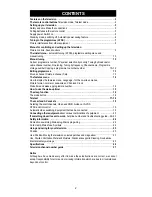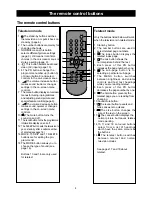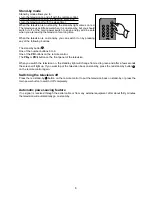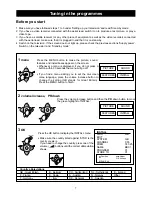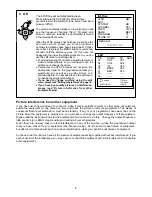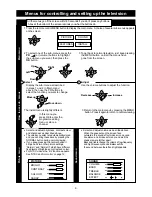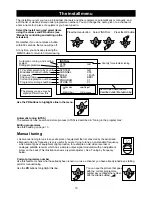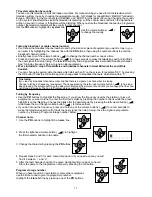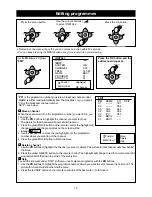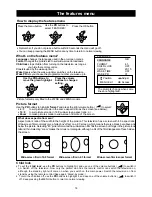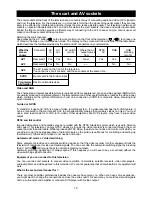Setting up your television
5
1 Please read the safety and care information at the back of this booklet before you
connect this television to the electricity supply. Then follow steps 2 to 5 below.
2 Make the connections
T
he aerial
Connect the aerial lead to the ANT
g
socket at the back of
the television. You will need a good-quality aerial to receive
teletext and nicam sound.
Other equipment
If you have a video recorder you will need to connect the aerial lead
to the video recorder and connect the aerial output lead from the video recorder to the television aerial socket.
Information about connecting aerials and other equipment is given in 'Connecting other equipment' on page 21.
The scart AV sockets
This television has two special interconnecting sockets called 'scart' (AV). You don't have to use these straight
away, but using scart cables gives you the best picture and sound quality and can cure some picture interference
problems. And you will only get stereo sound from other equipment if it is connected with a stereo scart cable. If
you have other equipment with scart sockets please read 'Connecting other equipment' on page 21.
3 Put the batteries in the remote control
Press the edge of the catch at the top of the battery cover towards the cover
and lift off the cover.
Put in the two batteries that came with your television (size AAA or LR3).
Make sure that the (+) and (-) marks on the batteries agree with the (+) and (-)
marks inside the battery compartment.
Replace the cover by engaging the two tabs at the bottom and pressing down
the end with the catch until it clicks into place.
•
Throw away old batteries carefully. Do not put them on a fire.
•
When you are using the remote control, keep within thirty degrees and seven
metres of the remote control sensor on the front of the television.
•
Bright sunlight and some fluorescent light falling on the remote control
sensor may stop the remote control from working properly.
4 Supply power
Plug your television into the mains supply (220 to 240 volts, 50Hz).
5 Switch the television on
Switch the television on with the main power button (ON/OFF) on the television.
After a few moments the screen should light up.If it doesn’t, check the stand-by
light on the front panel and if it is red press the stand-by button
once.
You are now ready to tune in the broadcasts you can receive,
but please read 'Stand-by mode' and 'Switching the television off' on the
next page before you turn to 'Tuning in the programmes'.
Picture of the television
showing a hand pressing
the main power switch