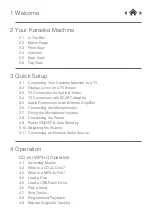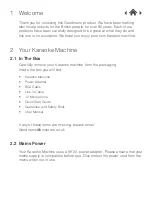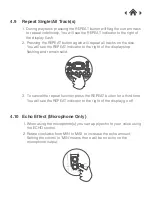Reviews:
No comments
Related manuals for 339562

i-on Compact
Brand: Eaton Pages: 12

TAD-CR1
Brand: TAD Pages: 2

00e Series
Brand: Taco Pages: 56

G17xx Series
Brand: Uniden Pages: 12

COMBO210
Brand: Ibiza sound Pages: 40

331100-001
Brand: Wayne Pages: 1

QM 1000AS
Brand: QMotion Pages: 16

IQ series
Brand: Guardian Audio Pages: 4

CA-DW635
Brand: Aiwa Pages: 12

GEmini 1
Brand: Mission Pages: 2

Transcmig 250se
Brand: CIGWELD Pages: 41

150001
Brand: Sennco Solutions Pages: 23

NEARSCAPES 4.1
Brand: Bogen Pages: 2

XMS 403
Brand: Miller Pages: 44

BS-210
Brand: Vivax Pages: 68

ORCHID OR-701A
Brand: Marshall Electronics Pages: 13

Cohedra
Brand: HK Audio Pages: 105

OmniLine Portable Speaker
Brand: Martin Audio Pages: 36