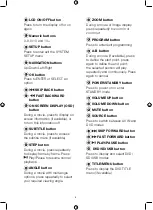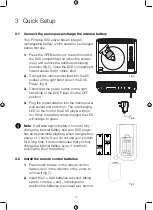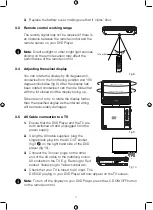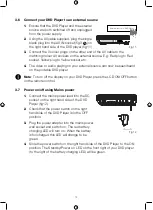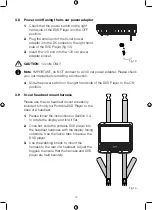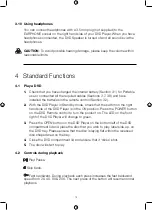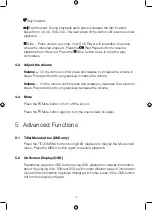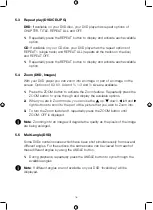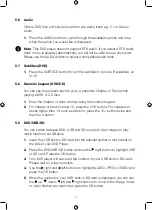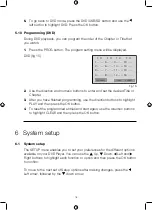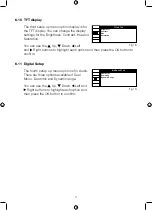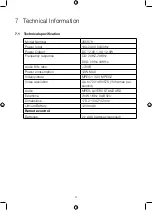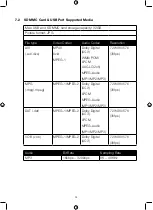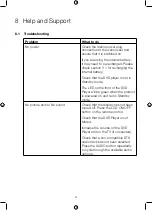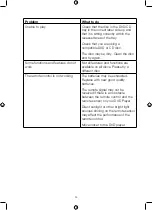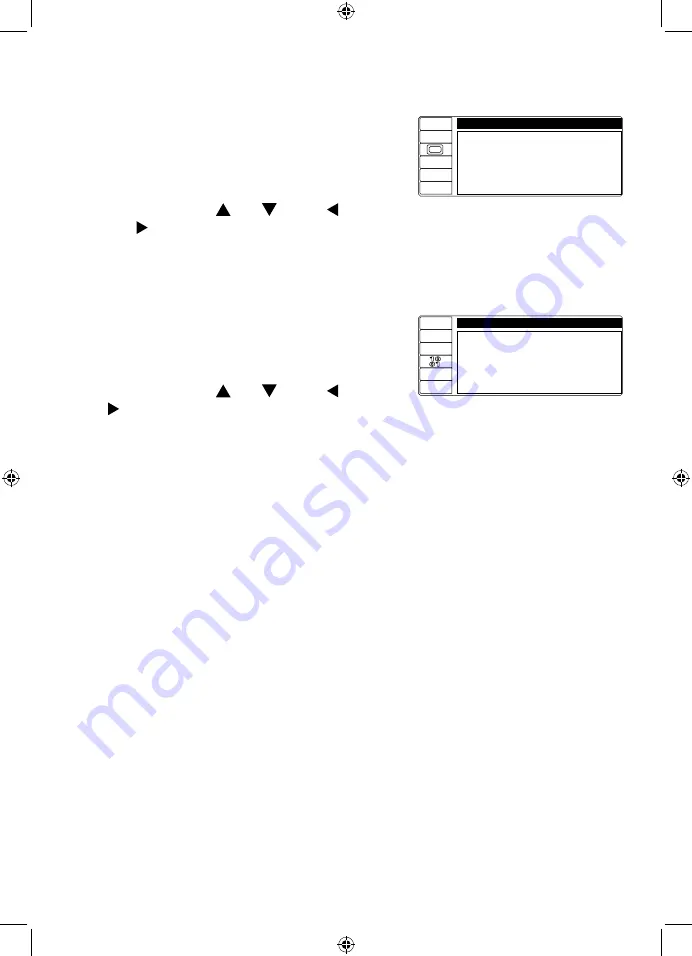
21
6.6 Password
You can set the viewing rating for your DVD Player and protect this with your
own password:
Setting your own password:
1.
Within the SETUP menu, scroll down and highlight PASSWORD and press
the OK button. The 4 digit password and lock symbol will be highlighted .
2.
Enter the default password of 0000 and press the OK button. The lock
symbol will change to be unlocked .
3.
Use the right arrow to highlight the 4 digit password and unlock symbol
again. Enter your own 4 digit password and press the OK button. The lock
symbol will now be changed to be locked again and your new 4 digit
password has been saved.
6.7 Rating
To set the viewing rating:
1.
Follow the steps above and ensure that the PASSWORD screen is
displaying the unlock symbol . If the lock symbol is shown, enter the
default password of 0000 or the new password you have set and press OK.
2.
Scroll down and highlight RATING. Use the Right arrow to move to the
Rating options, then use the Up and Down buttons to highlight your
chosen rating. Press the OK button to confirm.
3.
Scroll up and highlight PASSWORD and then press OK. Enter the default
password of 0000 or the new password you have set and press OK.
4.
The lock symbol will change to be locked and your viewing rating is now
password protected.
6.8 Default
If you highlight this option and then move to RESTORE and then press the OK
button. The DVD Player will be reset to its factory default settings.
6.9 Language options
The second setup up menu option display
enables you to choose the DVD player default
audio and onscreen language. You can
choose from English, French, German and
Spanish.
LANGUAGE SETUP
Osd Language
Audio Lang
Subtitle Lang
Menu Lang
Fig 17.
6.10 TFT display
The third setup up menu option display is for
the TFT display. You can change the display
settings for the Brightness, Contrast, Hue and
Saturation.
You can use the Up, Down, Left
and Right buttons to highlight each option and then press the OK button to
confirm.
6.11 Digital Setup
The fourth setup up menu option is for Audio.
There are three options available of Dual
Mono, Downmix and Dynamic range.
You can use the Up, Down, Left and
Right buttons to highlight each option and
then press the OK button to confirm.
Fig 18.
TFT
TFT SETUP
Brightness
Contrast
Hue
Saturation
DIGITAL SETUP
Dual Mono
Downmix
Dynamic Range
Fig 19.
Summary of Contents for 355878
Page 1: ...7 PORTABLE DVD PLAYER USER MANUAL MODEL 355878...
Page 27: ...This page is intentionally blank...
Page 28: ......