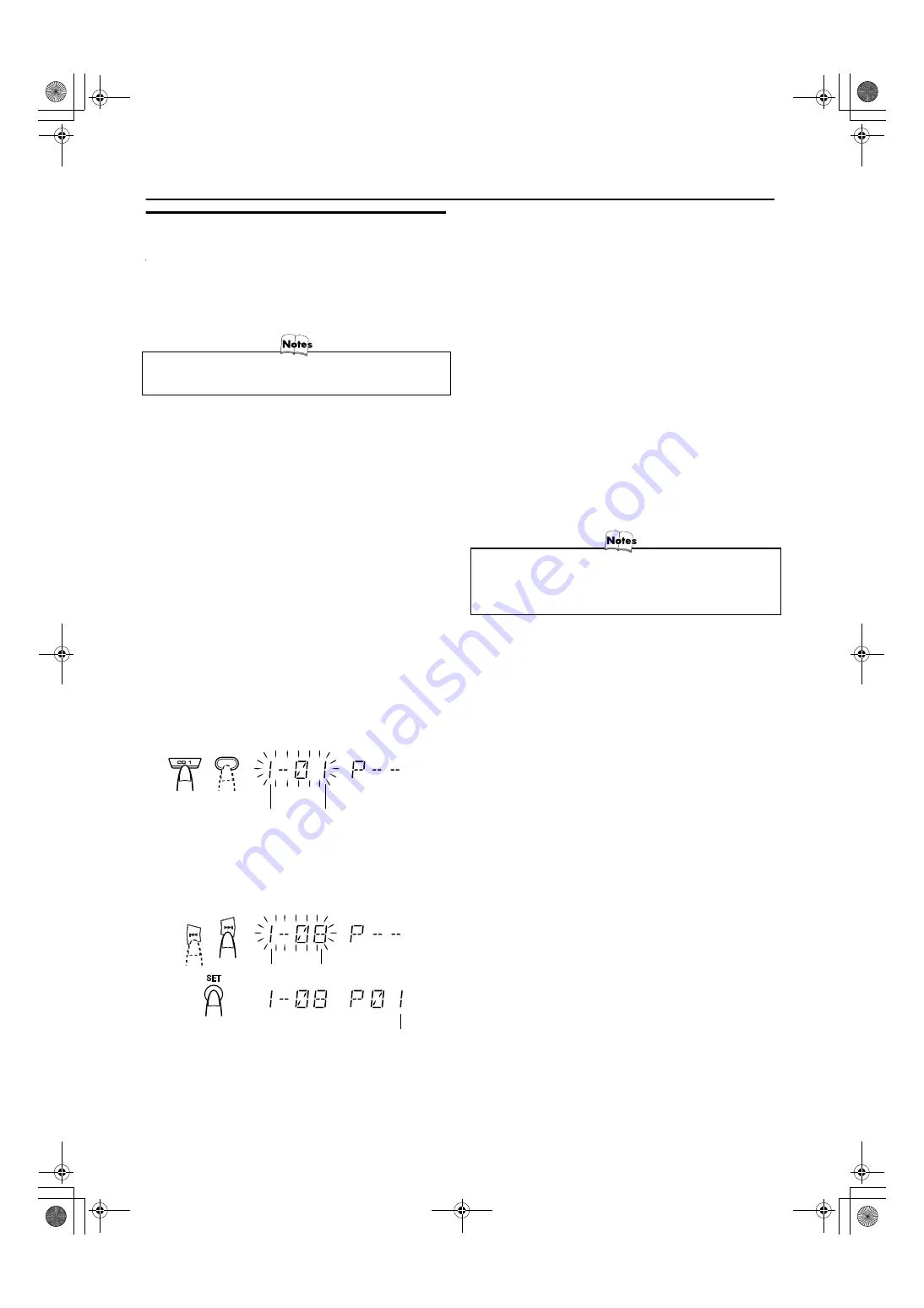
Using the CD Player
Programme Playback
The playing order of the tracks on all the CDs can be programmed. Note
that the unit can only be programmed when the CD Player is stopped.
❏
Up to 32 tracks can be programmed in any desired order includ-
ing the same tracks.
For MP3 discs
• Please note MP3 discs can not be programmed.
Using the Remote Control
Press the numeric keys to directly enter the track number. Then,
the program order number will be assigned from P-1.
• To delete the current program step, press the CANCEL DEMO
button on the Unit.
5
Repeat steps 3 and 4 to program other tracks
on the same CD or the other CD.
6
To play the program, Press the CD
6
but-
ton.
To
check
the programmed contents
, while the CD player
is stopped, select Program mode by pressing the program button
and press the
4
or
¢
button on the Remote Control (or unit).
To delete all the tracks in the program
, while the CD Player
is stopped, press the
7
button or open the tray by pressing the
0
button.
To Modify the Program
, while the CD Player is stopped and the
program mode is selected, press the CANCEL button, the last track
in the program is deleted. To add new tracks to the end of the pro-
gram, repeat above steps 3 and 4.
• If you try to program a track number that does not exists
on the CD, your entry will be ignored.
• If you try to program the 33rd track, “FULL” appears on
the display.
To Play the Program
Press the CD
6
button.
The System plays the tracks in the order you have programmed
them.
• To repeat the programme again and again, press the REPEAT
button to select “REPEAT” while in program mode before starting
playback. For details, see “Repeat” on page 13.
❏
You can skip to a particular program track by pressing the
4
or
¢
button during Program Play.
❏
To stop playing, press the
7
button once. If you press the
7
but-
ton, while the CD Player is stopped, the program is deleted.
To Exit and Re-enter Program Play
The program you have made is stored in memory. So, you can exit
Program Play temporarily or re-enter Program Play unless you de-
lete the program.
To exit the program mode once
, press the
7
button to stop
playing. The “PROG” indicator goes off and the Program mode
will be canceled. But the program is still stored in the memory.
To re-enter Program Play mode
, press the PROGRAM or
PROGRAM/RANDOM button until the “PRGM” indicator lights
up again.
MX-KB4(J).book Page 14 Tuesday, February 24, 2004 5:10 PM
12
To Make a Program
1
Load CDs
2
In Stop mode
On the Unit
Press the PROGRAM button to light the “PRGM” indicator on the
display.
At the same time, “PROGRAM” appears on the display.
On the Remote Control
Press the PROGRAM/RANDOM button until “PROGRAM” ap-
pears on the display.
The “PRGM” indicator also lights up on the display.
Each time the button to pressed, the playback mode changes as follows:
PROGRAM
=
RANDOM
=
Normal display (Normal Play)
=
(back to the beginning)
• If a program is already stored, the last step of the program will
be displayed.
3
Press one of the Disc button
s
(CD1-CD3) to
select the CD to
be
program
med
.
The display will change to the Program Entry display.
4
Select the track you want to program.
Using the Unit
While the display is blinking, press the
4
or
¢
button on the
Unit to select the track, then press the SET button within 7 seconds.
The program order number will be assigned from P-1.
Disc number Track number
Disc number Track number
Program order number
-
CD1
or
















































