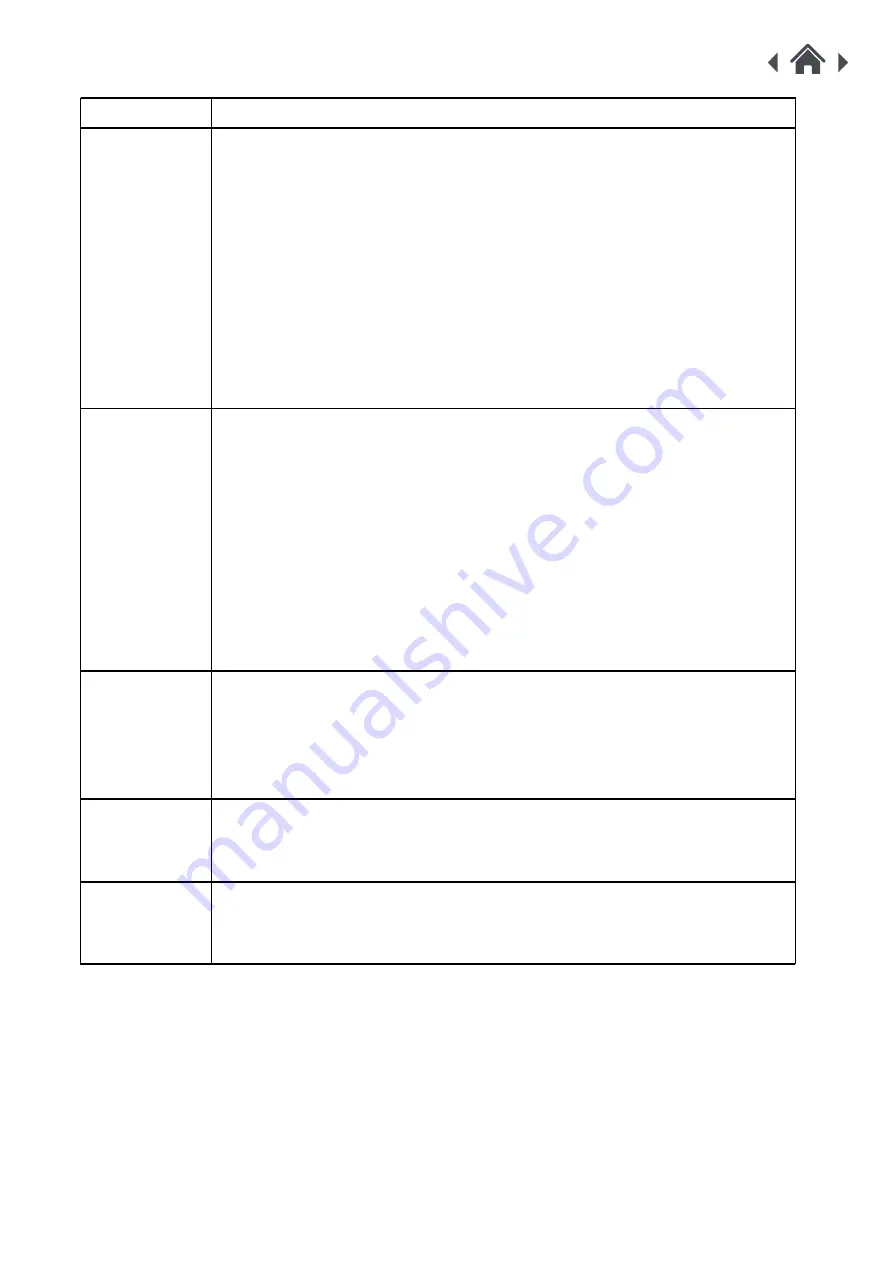
MODULE
Troubleshooting
5
P
roblem
W
hat to do
Cannot
connect my
device
to my
router
1. Please make sure to wait at least one minute after POWER-ON
before try to connect your audio device to a router.
2. Reset your device (Press the RESET key at the back more than 5
seconds, see page 4) wait one minute, and try again.
3. If the audio device was already associated to a Wi-Fi network and
you want to connect it to another network, you must factory reset the
device (see above}
4. Try to associate your audio device using the browser of a personal
computer (see page 6).
1. Please make sure your mobile device (mobile Phone/ tablet) is
connected to the same network as your device.
2. After open the APP, wait 30 seconds to one minute to see the
device, depending the speed of your network. The system need time to
publish the device on the network becoming recognizable by the APP.
3. If after try to restart the App and/or the audio device, checked if all is
connected to the same Wi-Fi network and still cannot see the unit,
switch OFF mobile phone and disconnect the audio device from the
main power and then restart all your system.
Some songs
cannot be
played
1. The system does not support the WMA format, if you have those
songs, please convert it to MP3 first
2. Some songs bought on music
'
s stores (for example Apple store)
contains restricted rights and cannot be played.
Cannot see
your PC on
the network
Windows 7 and above only: Please check if you allow your PC to share
the contents on the network (right click on Network in your PC
&
share
contents).
I cannot see
my device in
the APP
Cannot play
songs from
the network
Check if you don
'
t have an active firewall which can block the streaming
from the PC or from the NAS.

































