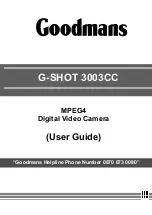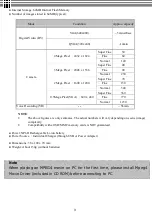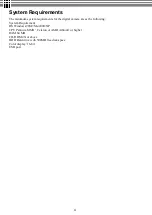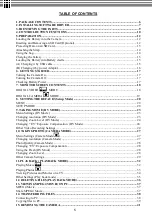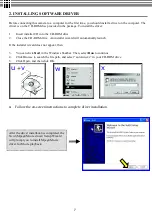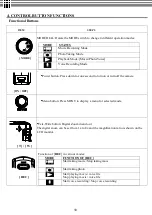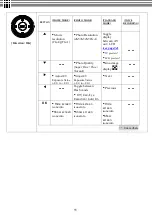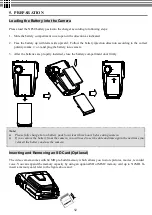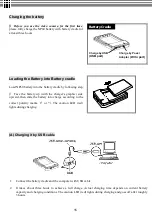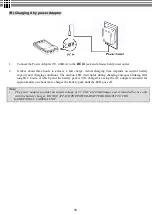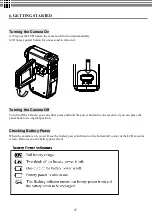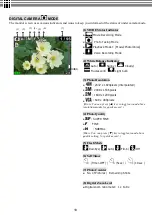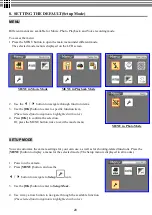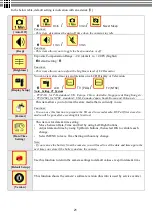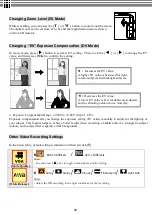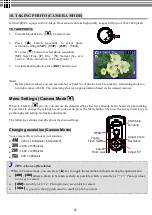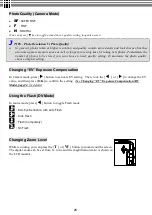13
1. Open the SD card cover
2. Insert the memory card until it locks into position
To remove an installed SD card, press the card inwards to release it. When the card pops out, gently remove it
from its slot.
Note:
l
Do not remove the SD/MMC card while the camera is processing data (when the LED is flashing).
When a memory card is fitted, movies and pictures are saved on card rather than on the built-in
memory. And, the SD card icon
will be shown on LDC display.
l
It may be necessary to format the SD card the first time it is used; especially if the card has been
used in devices other than your camera. To format, see [
Format]
in SETUP MODE (see page 19)
.
l
If the Built-in memory/ SD card is full, the LCD display will show "MEMORY FULL" flashing in
red color. If the SD card is write-protected, the SD card icon will change in red color.
Protecting Data on an SD Card
The SD card comes with a write-protect switch. When the write-protect
switch is set to the Lock position, the card will become non-writable. To
ensure that the camera can operate normally, you should set the write-
protect switch to the Unlock position before inserting the SD card.
If you insert a write-protected card, the media icon
on the LCD display will become red.
l
Listed below is the approximate number of images that can be stored cards in 64MB built-in memory.
Actual capacity may vary (up to + 5%) depending on the environment and color condition.
Mode
Condition
Approx. capacity
VGA(640x480)
~ 5mins20sec
Digital Video (DV)
QVGA(320x240)
~14min
Super Fine
30
Fine
60
4Mega Pixel : 2432 x 1824
Normal
140
Super Fine
40
Fine
90
3Mega Pixel : 2048 x 1536
Normal
230
Super Fine
70
Fine
150
2Mega Pixel : 1600 x 1200
Normal
540
Super Fine
360
Fine
770
Camera
0.3Mega Pixel(VGA) : 640 x 480
Normal
1230
Voice Recording (VR)
- -
~ 56min
Summary of Contents for G-SHOT 3003CC
Page 22: ...22 ...
Page 26: ...26 ...
Page 31: ...31 ...
Page 42: ...42 u Windows 2000 or Window XP Users u Windows 98 or Windows 98SE Users ...