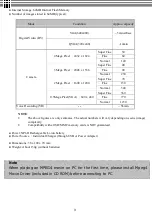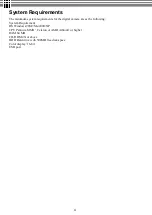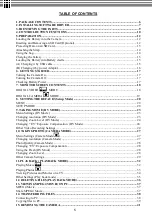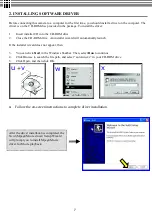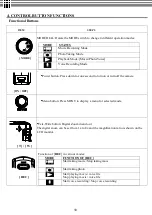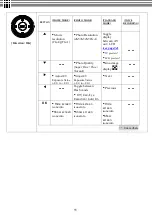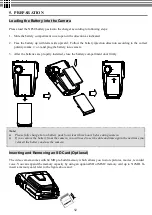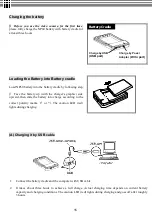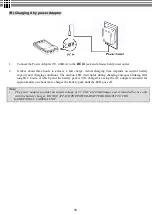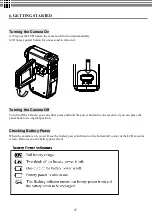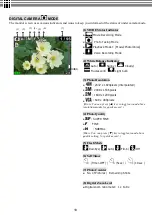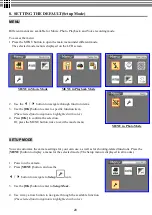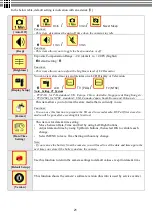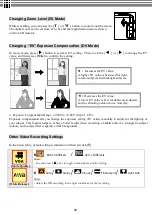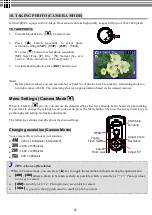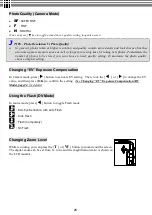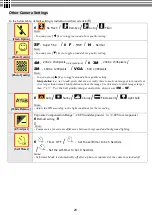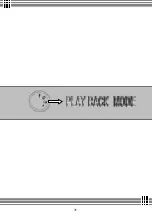16
(B) Charging it by power Adaptor
1.
Connect the Power Adapter (5V, 400mA) to the
DC in
jack and a house hold power outlet.
2.
It takes about three hours to achieve a full charge. Actual charging time depends on current battery
capacity and charging conditions. The caution LED (red) lights during charging and goes blinking after
roughly 2 hours, at which point the battery pack is 90% charged. Leaving the AC adapter connected for
approximately one hour more charges the battery pack until the LED goes off.
Note:
l
The power adapter provides an output voltage of 3.7 VDC at 400 milliamps and is intended for use only
with the battery charger. DO NOT ATTACH THE POWER ADAPTER DIRECTLY TO THE
G-SHOT3003CC CAMERA UNIT.
Summary of Contents for G-SHOT 3003CC
Page 22: ...22 ...
Page 26: ...26 ...
Page 31: ...31 ...
Page 42: ...42 u Windows 2000 or Window XP Users u Windows 98 or Windows 98SE Users ...