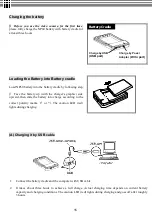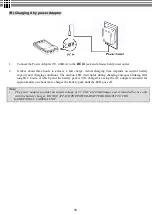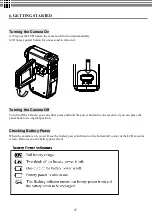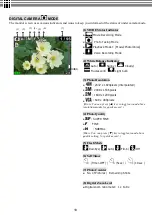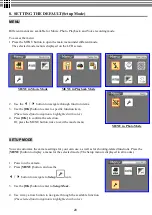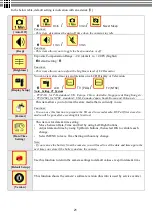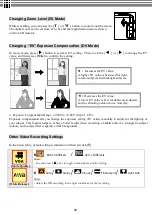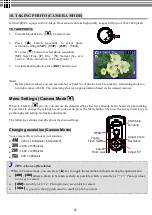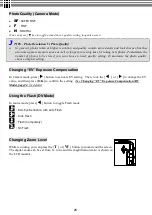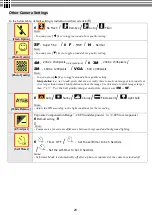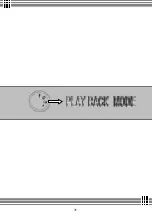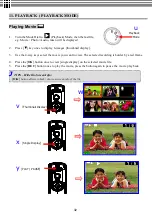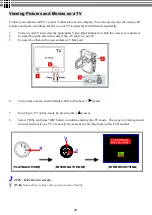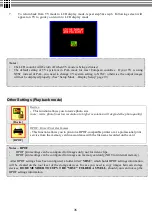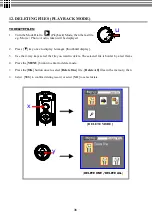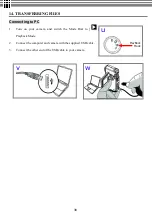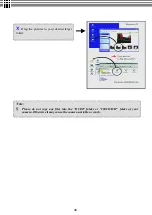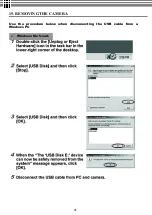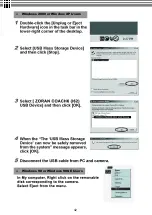27
10. TAKING PHOTO (CAMERA MODE)
G-Shot3003CC equips with 3.2-Mega Pixel sensor can take high quality images with up to 2432x1824 pixels
TO TAKE PHOTO:
1.
Turn the Mode Dial to [
] Camera mode.
2.
Press [
▲
] button repeatedly to select photo
resolution setting [
4MP
] / [
3MP
] / [
2MP
] / [
VGA
],
Or, press [
▼
] button to select photo resolution
[
SF
] Super Fine/ [
F
] Fine / [
N
] Normal
(See next
section
“
Photo Resolution Vs Photo Quality
”
)
3.
To start shooting photo, press [
REC
] button once.
Note:
l
Before photo is taken, you can see number of [total no. of photos have been taken] / [remaining shots] on
top right corner of LCD. The remaining shot is an approximation based on the unused memory
Menu Settings (Camera Mode
)
When in Camera [
] mode, you can use the default settings that have already been chosen for photo taking.
If you want to change the settings to suit your needs, press the Menu button. Then use the 4-way arrow keys to
go through each setting and make adjustments.
The following sections describe about the menu settings.
Changing resolution (Camera Mode)
Your camera offers 4 choices in resolution:
●
: 2432 x 1824pixels (interpolated)
●
: 2048 x 1536pixels
●
: 1600 x 1200pixels
●
: 640 x 480pixels
J
TIPS - Choice of Resolution
- While in Camera mode, you can press [
▲
] key to toggle the resolution without entering the options menu.
u
[4M]
/
[3M]
allows a photo to be taken as sharp as possible, which
is suitable for 7
”
x 5
”
Photo printout;
too large for email.
u
[2M]
is suitable for 6
”
x4
”
Photo printout; acceptable for email.
u
[VGA]
is good for sharing with email to small for photo printout
MENU
Adjust EV
Adjust
Photo quality
Start/Stop
shooting
Adjust Photo
Resolution
Toggle
Flash mode
Summary of Contents for G-SHOT 3003CC
Page 22: ...22 ...
Page 26: ...26 ...
Page 31: ...31 ...
Page 42: ...42 u Windows 2000 or Window XP Users u Windows 98 or Windows 98SE Users ...