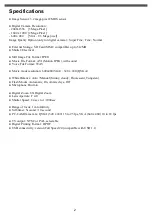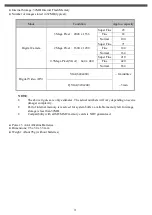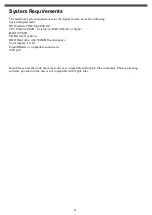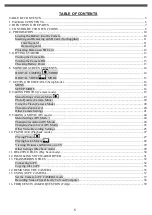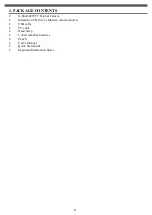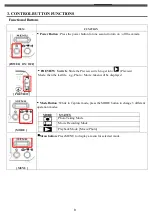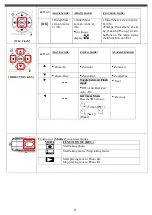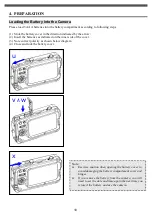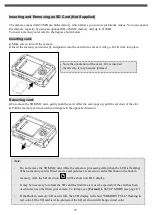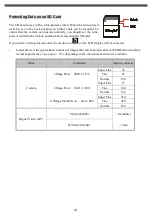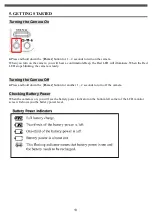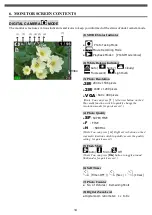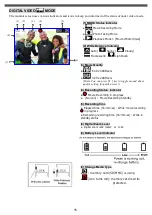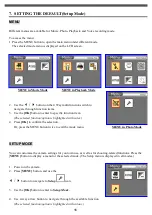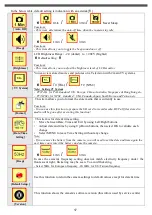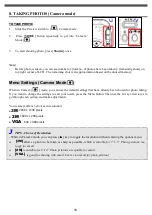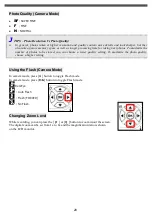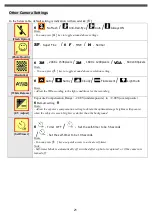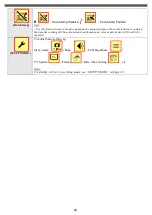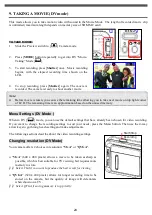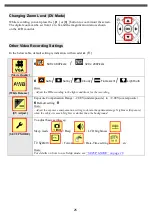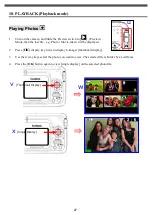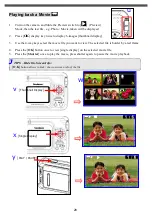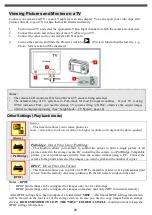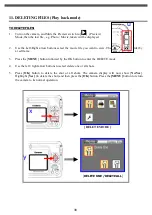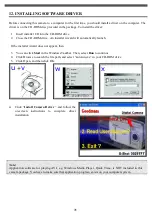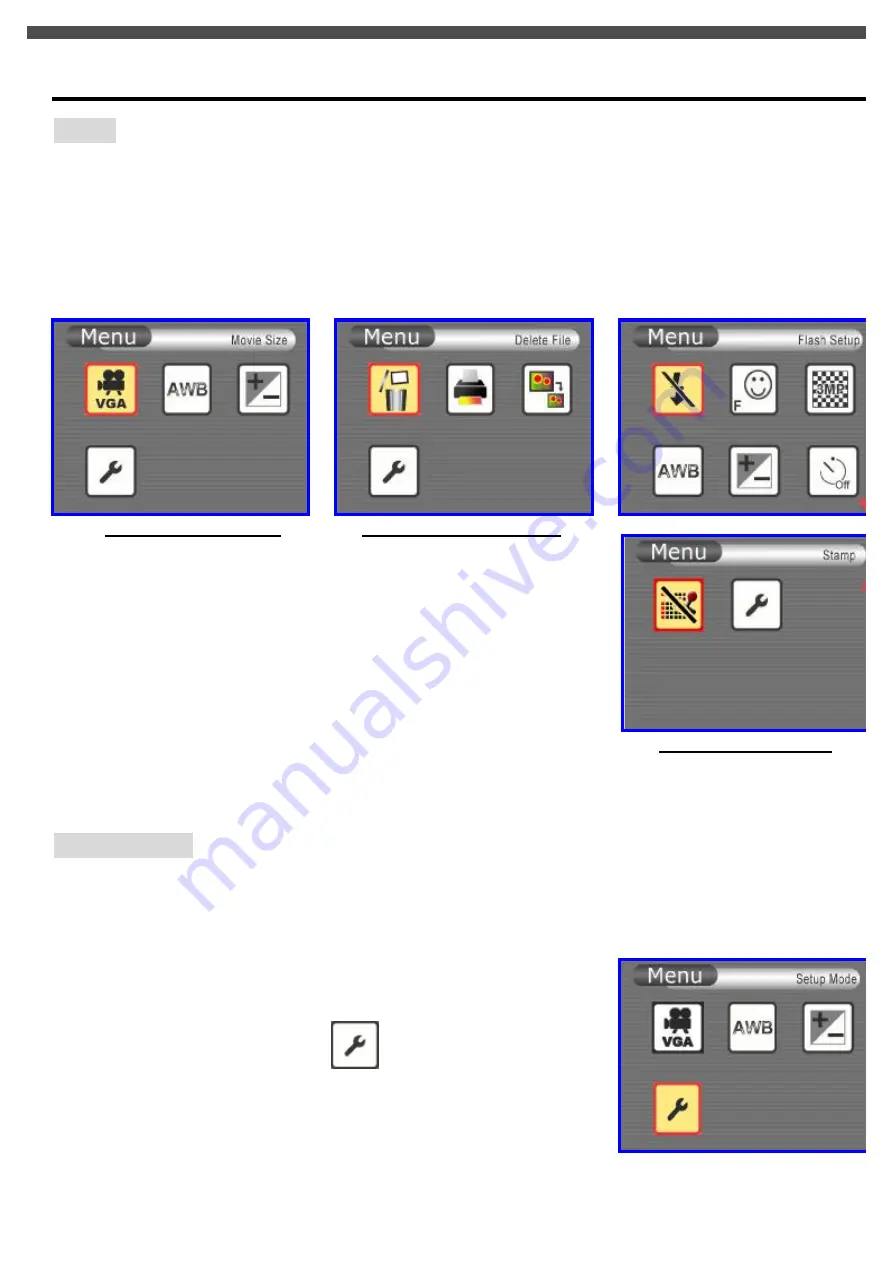
16
7. SETTING THE DEFAULT(Setup Mode)
MENU
Different menus are available for Movie, Photo, Playback, and Voice recording mode.
To access the menu:
1. Press the MENU button to open the main menu under different mode.
The selected mode menu is displayed on the LCD screen.
2.
Use the
3
/
4
button on the 4 Way multi function switch to
navigate through function items.
3.
Use the
[OK]
button to enter to specific function item.
(The selected function/option is highlighted with color.)
4.
Press
[OK]
to confirm the selection,
Or, press the MENU button twice to exit the mode menu.
SETUP MODE
You can customize the camera settings for your own use, as well as for shooting-related functions. Press the
[
MENU]
button to display a menu for the selected mode. (The Setup menu is displayed in all modes.)
1.
Power on the camera.
2.
Press [
MENU]
button, and use the
3
/
4
button to navigate to
Setup
icon.
3.
Use the
[OK]
button to enter to
Setup Mode.
4.
Use 4-way arrow button to navigate through the available function
(The selected function/option is highlighted with colour.)
MENU in Movie Mode
MENU in Photo Mode
MENU in Playback Mode
Summary of Contents for G-SHOT 3029TFT
Page 18: ...18 ...
Page 23: ...23 ...
Page 26: ...26 t ...
Page 36: ...36 u Windows 2000 or Window XP Users u Windows 98 or Windows 98SE Users ...