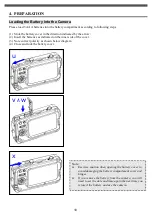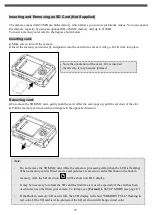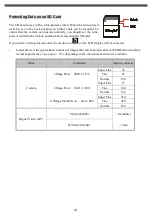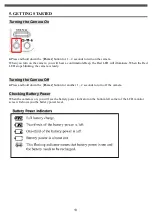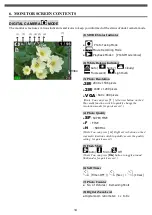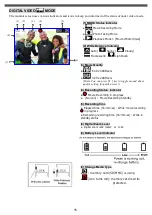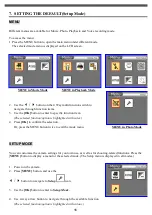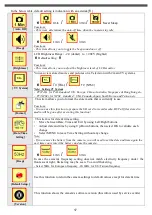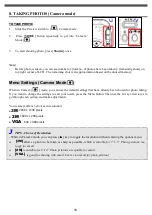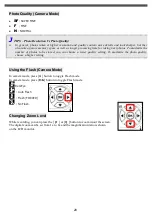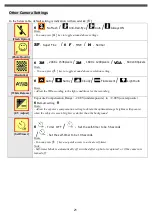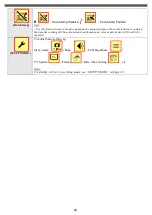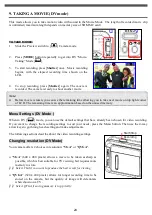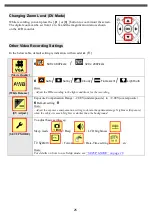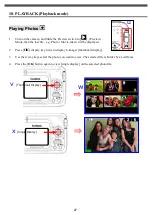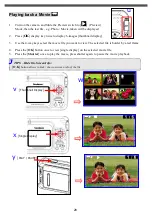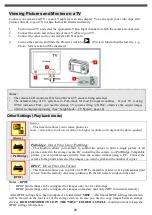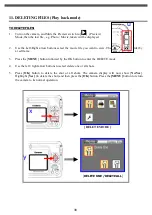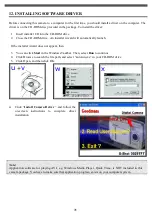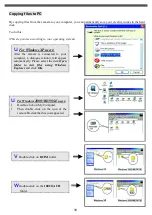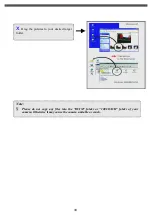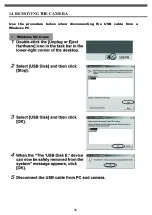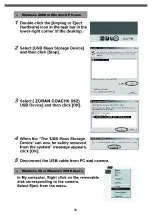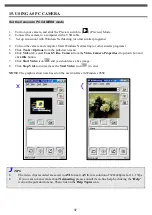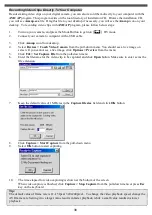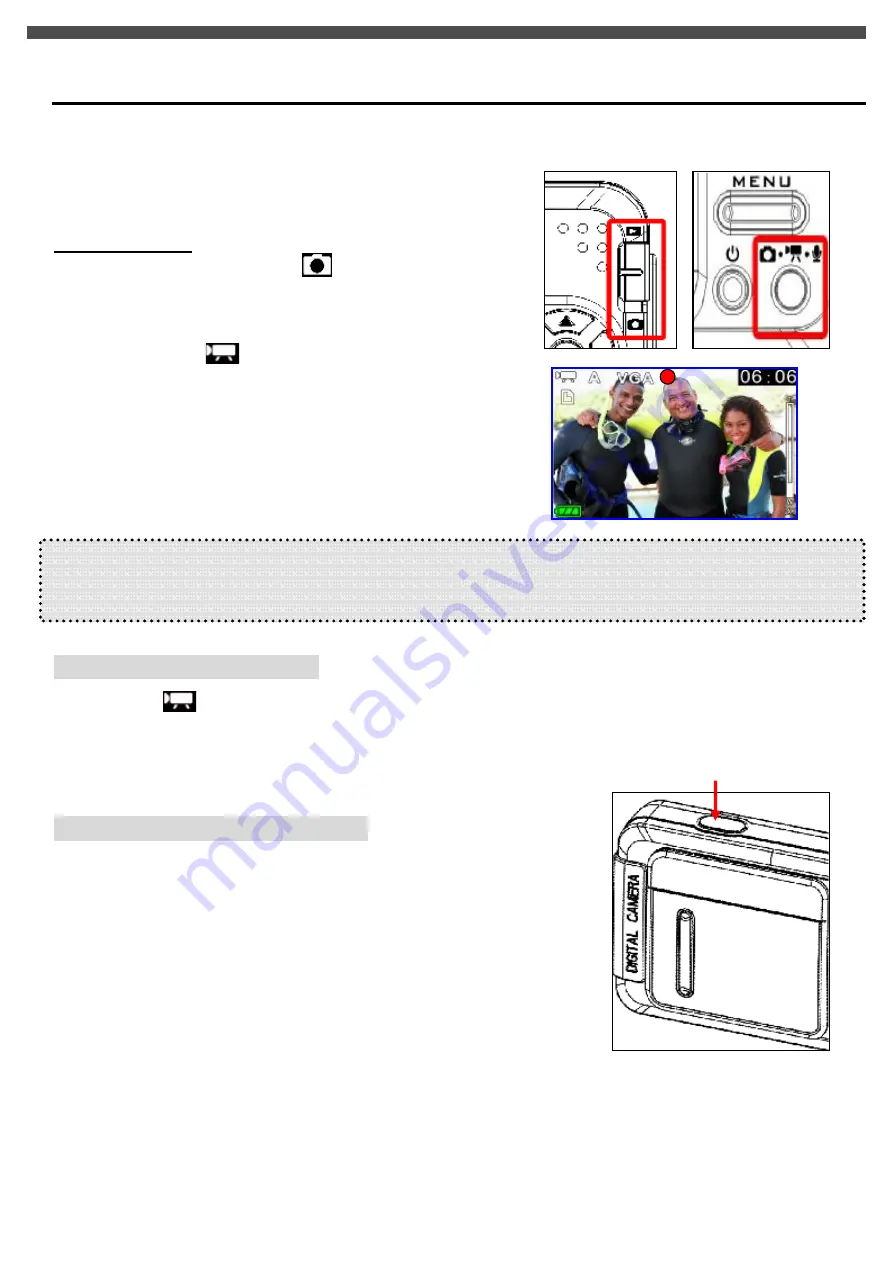
24
9. TAKING A MOVIE (DV mode)
This mode allows you to take motion video with sound in the Movie Mode. The length of recorded movie clip
is unlimited (maximum length depends on memory size of SD/MMC card)
TO TAKE MOVIE:
1.
Slide the Preview switch to [
] Camera mode.
2.
Press [
MODE
] button repeatedly to get into DV
“
Movie-
Taking
”
Mode [
].
3.
To start recording, press [
Shutter
] once. Movie recording
begins, with the elapsed recording time shown on the
LCD.
4.
To stop recording, press [
Shutter
] again. The movie is
recorded. The camera is ready to shoot another movie
Note:
u
Before movie is taken, you can see the remaining time allowing you to take next movie on top right corner
of LCD. The remaining time is an approximation based on the unused memory
Menu Settings (DV Mode )
When in DV [
] mode, you can use the default settings that have already been chosen for video recording.
If you want to change the recording settings to suit your needs, press the Menu button. Then use the 4-way
arrow keys to go through each setting and make adjustments.
The following sections describe about the video recording settings.
Changing resolution (DV Mode)
Your camera offers 2 choices in resolution: "
VGA
" or "
QVGA
".
u
“
VGA
”
(640 x 480 pixels) allows a movie to be taken as sharp as
possible, which is best suitable for TV viewing, but requires more
memory to store.
ØØ
Select VGA if you want to produce the best result for viewing
u
“
QVGA
”
(320 x 240 pixels) allows for longer recording time to be
stored on the camera, but the quality of image will deteriorate
when shown on a TV.
ØØ
Select QVGA if saving memory is top priority
Start/Stop
Recording
u
v
Summary of Contents for G-SHOT 3029TFT
Page 18: ...18 ...
Page 23: ...23 ...
Page 26: ...26 t ...
Page 36: ...36 u Windows 2000 or Window XP Users u Windows 98 or Windows 98SE Users ...