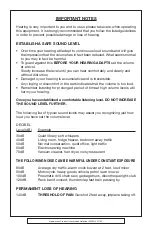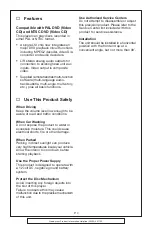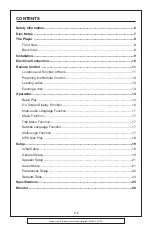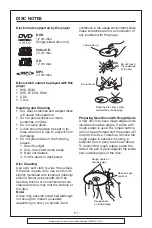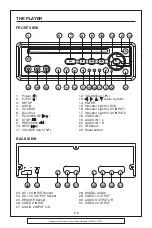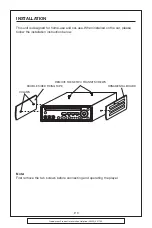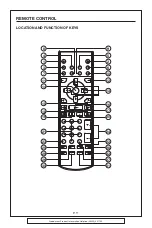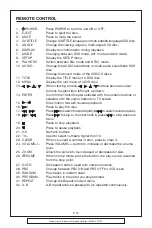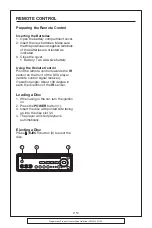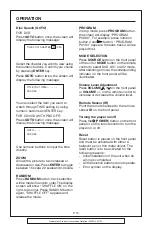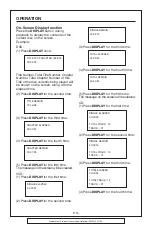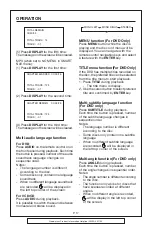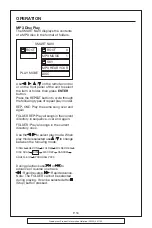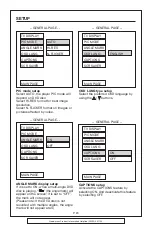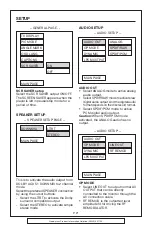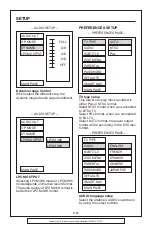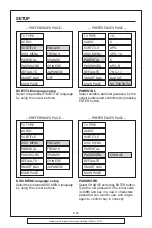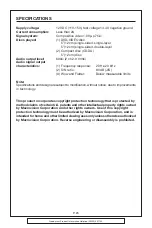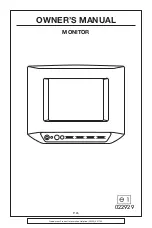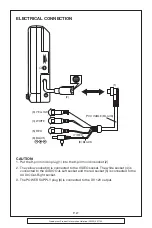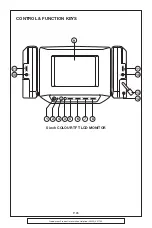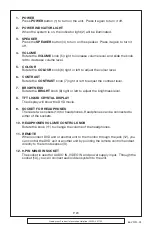P. 17
Goodmans Product Information Helpline (02392) 391100
TOTAL REMAIN
00:40:35
TOTAL TRACK : 14
TRACK : - 01
(5) Press
DISPLAY
for the fifth time:
The message on the screen will be cleared.
MP3 (when set to NO MENU in SMART
NAV menu):
(1) Press
DISPLAY
for the first time:
CHAPTER ELASPED 00:00:25
TOTAL TRACK : 123
TRACK : - 01
(2) Press
DISPLAY
for the second time:
CHAPTER REMAIN
00:04:25
TOTAL TRACK : 123
TRACK : - 01
(3) Press
DISPLAY
for the third time:
The message on the screen will be cleared.
Multi-audio language function
For DVD
Press
AUDIO
on the remote control or on
the front panel during playback. Each time
the button is pressed, number of the audio
soundtrack language changes on
sequential order.
Notes:
- The language number is different
according to the disc.
- Some discs only contain one language
soundtrack.
- When no different language soundtrack
are recorded,
will be displayed in
the left top corner of the screen.
For VCD/CD
Press
AUDIO
during playback.
It is possible to switch the sound between
monaural and stereo sound.
MONO LEFT
MONO RIGHT
STEREO
MENU function (For DVD Only)
Press
MENU
button while the disc is
playing and the disc root menu will be
displayed. You can navigate with the
remote control navigation keys and select
a feature with the
ENTER
key.
TITLE menu function (For DVD Only)
If the DVD has multiple titles recorded on
the disc, the preferred title can be selected
from the title menu to start playback.
1. Press
TITLE
during playback.
- The title menu is display.
2. Use the cursor button to select preferred
title and confirmed by
ENTER
key.
Multi-subtitle language function
(For DVD only)
Press
SUBTITLE
during playback.
Each time the button is pressed, number
of the subtitle language changes in
sequential order.
Notes:
- The language number is different
according to the disc.
- Some discs only contain one subtitle
language.
- When no different subtitle language
are recorded,
will be displayed in
the left top corner of the screen.
Multi-angle function (For DVD only)
Press
ANGLE
during playback.
Each time the button is pressed, number
of the angle changes in sequential order.
Notes:
- The angle number is different according
to the disc.
- The function only works for discs that
have scenes recorded at different
angles.
- When no different angle is recorded,
will be display in the left top corner
of the screen.
OPERATION