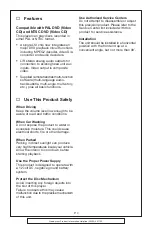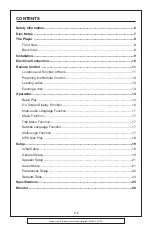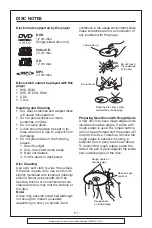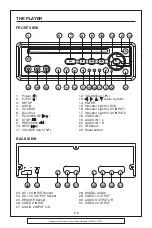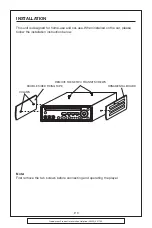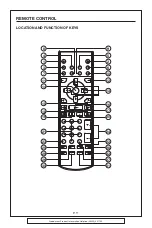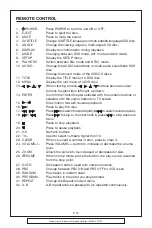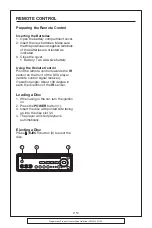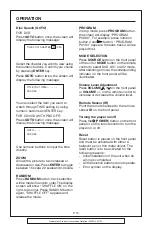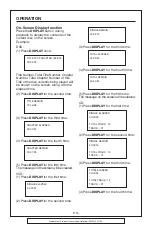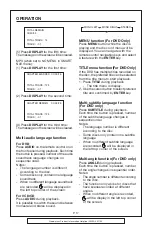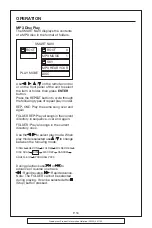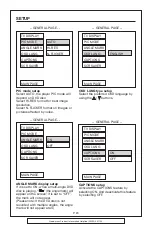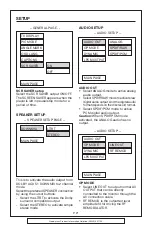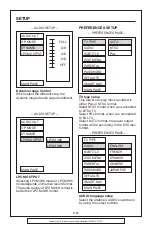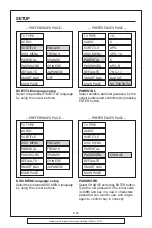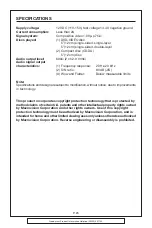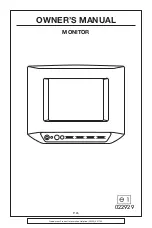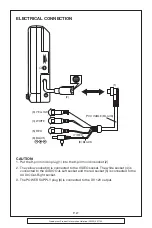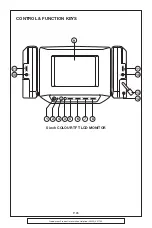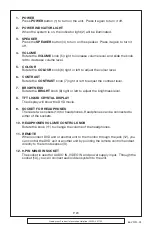Goodmans Product Information Helpline (02392) 391100
MP3 Disc Play
The SMART NAVI displays the contents
of a MP3 disc in the format of folders.
Use / , / on the remote control
or on the front panel of the unit to select
the item or folder, then press
ENTER
button.
Press the REPEAT button to cycle through
the following types of repeat play in order.
REP-ONE: Play the same song over and
again.
FOLDER REP: Play all songs in the current
directory in sequence, over and again.
FOLDER: Play all songs in the current
directory once.
Use the / to select play mode. When
play mode is selected use / to change
between the following mode:
During playback use
or
to
advance or reverse one track.
: Rapid reverse,
: Rapid advance.
Note: The FOLDER cannot be selected
during playing. It can be selected after
(Stop) button pressed.
SINGLE
REP-ONE
FOLDER
FOLDER REP
DISC SCAN
DISC
DISC REP
RANDOM
SHUFFLE ON
PROGRAM PXXX
ROOT
0
MP3 MUSIC
1
SKY
MP3 HEAR YOUR
DISC
ROOT
SMART NAVI
PLAY MODE
OPERATION
P. 18