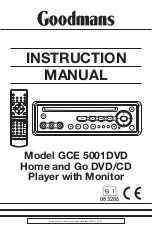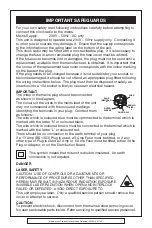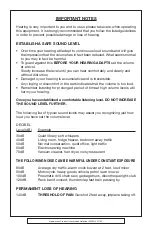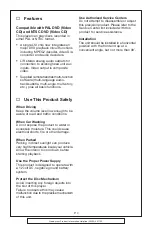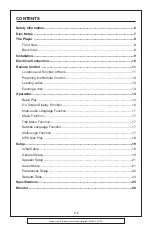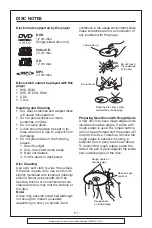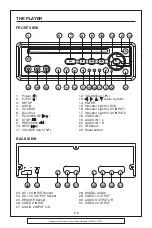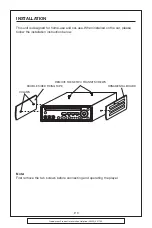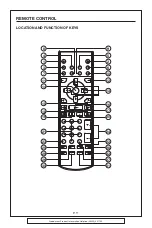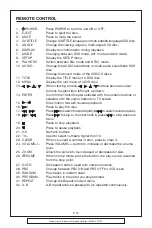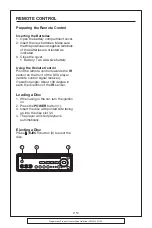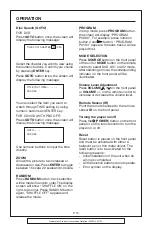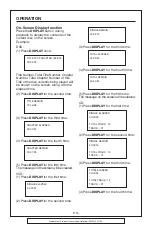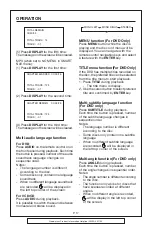IMPORTANT SAFEGUARDS
For your own safety read following instructions carefully before attempting to
connect this clock radio to the mains.
Mains Supply:
230V ~ 50Hz - AC only
This unit is designed to operate on a 230V ~ 50Hz supply only. Connecting it
to other power sources may damage it. Ensure that the supply corresponds
to the information on the rating label on the bottom of the unit.
This clock radio may be fitted with a non-rewireable plug. If it is neccssary to
change the fuse in a non-rewireable plug the fuse cover must be refitted.
If the fuse cover becomes lost or damaged, the plug must not be used until a
replacement, available from the manufacturer, is obtained. It is important that
the colour of the replacement fuse cover corresponds with the colour marking
on the base of the plug.
If the plug needs to be changed because it is not suitable for your socket, or
becomes damaged, it should be cut off and an appropriate plug fitted following
the wiring instructions below. The plug must then be disposed of safely, as
insertion into a 13A socket is likely to cause an electrical hazard.
IMPORTANT
The wires in the mains plug should be connected
as shown in the diagram.
The colours of the wires in the mains lead of the unit
may not correspond with the coloured markings
identifying the terminals in your plug. Connect them
as follows:-
The wire which is coloured blue must be cpmmected to the terminal which is
marked with the letter ‘N’ or coloured black.
The wire which is coloured brown must be connected to the terminal which is
marked with the letter ‘L’ or coloured red.
There should be no connection to the earth terminal of your plug.
If a 13 Amp (BS 1363) Plug is used, a 3 Amp Fuse must be fitted, or if any
other type of Plug is used a 3 Amp or 5 Amp Fuse must be fitted, either in the
Plug or Adaptor, or on the Distribution Board.
This symbol means that this unit is double insulated. An earth
connection is not required.
DANGER
LASER SAFETY
CAUTION: USE OF CONTROLS OR ADJUSTMENTS OR
PERFORMANCE OF PROCEDURES OTHER THAN SPECIFIED
HEREIN MAY RESULT IN HAZARDOUS RADIATION EXPOSURE.
INVISIBLE LASER RADIATION WHEN OPEN AND INTERLOCK
FAILED OR DEFEATED. AVOID DIRECT EXPOSURE TO
This unit employs a laser. Only a qualified service person should remove the
cover or attempt to service.
CAUTION
To prevent electric shock, disconnect from the mains before removing cover.
No user serviceable parts inside. Refer servicing to qualified service personnel.
BLUE
(NEUTRAL)
N
BROWN
(LIVE)
L
FUSE
OUTER
SLEEVE
CORD GRIP
Goodmans Product Information Helpline (02392) 391100