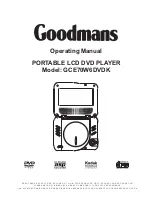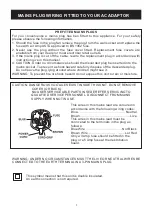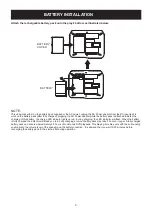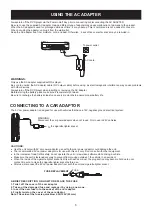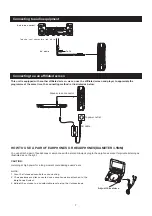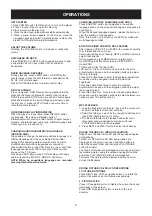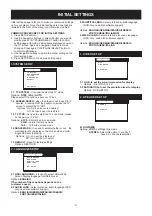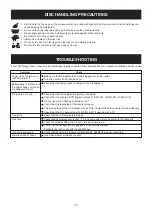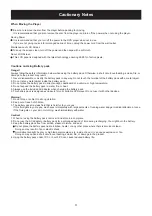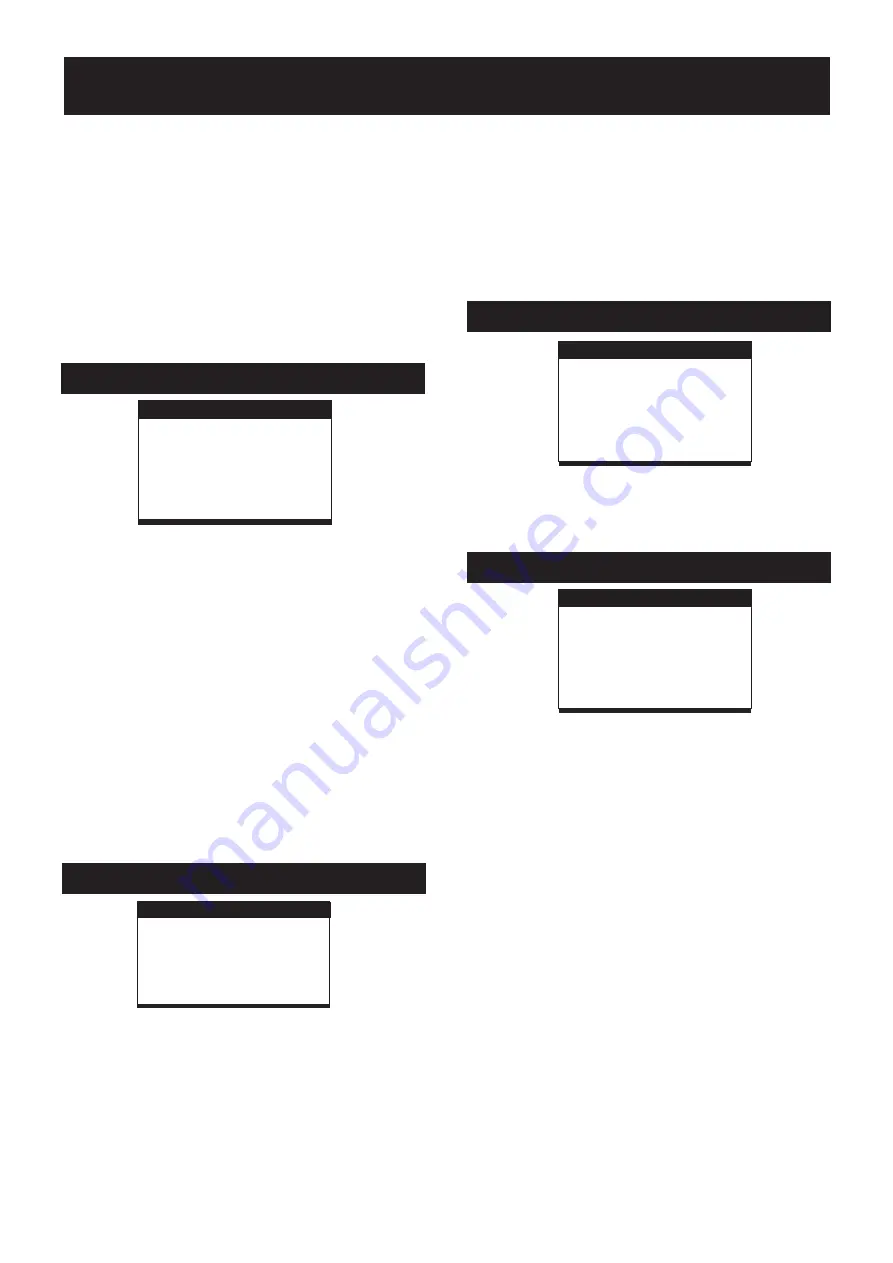
1.SYSTEM SETUP
2. LANGUAGE SETUP
- it is used to select the TV mode.
Options:
Please select this option as per your TV set.
it is used to select the TV scan mode, please
set as per your TV set.
Options:
Normal Pan & scan mode
normal Letter box mode
16:9 wide screen mode
- it is used to select whether or not
the
multi-angle icon is display on the screen when a multi-
angle DVD disc is playing.
Options: On: Icon will be displayed
Off: Icon will be turned off
Reset to factory settings.
Options: RESTORE
1.1 TV SYSTEM
NTSC / PAL / AUTO
1.2
1.3 TV TYPE-
4:3PS :
4:3LB :
16:9 :
1.4 ANGLE MARK
1.5 DEFAULT -
SCREEN SAVER
- when the player is not in used for 3
minutes, a running DVD logo will move across the TV
screen to protect the TV CRT.
Options: On: Screen saver is enabled
Off: Screen saver is disabled
LANGUAGE SETUP
LANGUAGE SETUP
OSD LANGUAGE
AUDIO LANG
SUBTITLE LANG
MENU LANG
EXIT SETUP
2.1 OSD LANGUAGE -
ENGLISH
/
FRENCH
It is used to select different On
Screen Display language for different user.
Options:
Options:
select preferred audio language.(DVD
only, need disc software support)
ENGLISH
(The number of these options depends on the
customer's need.)
2.2 AUDIO LANG -
/GERMAN SPANISH/
/
PORTUGUESE/ITALIAN
SPEAKER SETUP
SPEAKER SETUP
DOWNMIX
EXIT SETUP
3. VIDEO SETUP
VIDEO SETUP
VIDEO SETUP
HUE
SATURATION
EXIT SETUP
3.1 HUE--to set the colour impression for display.
3.2 SATURATION--to set the saturation level for display.
Options: -6/-4/-2/0/+2/+4/+6
Options: 0/2/4/6/8/10/12
4. SPEAKER SETUP
4.1 DOWNMIX
Options:
Left/Right mix mode
Select this option if you don't
have a 5.1 channels amplifier.
LT/RT-
STEREO-
2.3 SUBTITLE LANG-
ENGLISH/GERMAN/SPANISH/FRENCH/
PORTUGUESE/ITALIAN/OFF
2.4 MENU LANG -
ENGLISH/GERMAN/SPANISH/FRENCH/
PORTUGUESE/ITALIAN
Select preferred subtitle language.
(DVD only, need disc software support)
Options:
Select preferred disc menu language.
(DVD only, need disc software support)
Options:
9
SYSTEM SETUP
SYSTEM SETUP
TV SYSTEM
ANGLE MARK
DEFAULT
EXIT SETUP
68 6;2-
SCREEN SAVER
Initial settings page is for you to make your preferred settings
up for your player. Once the initial settings are done they are
retained in the CPU of the player until otherwise modified.
1. Press SETUP button.
2. Use the navigation buttons to select the item you want to
modify, press PLAY/PAUSE/SELECT button to confirm,
setting page with further setting items displayed shows on
the TV screen. Again use navigation buttons to make
changes. Press again PLAY/PAUSE/SELECT button to
confirm modifications.
3. Use navigation buttons to switch to another setting on the
main setting page.
4. Press SETUP button to exit main setting page.
COMMON PROCEDURES FOR INITIAL SETTINGS
Goodmans Helpline 0870 8730080
INITIAL SETTINGS