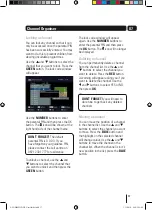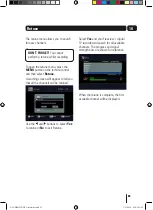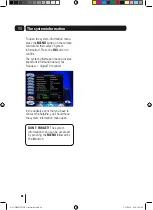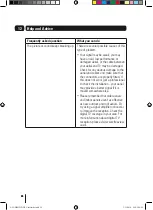11
05
Changing the volume
You can change the volume using the
VOl
p
and
q
buttons on the remote
control.
You can turn off the volume by pressing
the
MuTe
button. To turn it back on,
press the
MuTe
button again.
The information screen
Press the
INFO
button once to display
details of the programme currently
being shown and the next programme.
If you want to see information about
the programme you are watching, you
can press the
INFO
button twice.
Use the and buttons to view the
current and next programmes.
Audio channel
Sometimes different audio languages
are available with certain programmes
or channels.
Press the
AuDIO
button to see the
available languages.
Use the
p
and
q
buttons to select a
different audio channel.
Press the
OK
button to confirm the
setting.
Subtitles
Press the
Sub
button to toggle the
subtitles on and off.
DON’T FORGeT!
Not all
programmes have subtitles. You can
use the information bar to see if the
[S] icon is shown. It’s shown in the
extended information screen.
Aspect ratio
You can select the aspect ratio or
screen size which best suits your
TV. The options are 4:3 Normal, 16:9
Widescreen or Auto.
Press the
WIDe
button to toggle
between the available aspect ratios.
Output source
Press the
TV/AV
button to switch
between TV and the VCR Scart socket
output.
back button
Press the
bACK
button to return to the
previous screen or menu.
Clock
Press the
ClOCK
button to view the
current time.
Daily use
A5 GDB1225DTR_UserGuide.indd 11
3/31/2010 9:58:26 AM