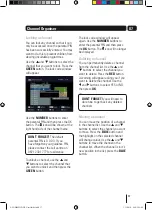5
01
R
OK
Your Digital TV Recorder
PAuSe
Pause live TV and
playback
PlAY
Playback
recorded
programmes
STANDbY
Power On /
Standby
DISPlAY
POWeR
Cable
ReCORD
Record live TV
NAVIGATION
Move up, down, left,
right and OK
STOP
Power On /
Standby
Front
Rear
RF IN1
RF IN2
TV
RF OUT2
RF OUT1
VCR
SPDIF
RS232
SERVICE ONLY
AC IN
230V~50Hz
GDB1225DTR
250gb Digital TV Recorder
Power Supply: AC 230V~50Hz
Max Power Consumption: 18W
Helpline: 0871 230 1777
RF IN
from your
TV aerial
lOOP THROuGH CAble
Must be installed to
enable you to record two
programmes at once
TV
and
VCR
Standard definition
SCART outputs
RS232
Factory upgrade
connection
SPDIF
Digital audio out
(for connection to a
surround sound system)
A5 GDB1225DTR_UserGuide.indd 5
3/31/2010 9:58:24 AM