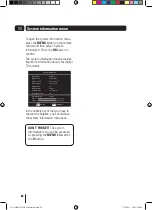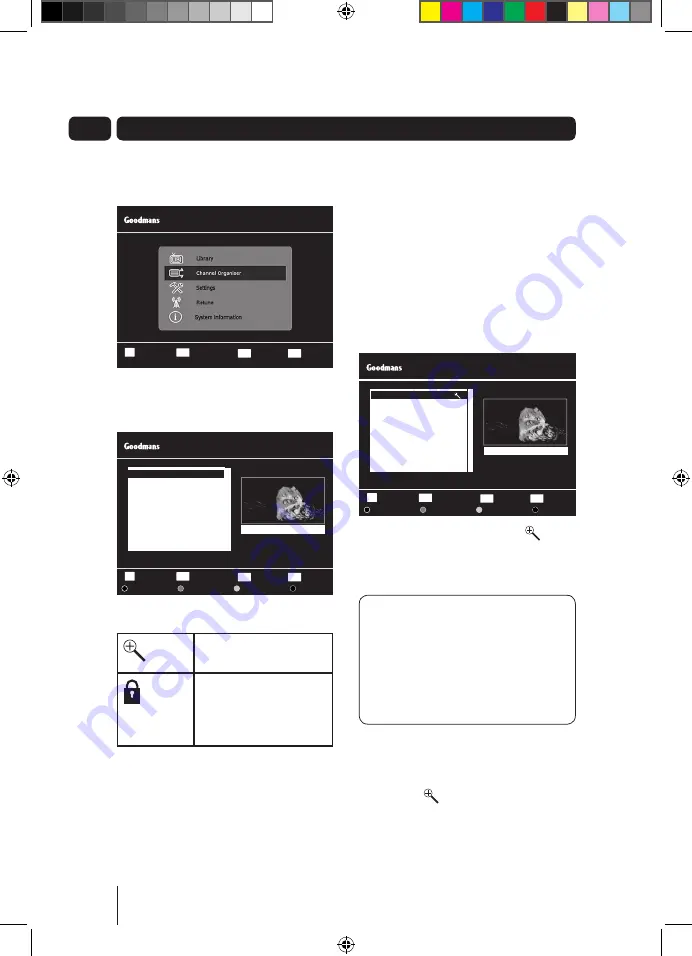
16
07 Channel Organiser
You can open the channel organiser
window from the main menu
This channel organiser allows you to
delete, hide and lock channels.
Channel list icons
This channel has been
hidden
This channel has been
locked and will require
the parental PIN to
unlock it.
Hiding a channel
You can hide any channel so that it does
not appear in the programme guide
window and it will not be available
when using the
CH+
or
CH-
buttons.
You may want to do this for channels
that you do not watch regularly.
Use the
p
and
q
buttons to select the
channel that you want to hide. Press the
YellOW
button to hide the channel.
When a channel is hidden, the
will be shown to the right side of the
channel name.
DON’T FORGeT!
Hidden
channels will not be shown in the
programme guide window.
You will only be able to view the
hidden channels by entering the
channel number.
To show a channel, use the
p
and
q
buttons to select the channel that
you want to show. Press the
YellOW
button. The will no longer be shown
and will be available in the programme
guide window again.
Select
Confirm
OK
Return
BACK
Wed 08 Sep 16:52
Channel Organiser
2 BBC TWO
3 ITV 1
4 Channel 4
5 FIVE
6 ITV 2
7 BBC THREE
9 BBC FOUR
10 ITV 3
1 BBC ONE
Delete
Lock
Hide
Move
Exit Menu
EXIT
Channels Lock Hide
BBC ONE
Select
Confirm
OK
Return
BACK
Wed 08 Sep 16:52
Main Menu
Exit Menu
EXIT
Select
Confirm
OK
Return
BACK
Wed 08 Sep 16:52
Channel Organiser
2 BBC TWO
3 ITV 1
4 Channel 4
5 FIVE
6 ITV 2
7 BBC THREE
9 BBC FOUR
10 ITV 3
1 BBC ONE
Delete
Lock
Hide
Move
Exit Menu
EXIT
Channels Lock Hide
BBC ONE
A5 GDB1232DTR_UserGuide.indd 16
3/25/2011 12:43:02 PM