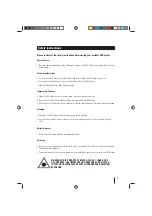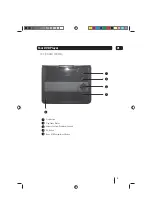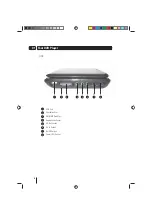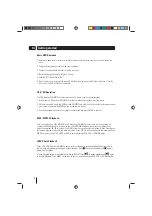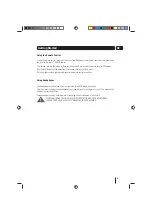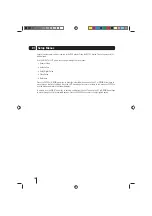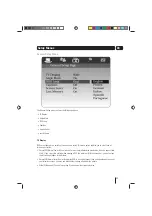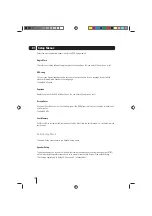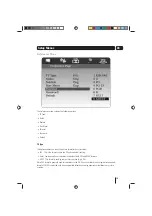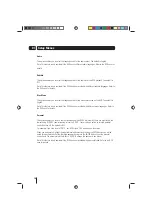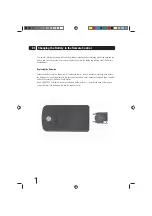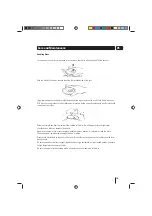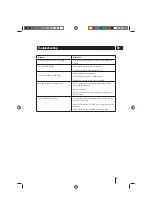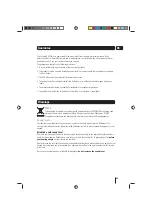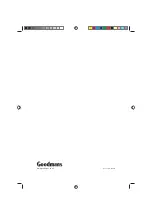17
03
Setup Menus
Password
This option enables you to change the four digit password that is used to set the parental control or switch
the password off.
To change the password, highlight the change option and press the ENTER button. The password change
menu will be displayed. Enter the existing (old) password (this is initially set to ‘0000’). In the other two
fields, enter a new four digit password and confirm the password change by entering the new password
again. Then press the ENTER button to set the new password.
Note: Do not forget the password as you cannot reset it.
Default
This menu enables you to reset the functions of the DVD player to the initial factory settings.
Note: It does not reset the password or the parental control level.