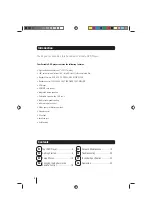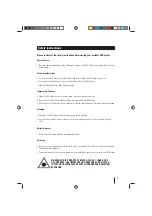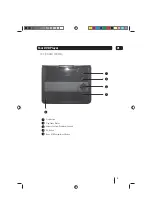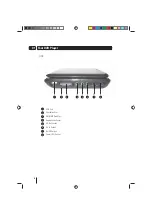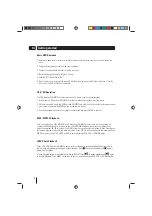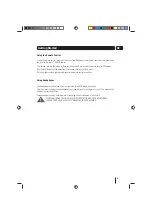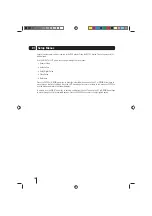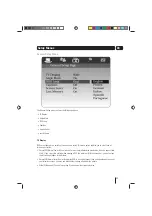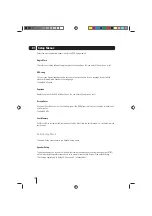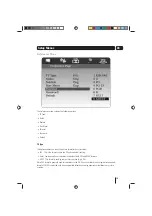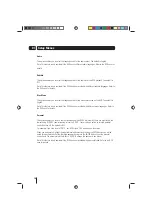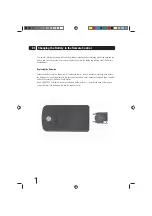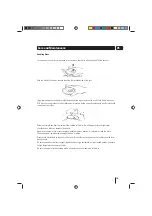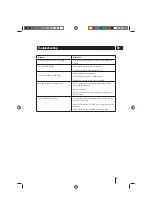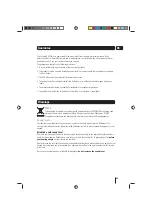8
02 Getting started
Basic DVD Operation
1. Before use, open the disc cover and carefully remove and discard the white card tab from inside the
deck.
2. Remove all transparent protection film from the player.
3. Connect the mains power adaptor to the DC-in socket.
4. (Optional) Charge the battery fully for 5.5 hours.
5. Slide the ‘Off / On’ switch to ‘On’.
6. Open the disc cover and carefully insert a DVD (label side facing up) until it clicks into place. Close the
disc cover, the DVD will load automatically.
USB / SD Operation
The USB input and SD/MMC card slot can be used for movie, music or photo playback.
1. Insert either a USB device or SD/MMC card into the relevant slot at the side of the player.
2. If Media is inserted in both the USB port and SD/MMC card slot, then you can select which input source
you require by pressing the MODE button on the remote control.
3. Use the directional arrow keys to highlight your selection and press ENTER to confirm.
MP3 / MPEG4 Playback
After the unit loads an MP3/MPEG4 disc, USB device or SD/MMC memory card, a menu showing the
contents will be displayed on screen. Use the UP and DOWN directional arrow keys to highlight your
selection and press ENTER to confirm. The RIGHT arrow key can be used to enter sub-folders. Pressing the
left arrow will guide you back to the main root menu. Press STOP to go directly back to the main menu and
MODE on remote control or USB/SD on DVD to switch between DVD, USB or SD/MMC again.
JPEG Photo Playback
When a CD, USB device or SD/MMC memory card containing photographs is loaded, the player after a
few seconds will automatically begin a photo slideshow. Press to end the slideshow and again to
display the root folder.
Various playback options are available by pressing REPEAT. Press to pause playback and again
to resume playback. Press MODE on the remote control to switch between DVD, USB or SD/MMC again.