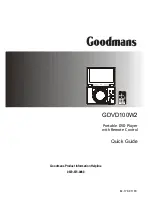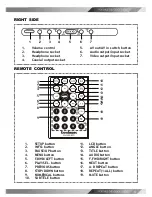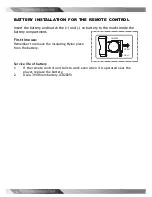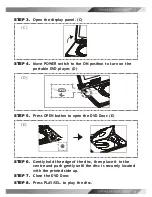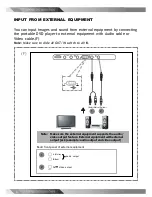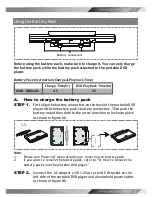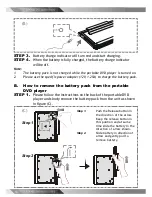3
REMOTE CONTROL
1
2
3
4
5
6
7
8
9
10
11
12
13
14
15
16
17
18
19
1.
SETUP button
2.
INFO. button
3.
PAUSE/UP button
4.
MENU button
5.
F.BWD/LEFT button
6.
PLAY/SEL. button
7.
PREVIOUS button
8.
STOP/DOWN button
9.
NUMERICAL buttons
10.
SUBTITLE button
11.
LCD button
12.
ANGLE button
13.
TITLE button
14.
AUDIO button
15.
F.FWD/RIGHT button
16.
NEXT button
17.
A-B REPEAT button
18.
REPEAT(1-ALL) button
19.
MUTE button
RIGHT SIDE
1.
Volume control
5.
AV out/AV in switch button
2.
Headphone socket
6.
Audio output/input socket
3.
Headphone socket
7.
Video output/input socket
4.
Coaxial output socket
1
2
3
4
5
6
7