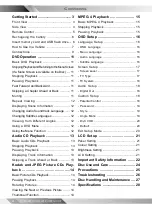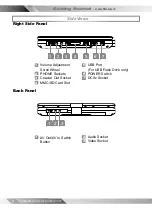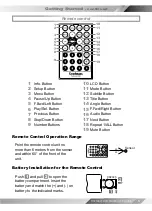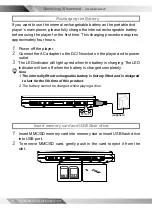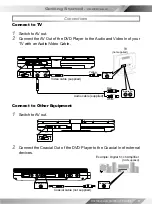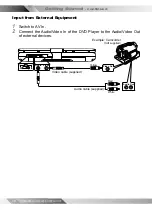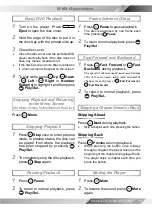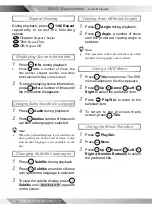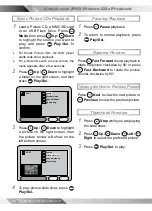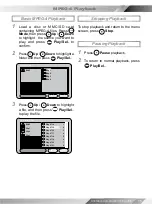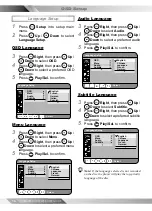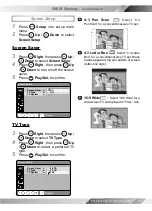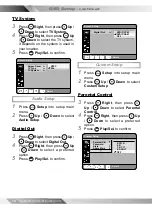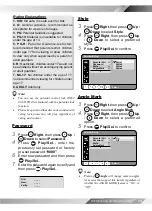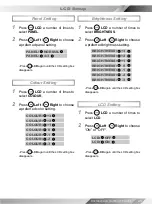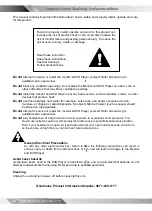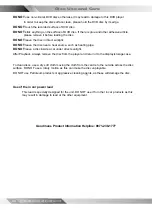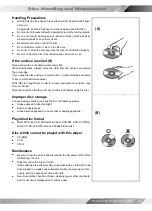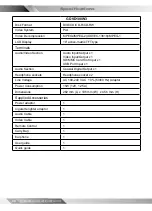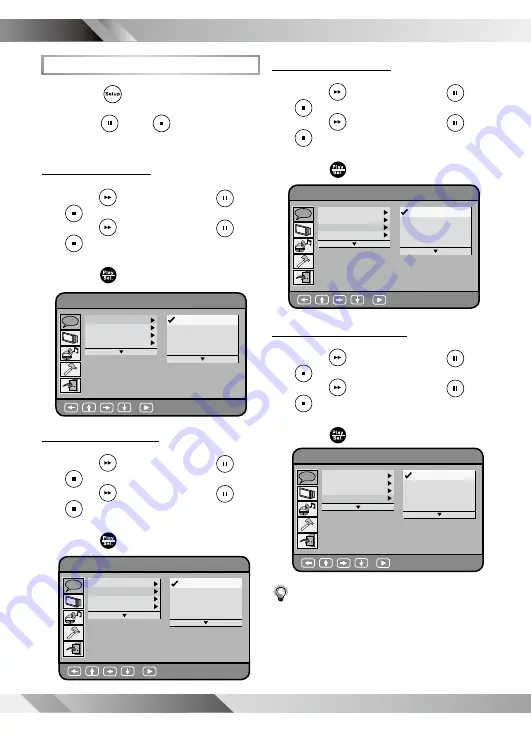
1
PORTABLE DVD PLAYER USER GUIDE
OSD Setup
Language Setup
1
Press
Setup
into setup main
menu.
2
Press
Up
/
Down
to select
Language Setup
.
OSD Language
3
Press
Right
, then press
Up
/
Down
to select
OSD
.
4
Press
Right
, then
press
Up
/
Down
to select a preferred OSD
language.
5
Press
Play/Sel.
to confirm.
Menu Language
3
Press
Right
, then press
Up
/
Down
to select
Menu
.
4
Press
Right
, then
press
Up
/
Down
to select a preferred menu
language.
5
Press
Play/Sel.
to confirm.
Audio Language
3
Press
Right
, then press
Up
/
Down
to select
Audio
.
4
Press
Right
, then
press
Up
/
Down
to select a preferred audio
language.
5
Press
Play/Sel.
to confirm.
Subtitle Language
3
Press
Right
, then press
Up
/
Down
to select
Subtitle
.
4
Press
Right
, then
press
Up
/
Down
to select a preferred subtitle
language.
5
Press
Play/Sel.
to confirm.
Note:
If the language selected is not recorded
on the disc, the player will play the top-priority
language of the disc.
A B
C
Language Setup
: Select
English
French
German
Italian
Spanish
OSD
Menu
Audio
Subtitle
A B
C
Language Setup
: Select
English
Chinese
Japanese
French
German
OSD
Menu
Audio
Subtitle
A B
C
Language Setup
: Select
English
Chinese
Japanese
French
German
OSD
Menu
Audio
Subtitle
A B
C
Language Setup
: Select
English
Chinese
Japanese
French
German
OSD
Menu
Audio
Subtitle