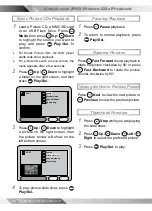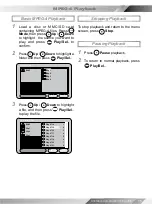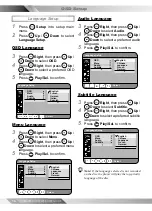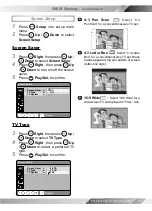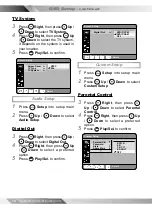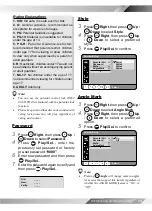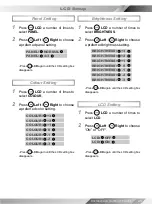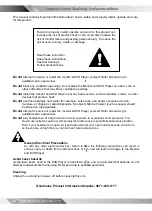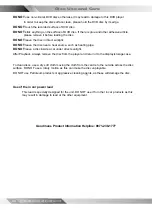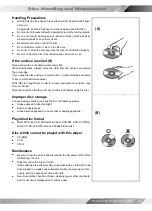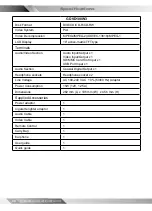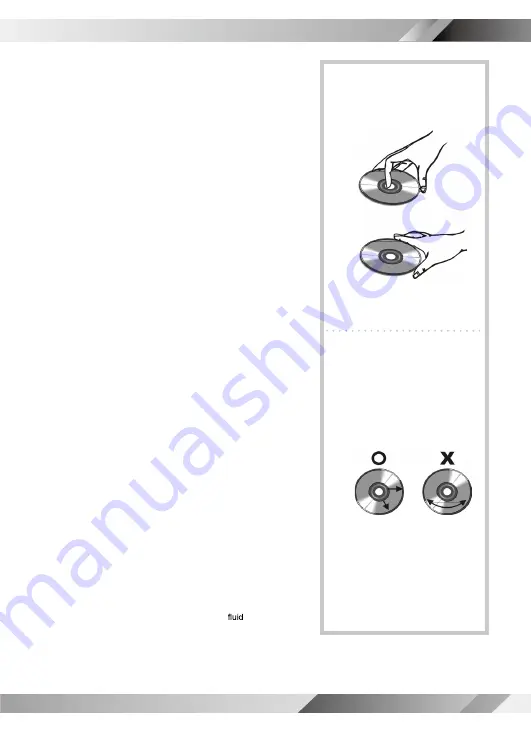
PORTABLE DVD PLAYER USER GUIDE
Disc Handling and Maintenance
Handling Precautions
•
Hold the disc by the edges so the surface will not be soiled with finger
-
prints. (A)
Fingerprints, dirt and scratches can cause skipping and distortion.
•
Do not write on the label side with a ball-point pen or other writing utensils.
•
Do not use record cleaning sprays, benzine, thinner, static electricity
prevention liquids or any other solvent.
•
Be careful not to drop or bend the disc.
•
Do not install more than 1 disc on the disc tray.
•
Do not try to close the disc tray when the disc is not installed properly.
•
Be sure to store the disc in its exclusive case when not in use.
If the surface is soiled (B)
Wipe gently with a soft, damp (water only) cloth.
When wiping discs, always move the cloth from the center hole toward
the outer edge.
(If you wipe the discs using a circular motion, circular scratches are likely
to occur, which will cause noise.)
If the disc is brought from a cold to a warm environment, moisture may
form on the disc
Wipe the moisture off with a soft, dry, lint-free cloth before using the disc.
Improper disc storage
You can damage discs if you store them in the following places:
•
Areas exposed to direct sunlight
•
Humid or dusty areas
•
Areas directly exposed to a heat outlet or heating appliance
Playable disc format
•
DivX,
MPEG4, DVD, DVD+RW, DVD+R, DVD-RW, DVD-R, CD-DA,
Mixed CD-DA, JPEG file disc and Kodak Picture Disc.
Disc which cannot be played with this player
•
CD-ROM
•
CVD
•
CD-G
Maintenance
•
Be sure to turn the unit off and disconnect the AC power cord before
maintaining the unit.
•
Wipe this unit with a dry soft cloth.
If the surfaces are extremely dirty, wipe clean with a cloth which has
been dipped in a weak soap-and-water solution and wrung out thor-
oughly, and then wipe again with a dry cloth.
•
Never use alcohol, benzine, thinner, cleaning
or other chemicals.
And do not use compressed air to remove dust.
(A)
(B)