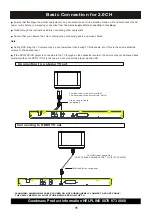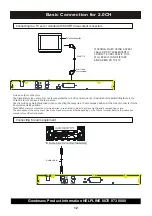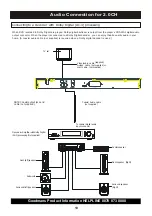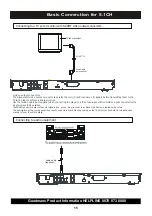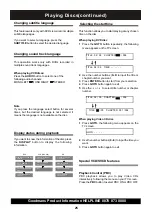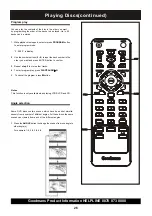Goodmans Product Information HELPLINE 0870 873 0080
23
Playing Discs
NUMERIC
BUTTONS
Basic Playback
CAUTION!
•
Do not move the disc player during playback. Doing so
may damage the DVD system.
•
Do not push on the disc tray or put any objects other
than disc on the disc tray. Doing so may cause the
disc player to malfunction.
Warning: Decide which method of connection you are
going to use Scart or HDMI do not connect both scart
and HDMI cables to this player.
1.
After completing audio and video cable connections, turn your
TV
set
’
s power
on and set the channel to the video input.
2.
Plug the player
’
s AC power cord into an AC wall outlet and
press the player
’
s
ON/STANDBY
button to switch ON the
main power. The power will turn ON and
DVD On
Screen
Display will show on your TV. If no picture shows then
check that you TV is set to the correct external AV input
setting(HDMI or SCART).
After selecting the correct source on your TV if picture is
still not shown try pressing the HDMI SEL button once then
leave for 5 seconds then press HDMI SEL again and leave
for a further 5 seconds. Repeatedly press this button until a
picture is seen on the TV
.
3.
Press the
OPEN/CLOSE
button to open the disc tray. Place a
disc on the tray and press again to close the tray.
Notes
•
Load the disc placing the label side face up, and use the disc
tray as a guide for proper alignment. When playing a double-
sided disc, load it with the desired playing side face down.
•
As the player begins loading a disc, one of the following
operating message will be displayed on the screen: OPEN,
CLOSE, DISC LOADING, PLAY, NO DISC, or BAD DISC.
4.
Press the
MUTE
button to turn off the sound.
“
MUTE
”
will
be displayed on the screen. To restore the volume, press the
MUTE
button again.
Note:
Some discs will start playing automatically, and others will
display the menu on the TV screen. Use the
3
/
4
/
5
/
6
but
tons to select the track, or press the number buttons (
0 ~ 9 )
to select a desired track / chapter.
5. To stop playback
,
press the
STOP
button.
6. To skip to another track/chapter press the
/
buttons
repeatedly during playback.(This player is set to UK Region 2)
Notes
•
Your player will not play discs that have a region code different
from the region code of your player.
•
If the inhibit
icon appears on the screen when a button is
pressed, it means the function is not available for the disc you are
playing.