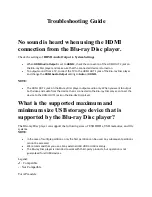Remote Control Operation
STANDBY
During playback
,
press Standby to stop the player and return to
standby mode
.
Press again to resume normal operation
.
PROG
The function can be used to play selected chapters and titles in
a pre
-
set sequence
.
Press the PROG button
.
The following menu
will appear
:
Note
:
please refer to the DVD cover for the title and chapter listings
.
Use the UP and DOWN buttons to highlight the desired title
,
ENTER button to select
.
The selected title and chapter is listed in the
first available slot in the program list
.
Repeat the steps until all the desired title and chapters are selected
.
To remove selections from the program list
,
highlight and select Clear
.
To remove all selections from the program list
,
selct Clear all
.
Use LEFT and RIGHT ARROW buttons to select Play
,
enter to playback
mode
.
ANGLE
During playback
:
press ANGLE to view scenes from different camera
angels
.
Press ANGLE to repeatedly change from one angle to another
.
Note
:
This function is disc specific
.
SUBTITLE
During playback
,
press SUBTITLE repeatedly to select your desired
language
.
Note
:
this function is disc specific
(
language will vary
)
ZOOM
Press the ZOOM button repeatedly to cycle th
r
ough the available
zoom levels until you reach the level you require
.
The zoom level and
zoom icon are displayed on screen
.
12
Summary of Contents for GDVD171HDIVX5
Page 1: ......
Page 2: ...Compatible Discs ...
Page 5: ...2 ALL ...
Page 6: ...GDVD171HDIVX5 ...
Page 7: ...5 ...
Page 8: ......
Page 15: ...During playback press the GOTO there will appear the below meun ...
Page 18: ...MP3 or MP4 Divx ...
Page 19: ...Trouble shooting 17 ...
Page 20: ...Trouble shooting 18 ...
Page 21: ...SCART output YPbPr output L R Audio output 5 1ch output ...
Page 22: ...Guarantee 20 ...
Page 23: ...74 G080408A A0 ...
Page 24: ...support goodmans co uk www goodmans co uk support 8 8 13 ...